Restore Changes
Last updated 13/07/2023
You can restore functions from a previous state using Five's history feature.danger
Versioning must be turned on to have a log of history changes.
Currently, the function record below is called CheckBuyAmount and no message is received if an error occurs.
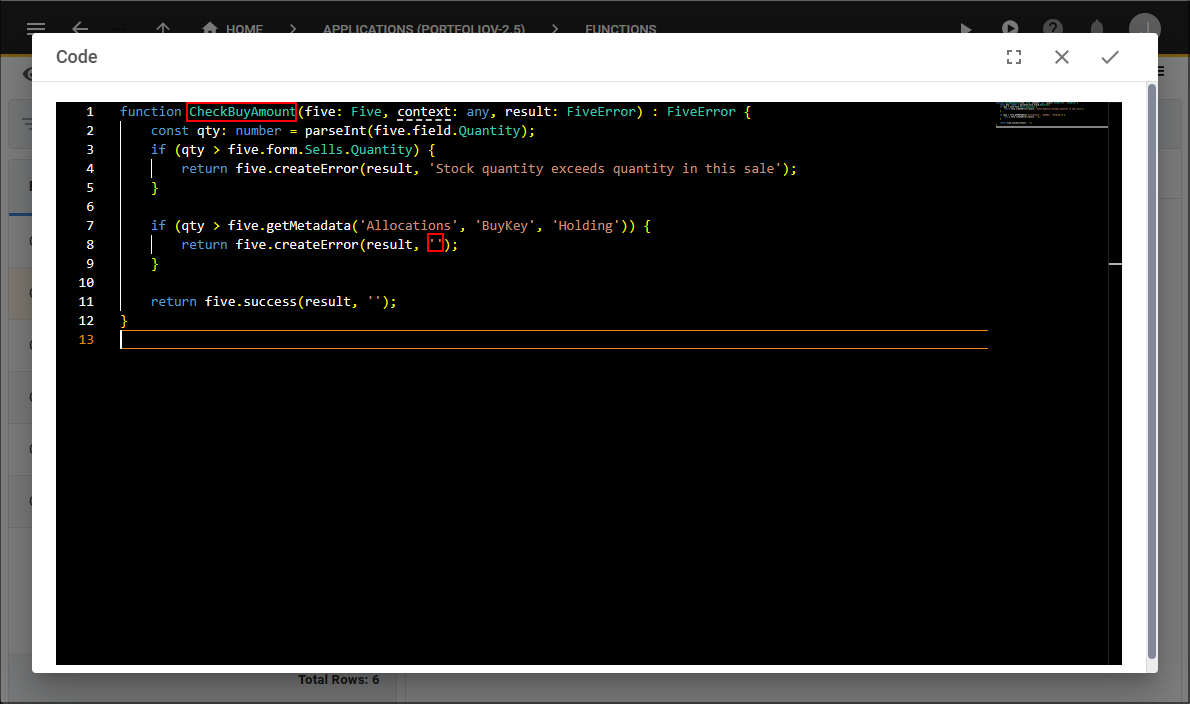
Figure 1 - Current function record
Restore a Function Record
1. Select a function record in the list.
2. Click the History button in the form app bar.
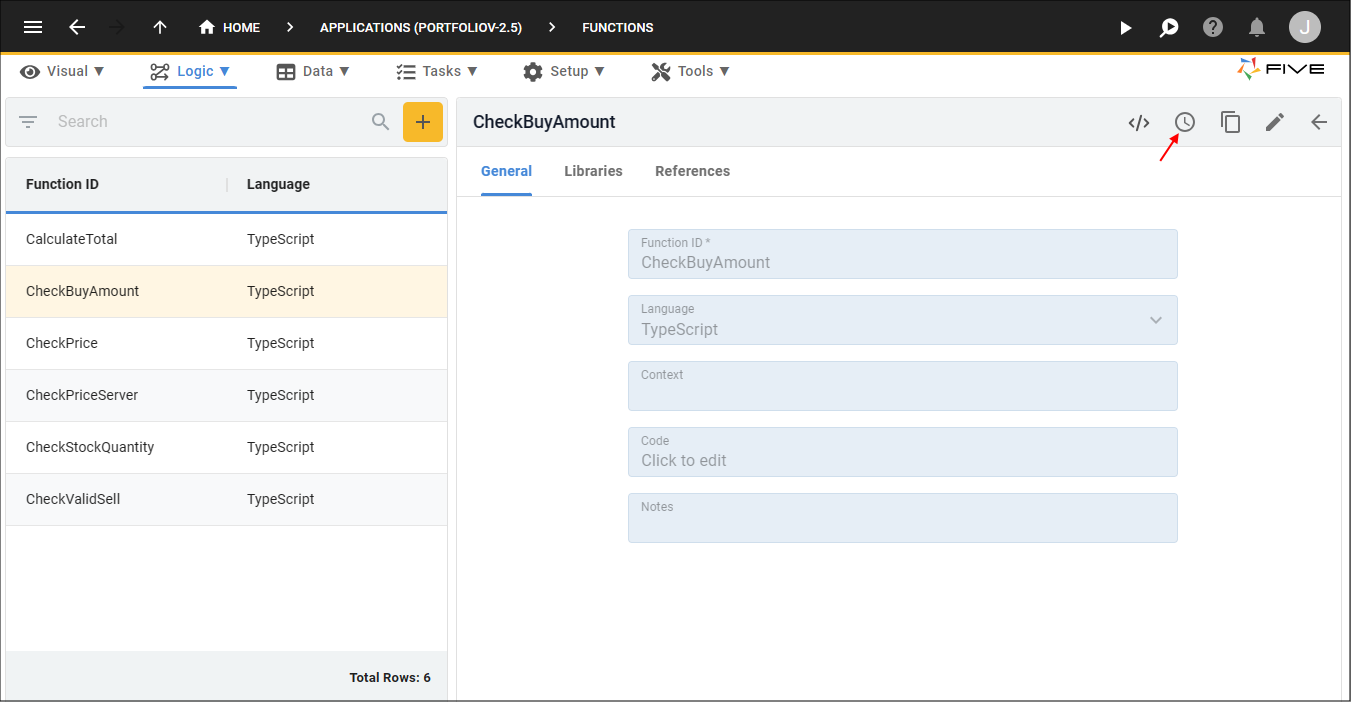
Figure 2 - History button
3. Click a previous point in time on the timeline.
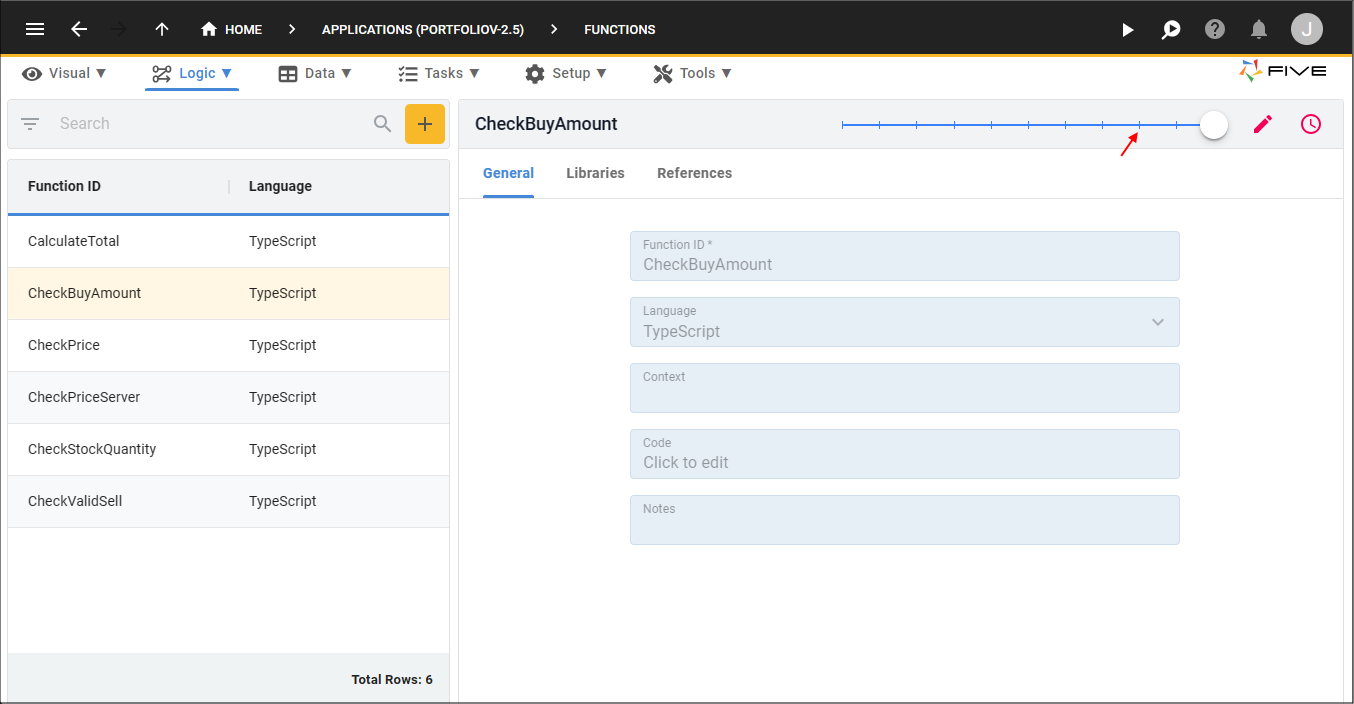
Figure 3 - History timeline
info
Once you have selected a point in time, hovering your mouse on the selected point will display when the changes were made and by whom.
If there have been no changes to the record the History clock will be inactive.
If there have been no changes to the record the History clock will be inactive.
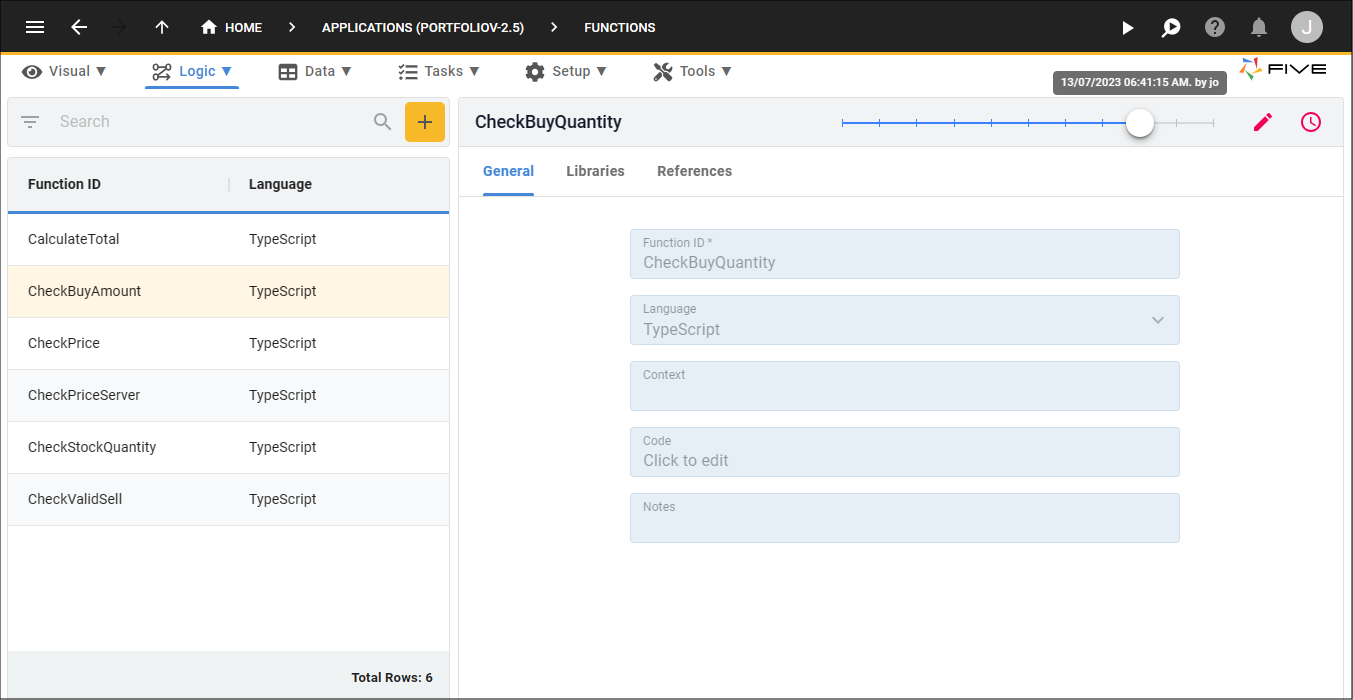
Figure 4 - View history log
4. Click the Edit button in the form app bar.
note
You can see here the CheckBuyAmount function was called CheckBuyQuantity.

Figure 5 - Edit button
5. Click in the code field to open the Code Editor.
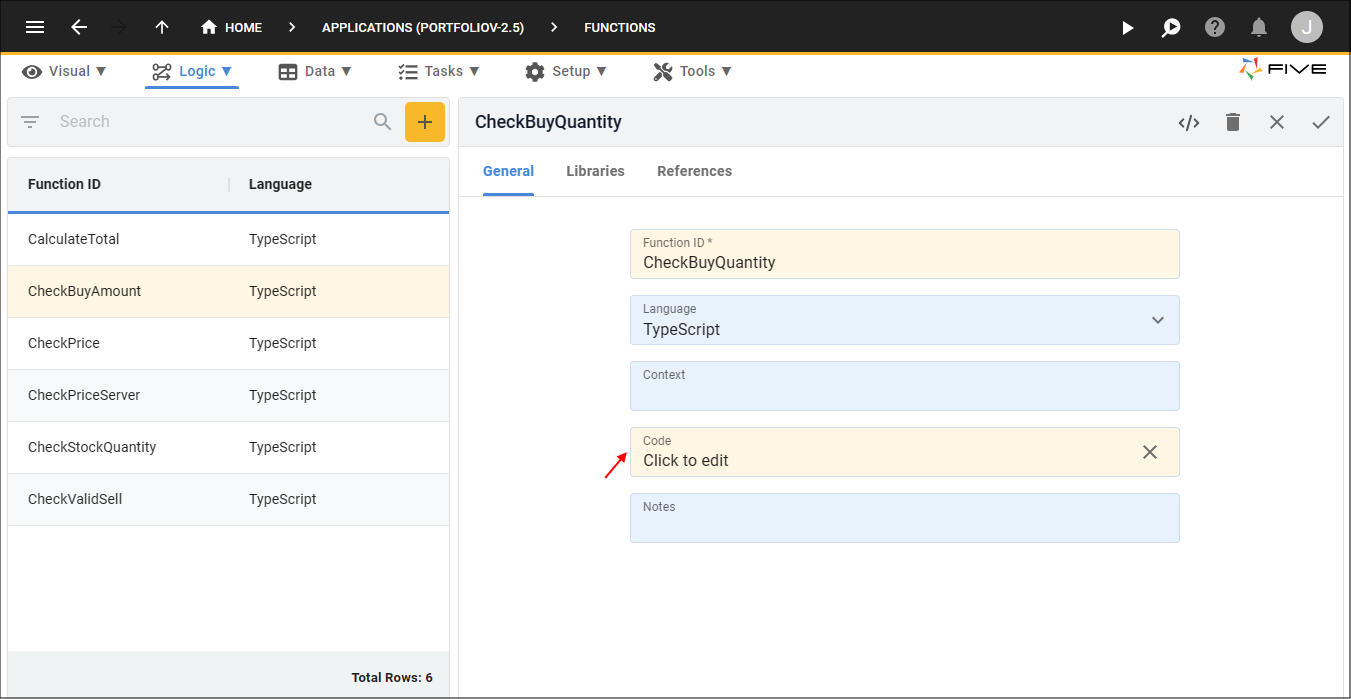
Figure 6 - Code field
note
The code block holds the previous function ID and a message will be received if an error occurs.
6. Click the Save button in the editor app bar.
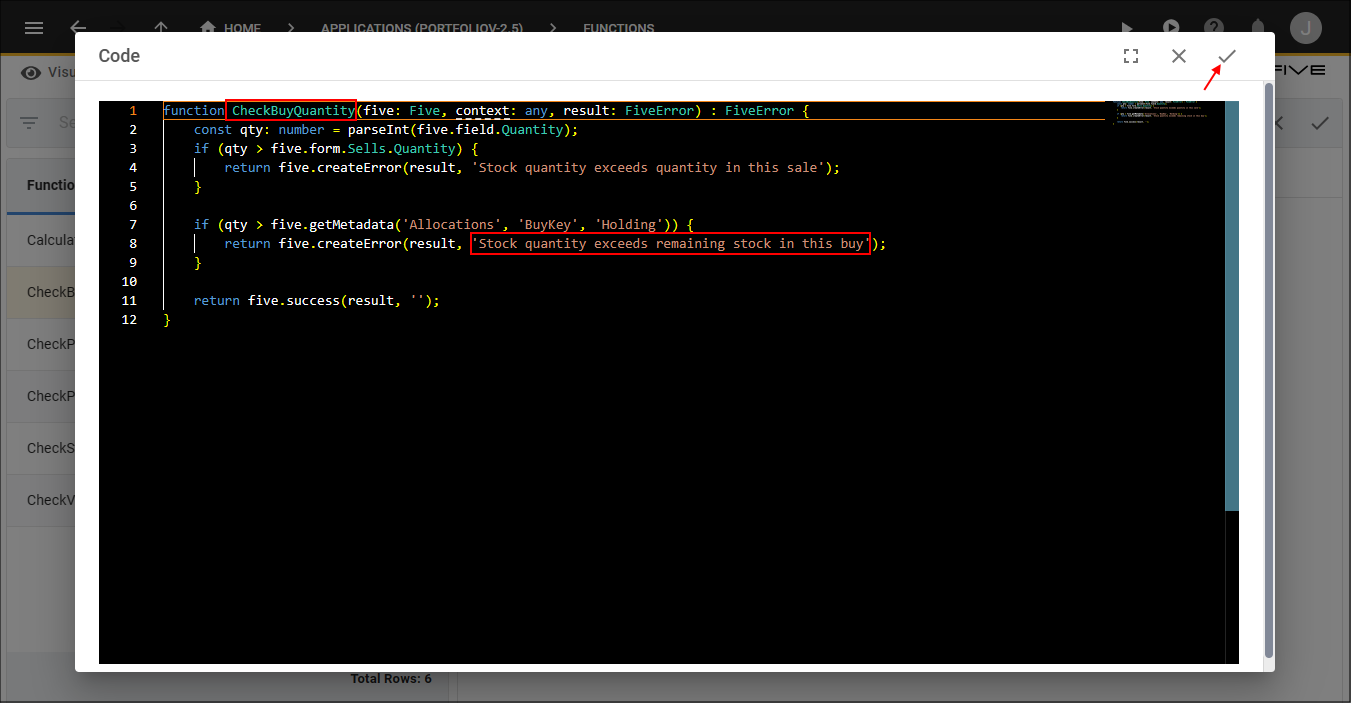
Figure 7 - Save previous code version
7. Click the Save button in the form app bar.
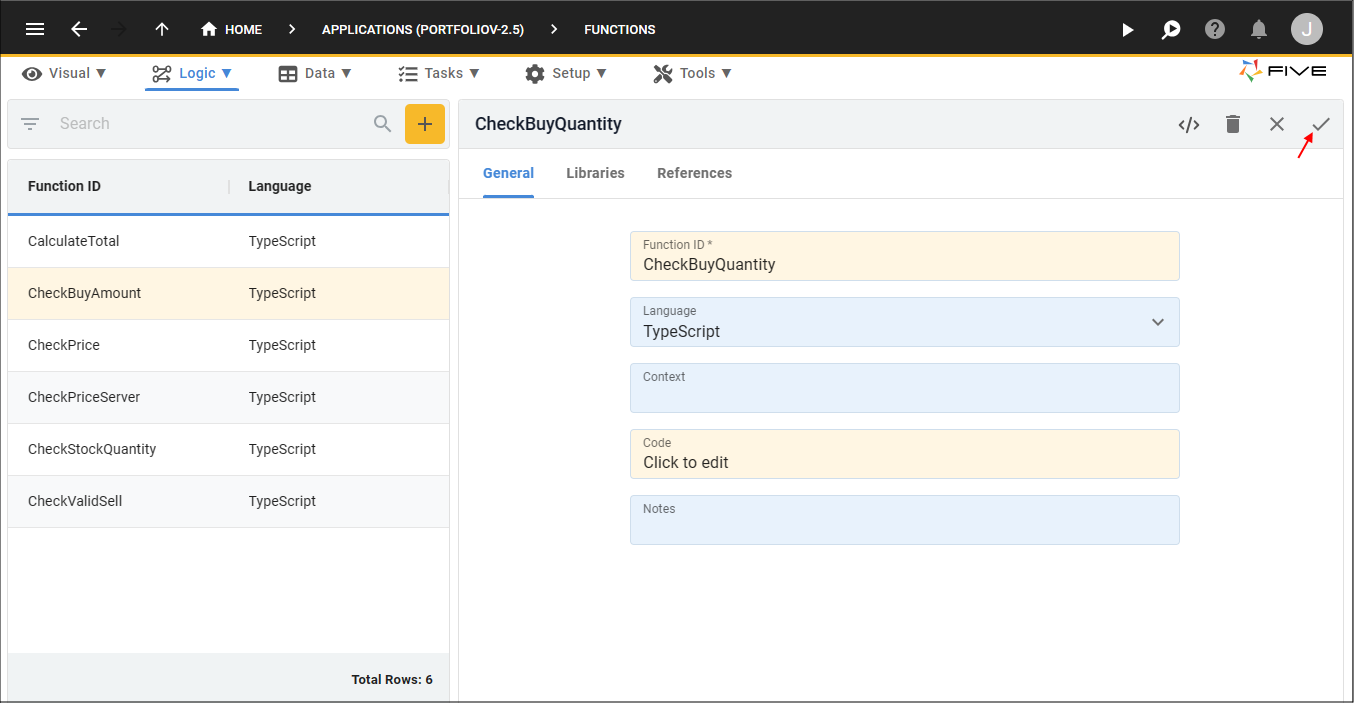
Figure 8 - Save the CheckBuyQuantity function
note
The record is restored to its previous state.