Add Functions
Last updated 12/07/2023
How to Add a Function
Navigate to Functions
1. Click Logic in the menu.2. Click Functions in the sub-menu.
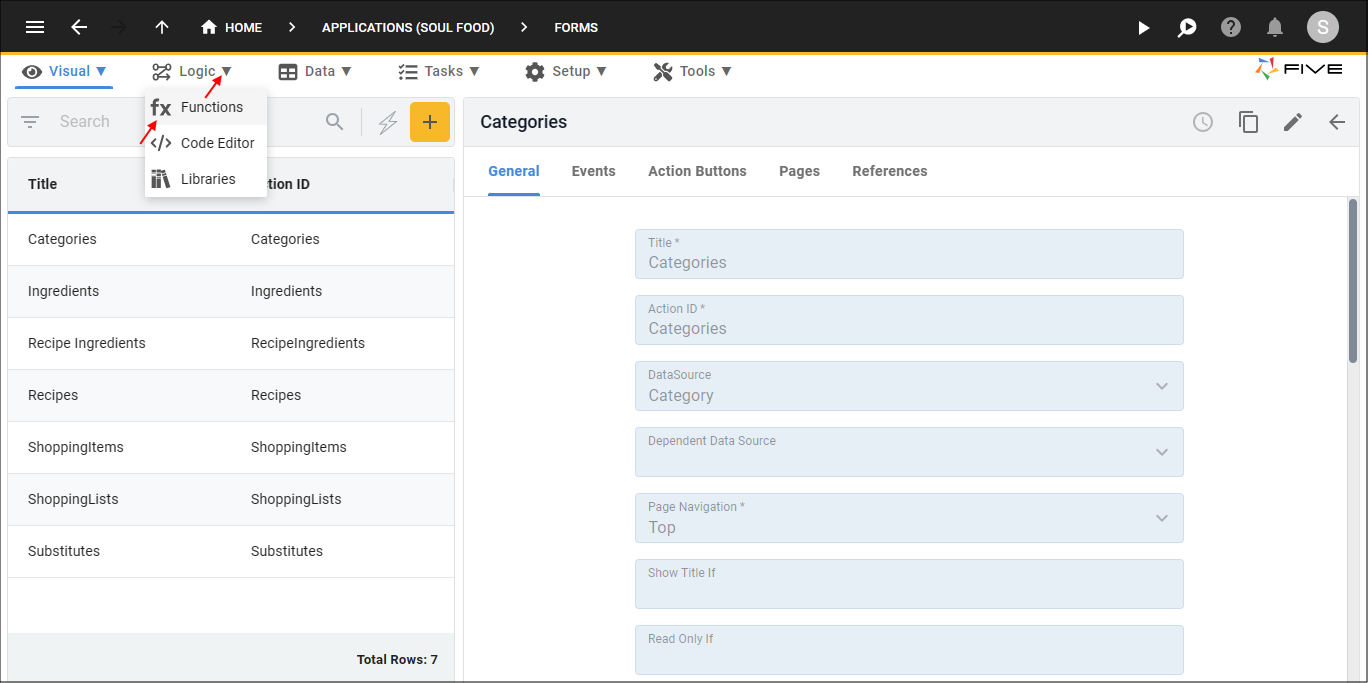
Figure 1 - Functions menu item
Add a Function
1. Click the Add Item button.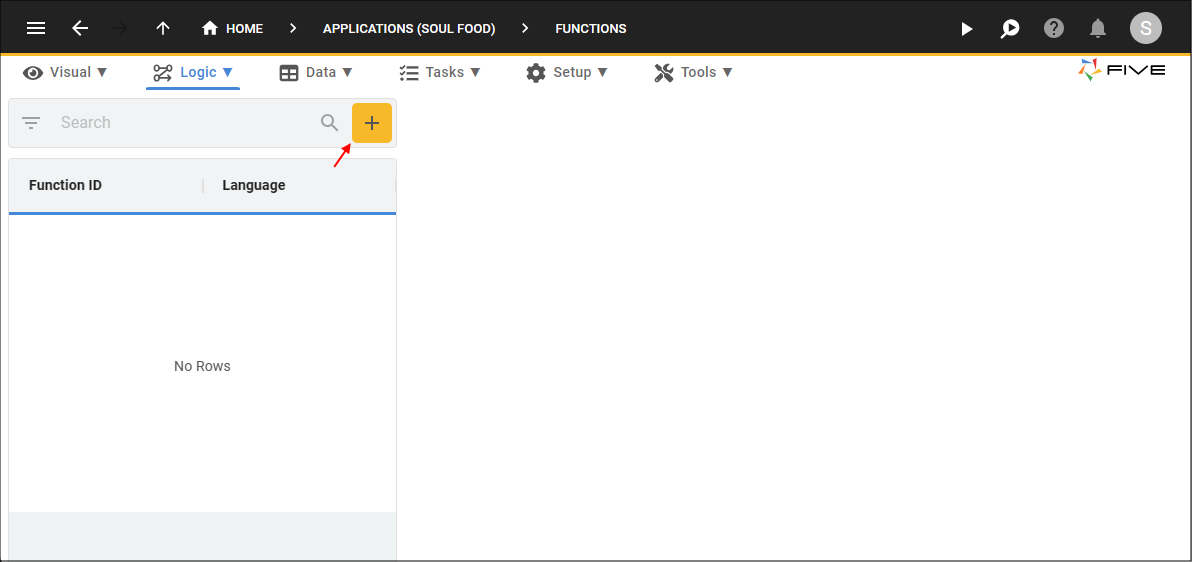
Figure 2 - Add Item button
2. Type an ID in the Function ID field.
tip
JavaScript is the default language, you can change this by clicking the lookup icon in the Language field and selecting another option!
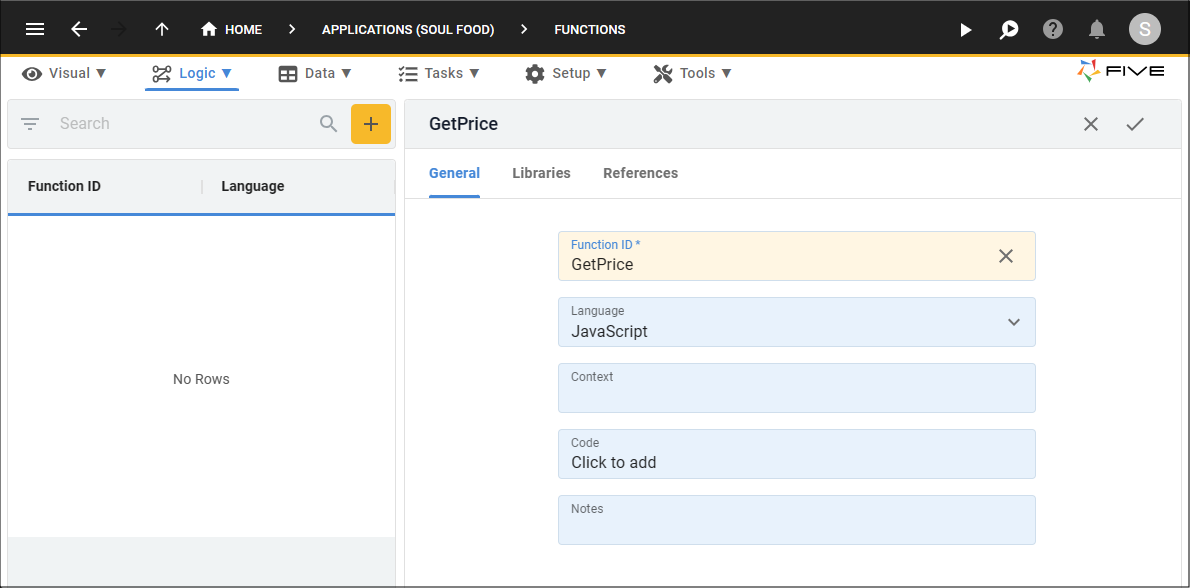
Figure 3 - Add your function
3. Click in the Code field to open Five's Code Editor.
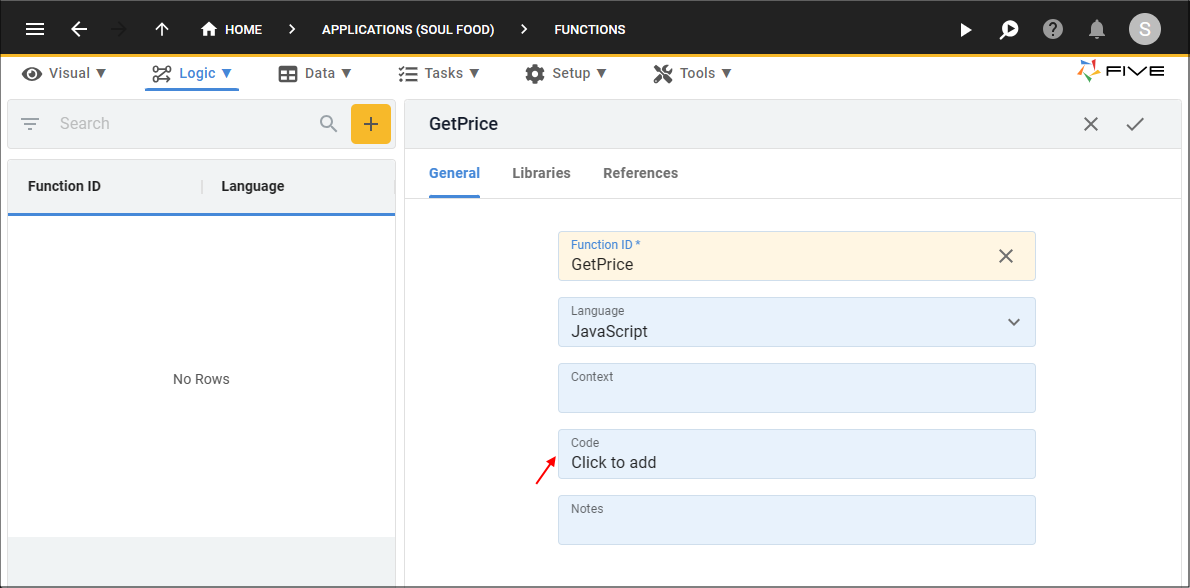
Figure 4 - Code field
tip
Five automatically adds a template for you!
4. Type your code in the editor.
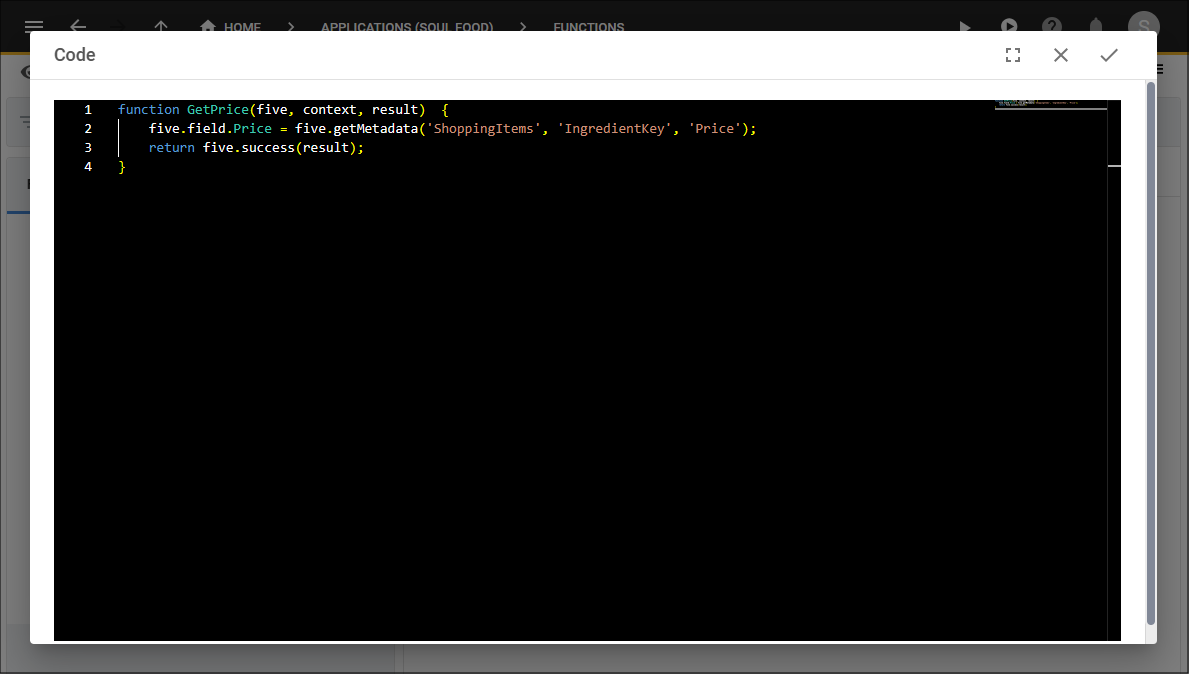
Figure 5 - Add your code
5. Click the Save button in the editor app bar.
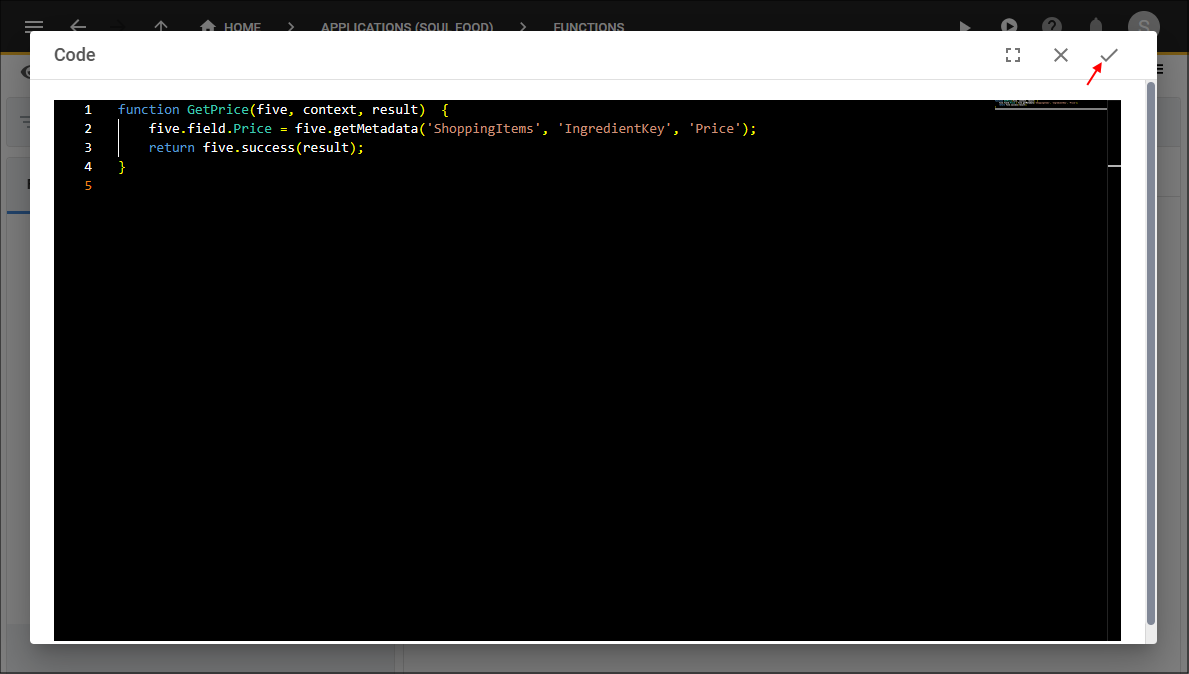
Figure 6 - Save your code
6. Click the Save button in the form app bar.
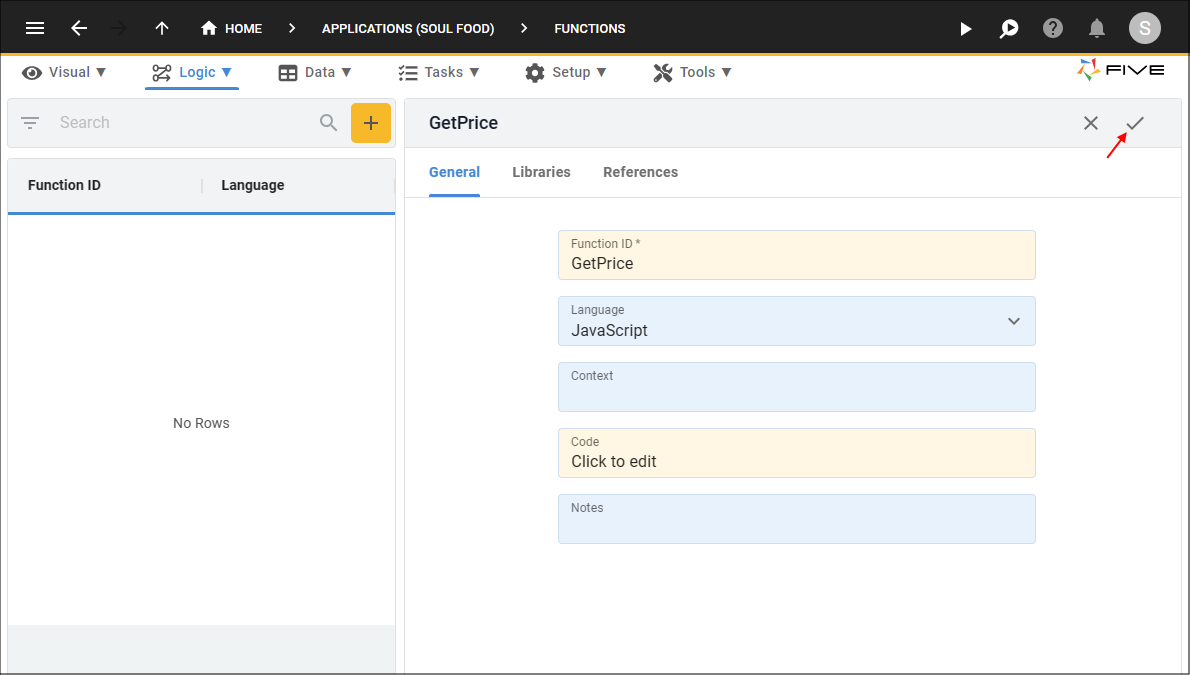
Figure 7 - Save your function