Create a Finance User
Last updated 1/02/2024
The following instructions will teach you how to add a Finance user in the AIS application.Add a Finance User
info
You will first need to log in with Five's admin default user.
2. Type admin in the Username field.
3. Type admin in the Password field.
info
You will be forced to change your password for security reasons. Once you have changed your password, you can log in with username: admin and password: your password.
4. Click the Users menu item.
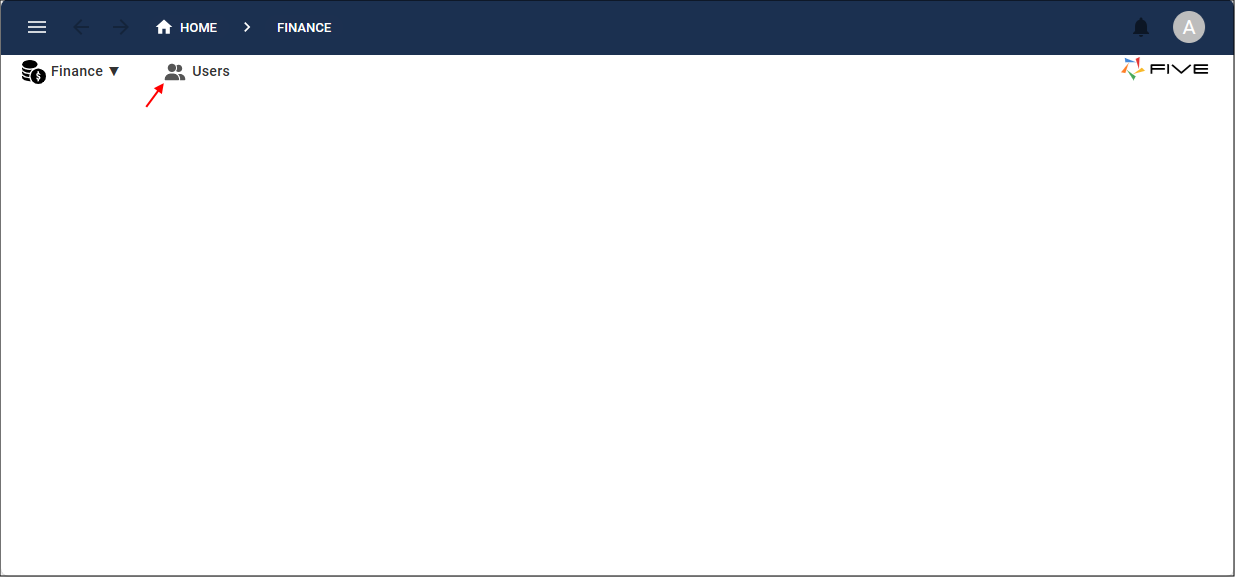
Figure 1 - Users menu item
5. Click the Add Item button.
6. Type finance in the User ID field.
7. Type a name in the Full Name field.
8. Type a valid email in the Email field.
9. Type a password in the Password field.
10. Click the lookup icon in the Role field and select Finance.
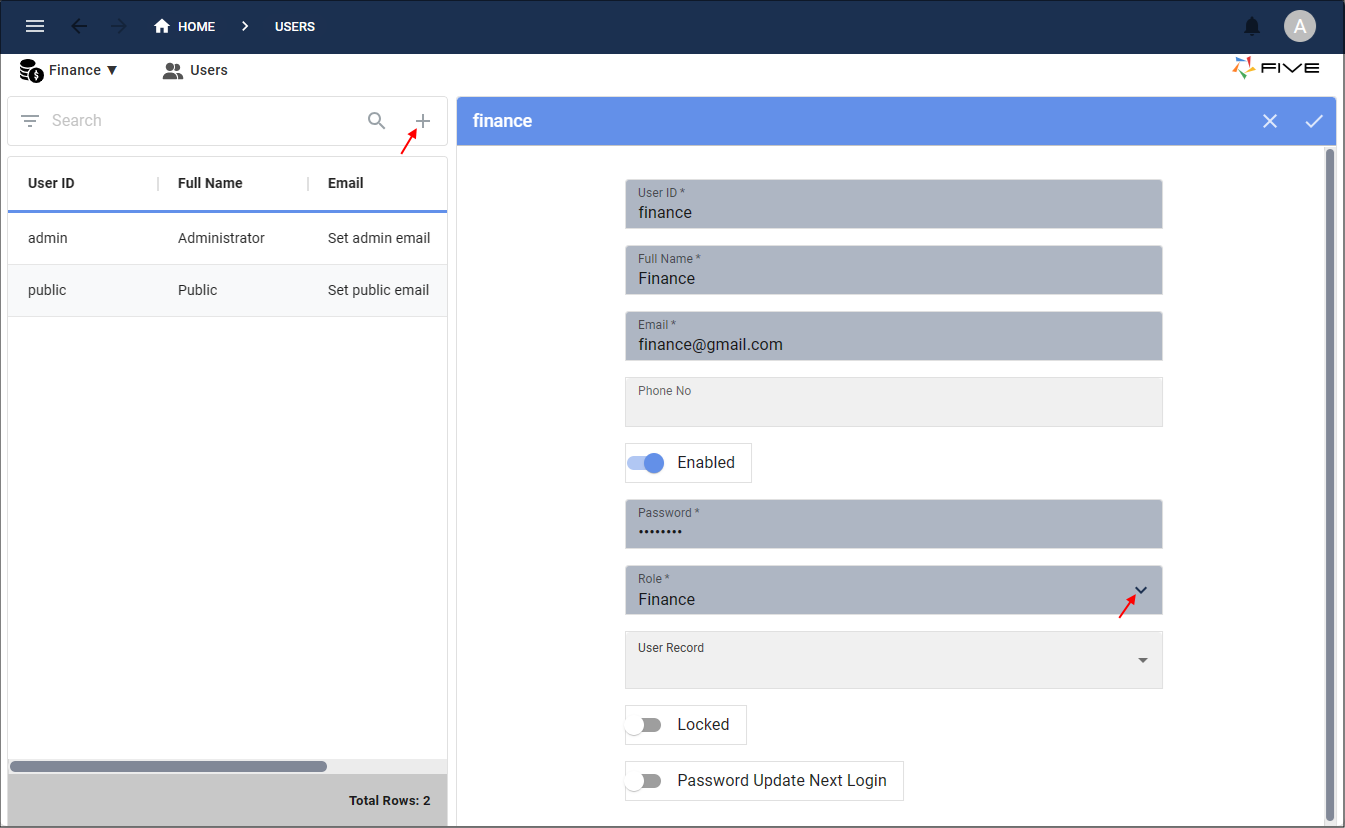
Figure 2 - Add a Finance user
11. Click the Save button in the form app bar.
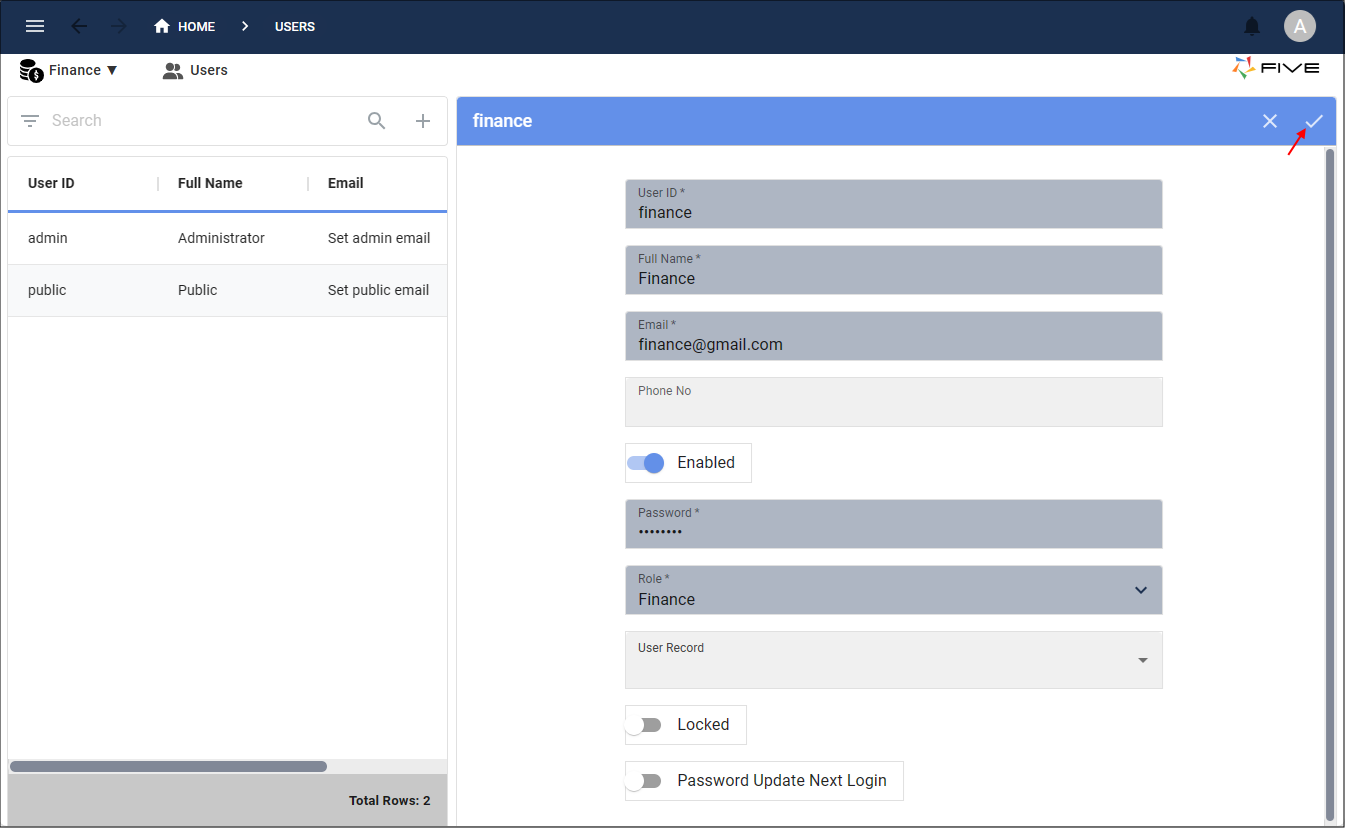
Figure 3 - Save button
info
You can now log in as a Finance member with the credentials: username: finance, password: the password you set on the Users form.