Create Forms
Last updated 1/02/2022
Creating Forms Using Five's Form Wizard
The following documentation will explain the general steps to create a form for your application. Further documentation will need to be read to have an understanding of other configurables that can be set in the Form Wizard.
Requirement
The Developer or Control role is required to add a form with the Form Wizard.
General Steps to Add a Form
Select Forms in the menu.
Click the New Form Wizard button in the list app bar.
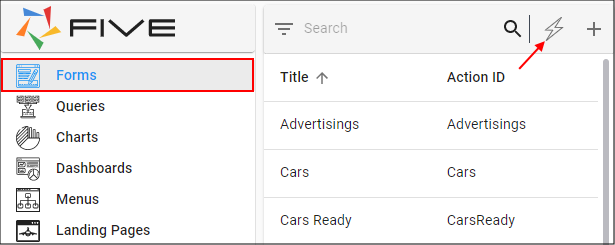
Figure 1 - New Form Wizard button
Click the lookup icon in the Main table field and select the required table.
Click the Next button.
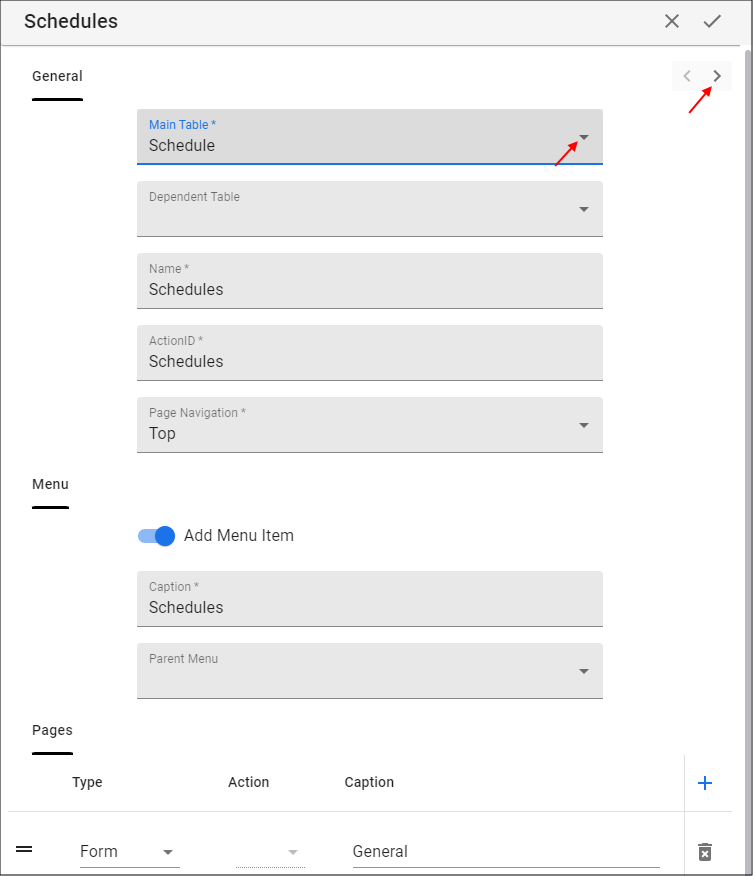
Figure 2 - Add a form with the Form Wizard
Select the Checkbox for each field that is to be required.
Select the Checkbox for each field that is to be included in the list.
Click the Save button in the wizard app bar.
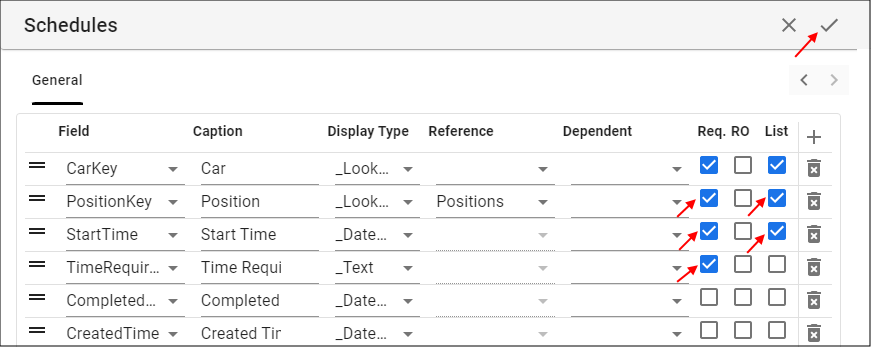
Figure 3 - Select Checkboxes and save the form