Create a Form Using a Connection
Last updated 29/08/2023
The Connection record is a data source and data sources can be supplied to any action in Five. For this example, the Connection record is going to be used by a form.Navigate to Forms
1. Click Visual in the menu.2. Click Forms in the sub-menu.
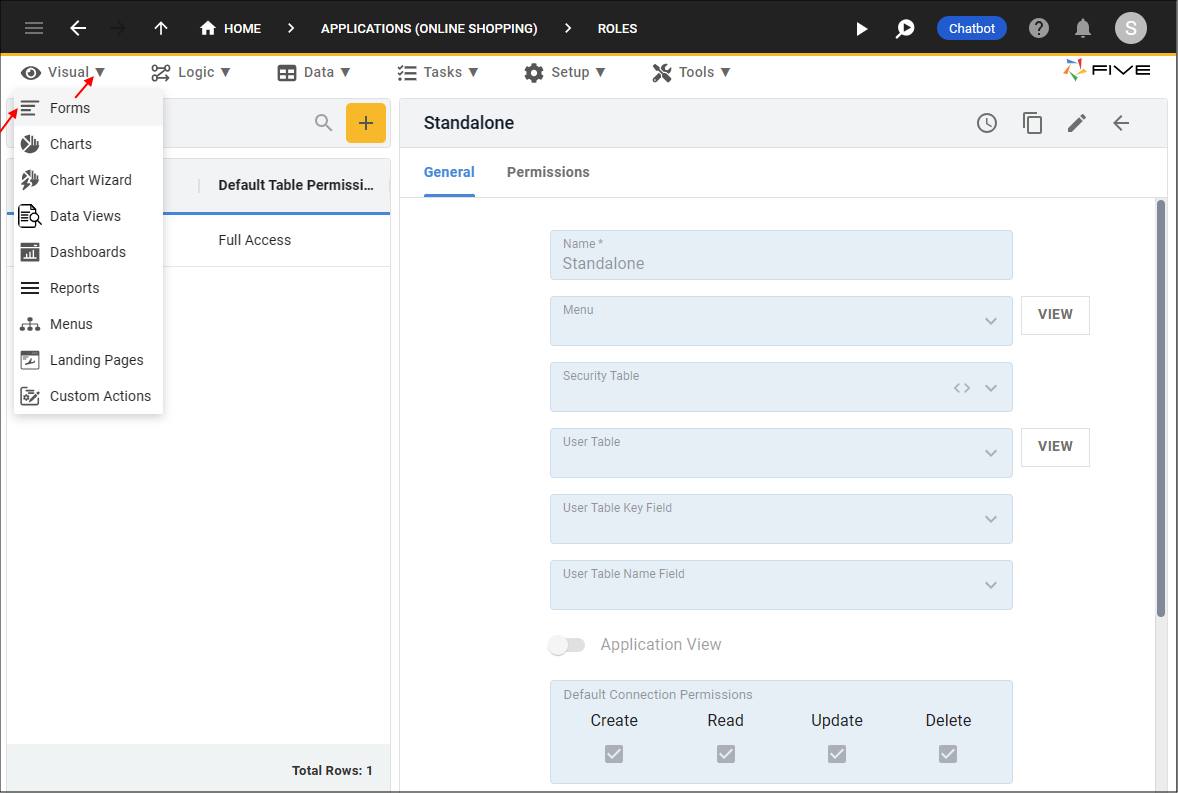
Figure 1 - Forms menu item
Create a Form
1. Click the New Form Wizard button.2. Click the lookup icon in the Main Data Source field and select your data source.
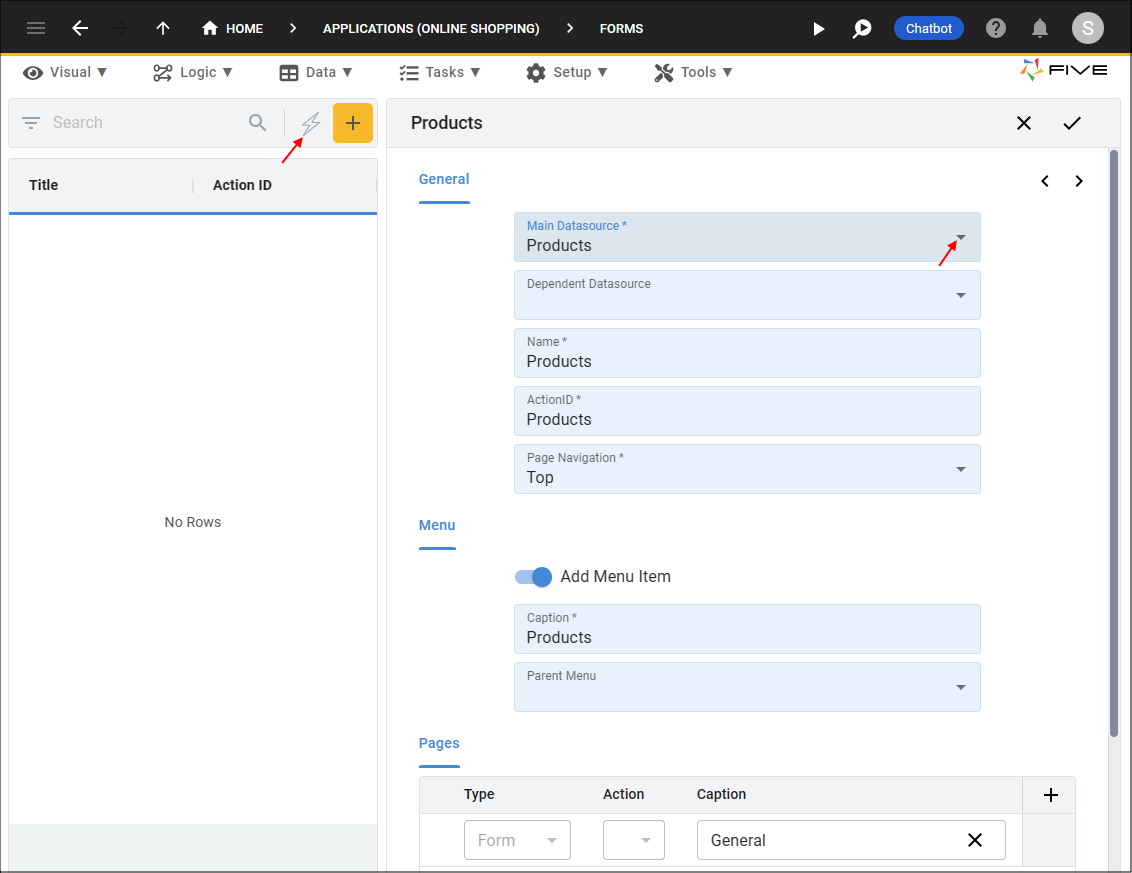
Figure 2 - Add a form using a connection
3. Click the Next button.
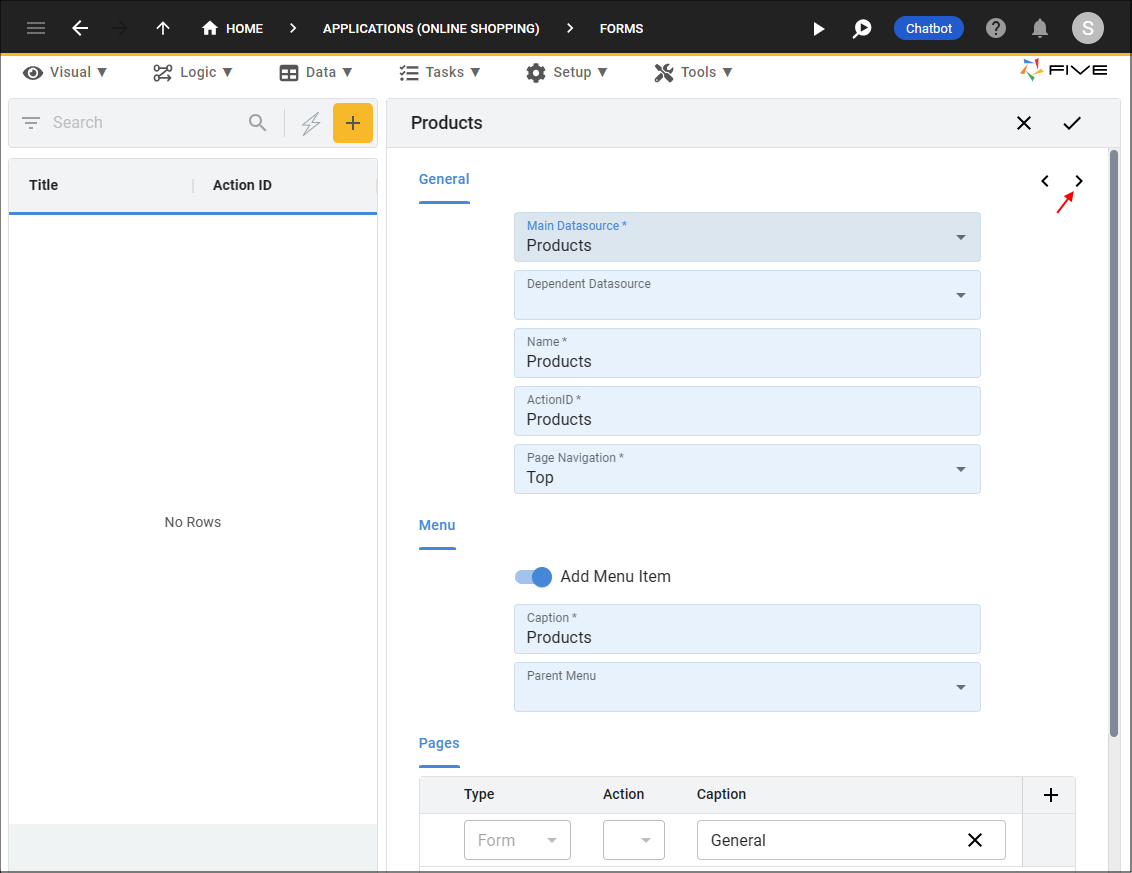
Figure 3 - Next button
4. Click the Req. checkbox for the first field.
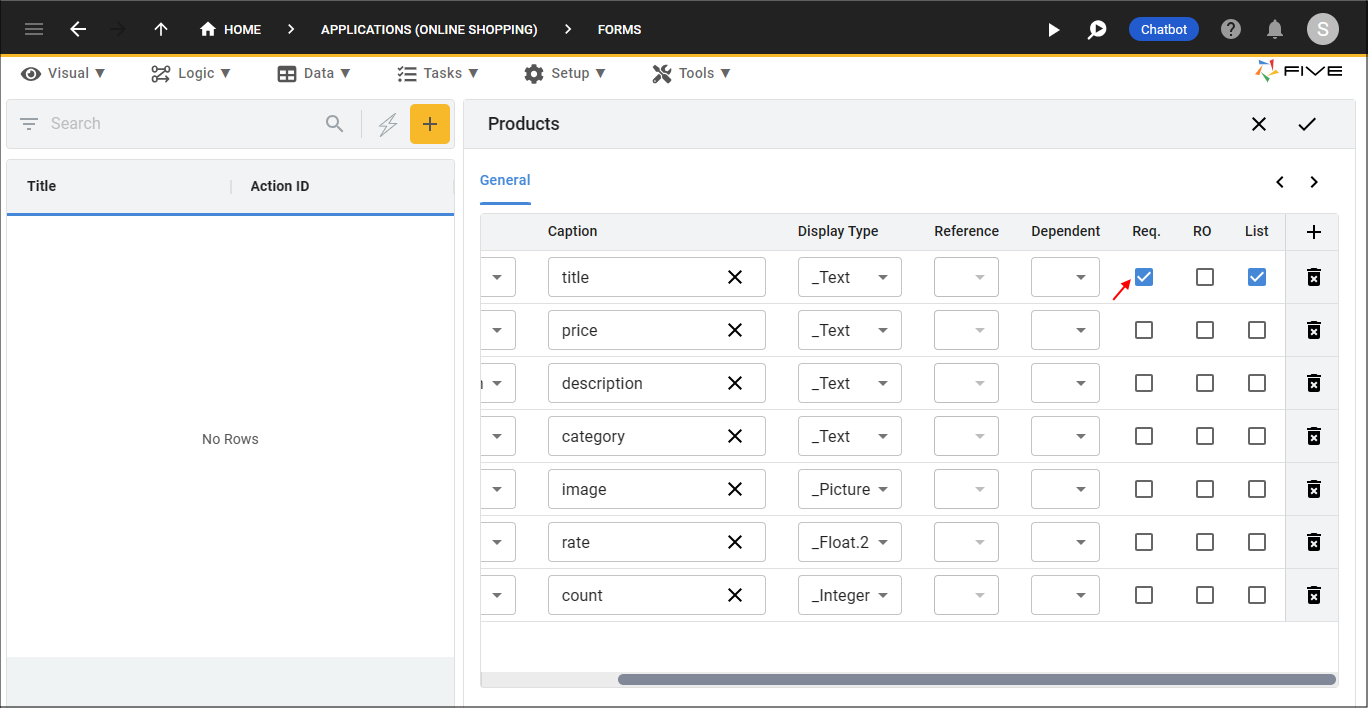
Figure 4 - Required checkbox
5. Click the Save button in the Form Wizard app bar.
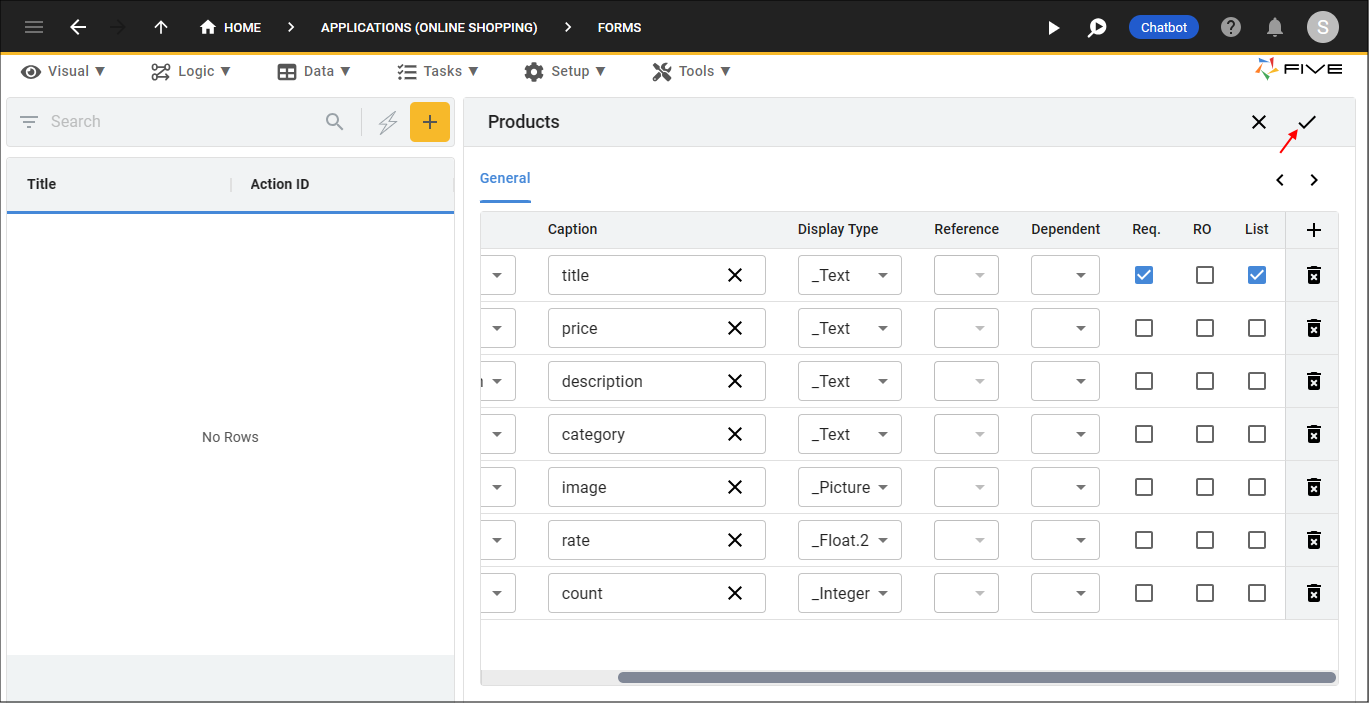
Figure 5 - Save the form