Run a Query
Last updated 8/04/2022
While you are creating your queries in the Table and Fields Designer you can run the query and see the results at any time. This will allow you to change your instructions if the data returned is not what you were looking for. The data returned can be filtered and sorted.
Run a SELECT Query
You use SELECT queries to retrieve and display the data. This data can then be supplied in a report.
Prerequisite
Give your query a title and open the Table and Fields Designer.
Steps
- Click the Add Table button.

- Select a table.
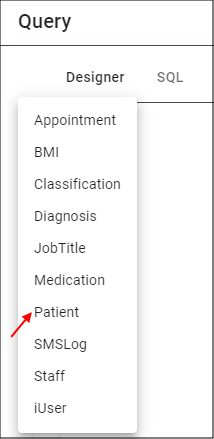
Click outside of the Table Selector dialog box to close the window.
Select the table and drag to the desired position on the Designer.
Double click the field names required for the query.
Click the Run button.
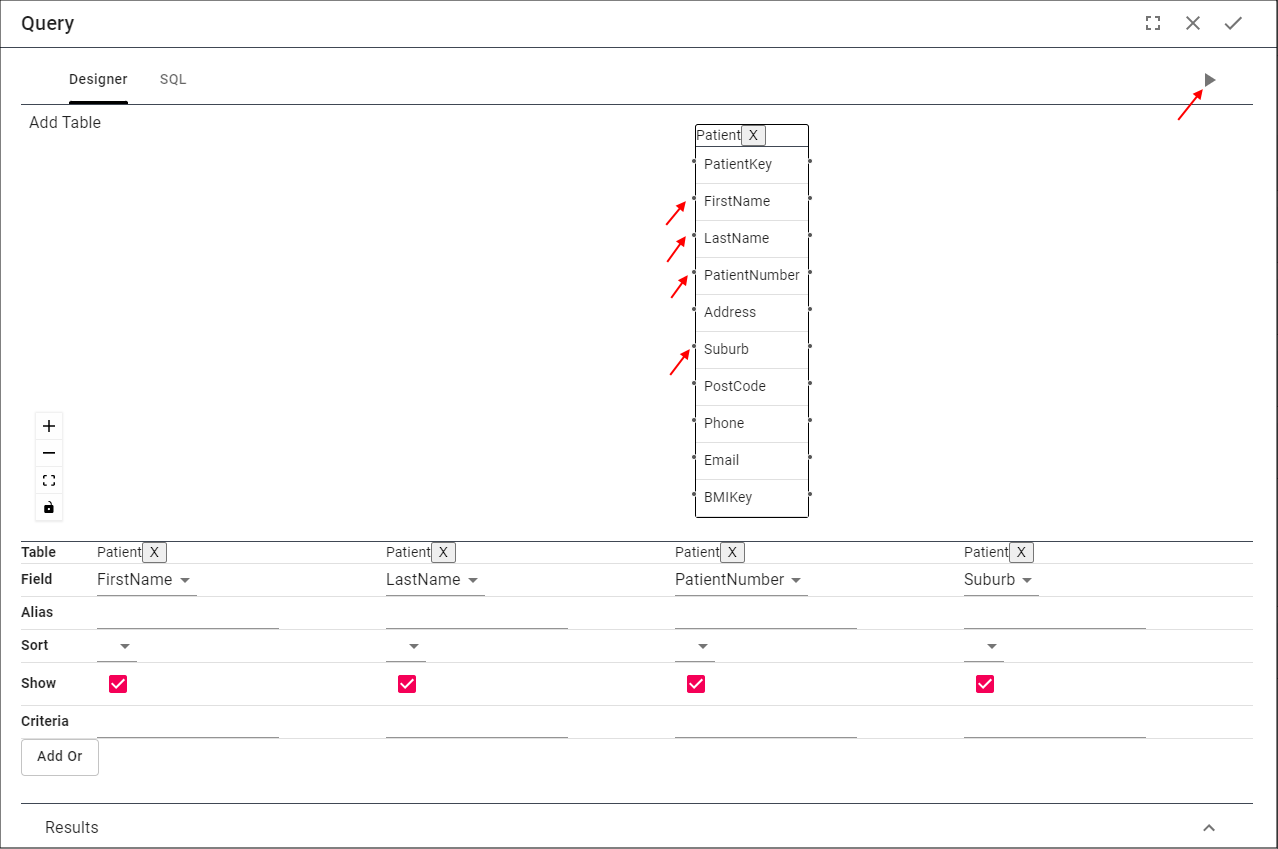
info
Five will remove the Query Builder and show the Results.
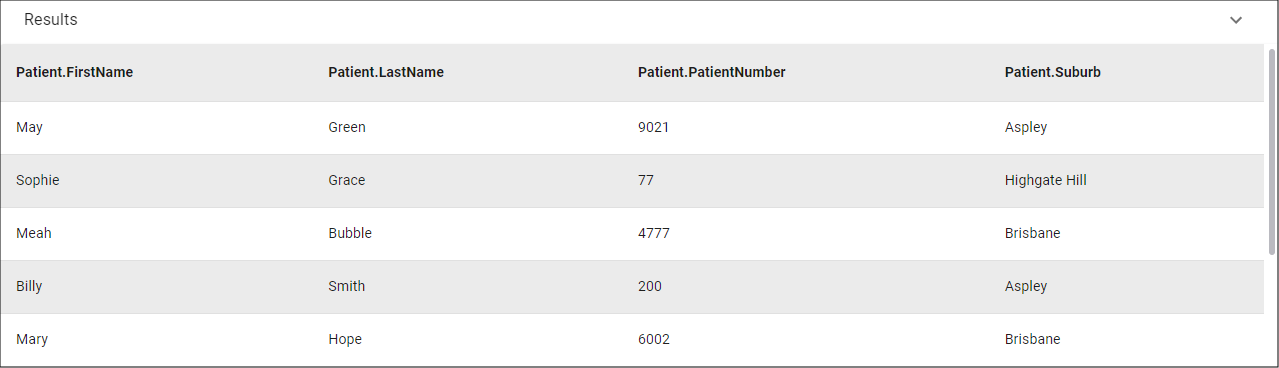
Hide the Results
The results can be hidden again so you can return to the Query Builder and continue to work on your query.
- Click the Hide Results button.
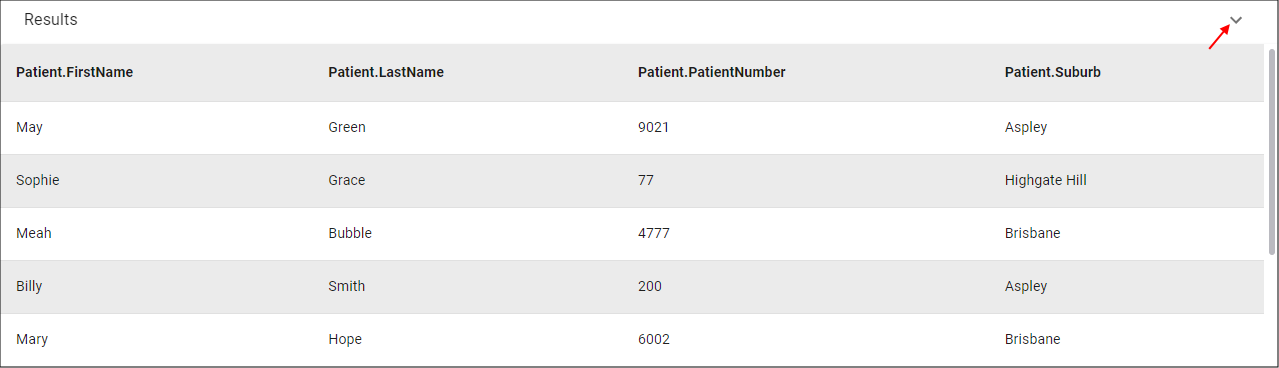
View the Results
To view the current results:
- Click the View Results button.
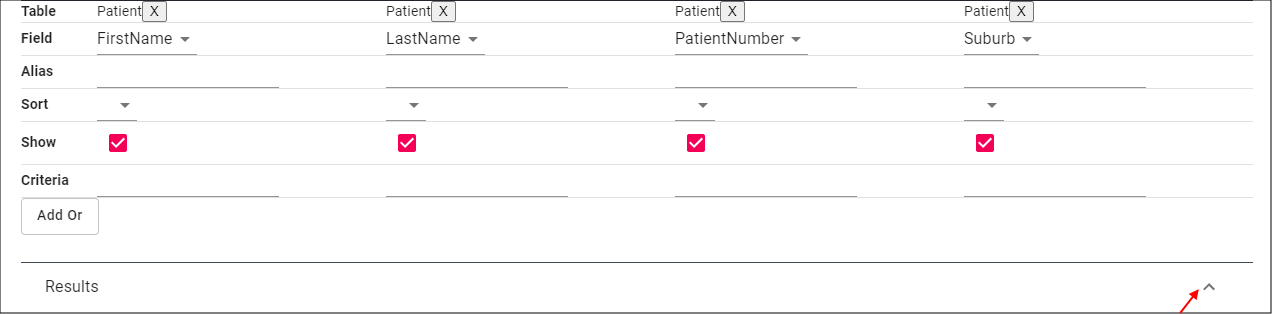
info
You will need to of run your results at least once to have the current results.
If you have added extra fields or conditions to your query:
- Click the Run button.

tip
Your, query, query fields, and form need to be saved.