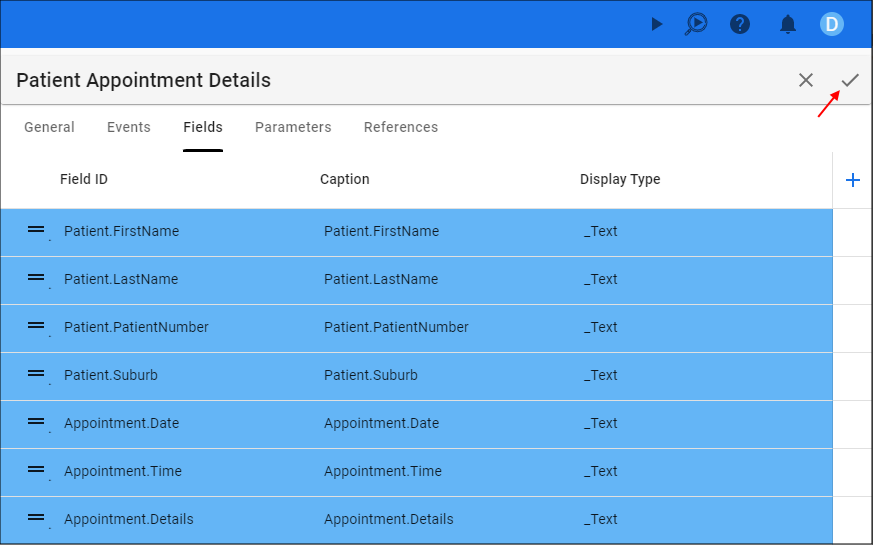Combine the AND and OR Conditions
Last updated 8/04/2022
Combine the AND and OR Conditions in Five
Criteria can be a combination of AND and OR clauses. Combining the two enables you to perform complex filtering. AND conditions will return rows matching all the specified conditions, while OR conditions will perform the opposite and only retrieve rows that match either conditions.
WHERE Condition_1
AND; Condition_2
...
OR; Condition_4
Create a Query with an AND and OR Condition
Select Menus in the menu.
Click the Add Item button in the list app bar.
Type a title in the Title field.
Click in the Query field to open the Table and Fields Designer.
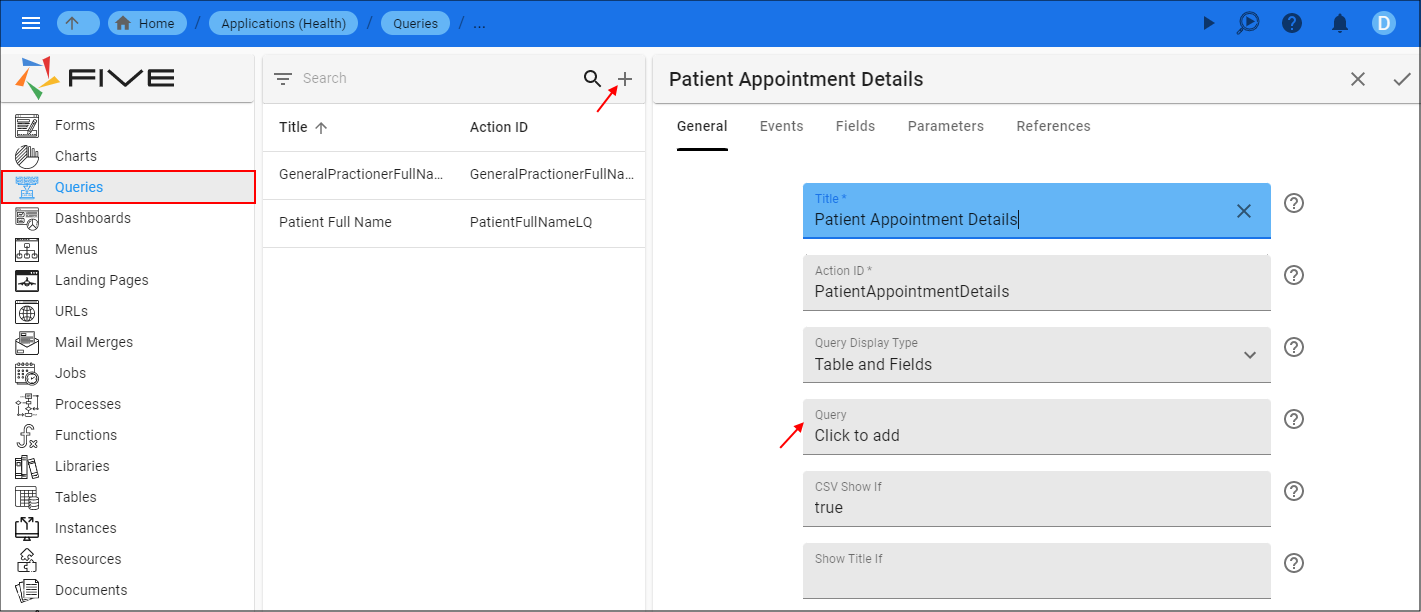
- Click the Add Table button.

- Select a table.
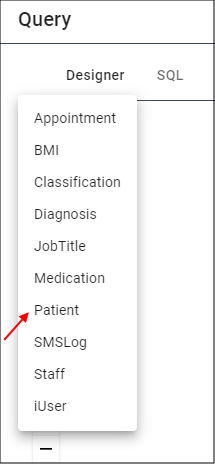
Click outside of the Table Selector dialog box to close the window.
Select the table and drag to the desired position on the Designer.
Double click the field names required for the query.
In field one, type a condition in the Criteria field.
In field two, type a condition in the Criteria field.
Click the Add Or button.
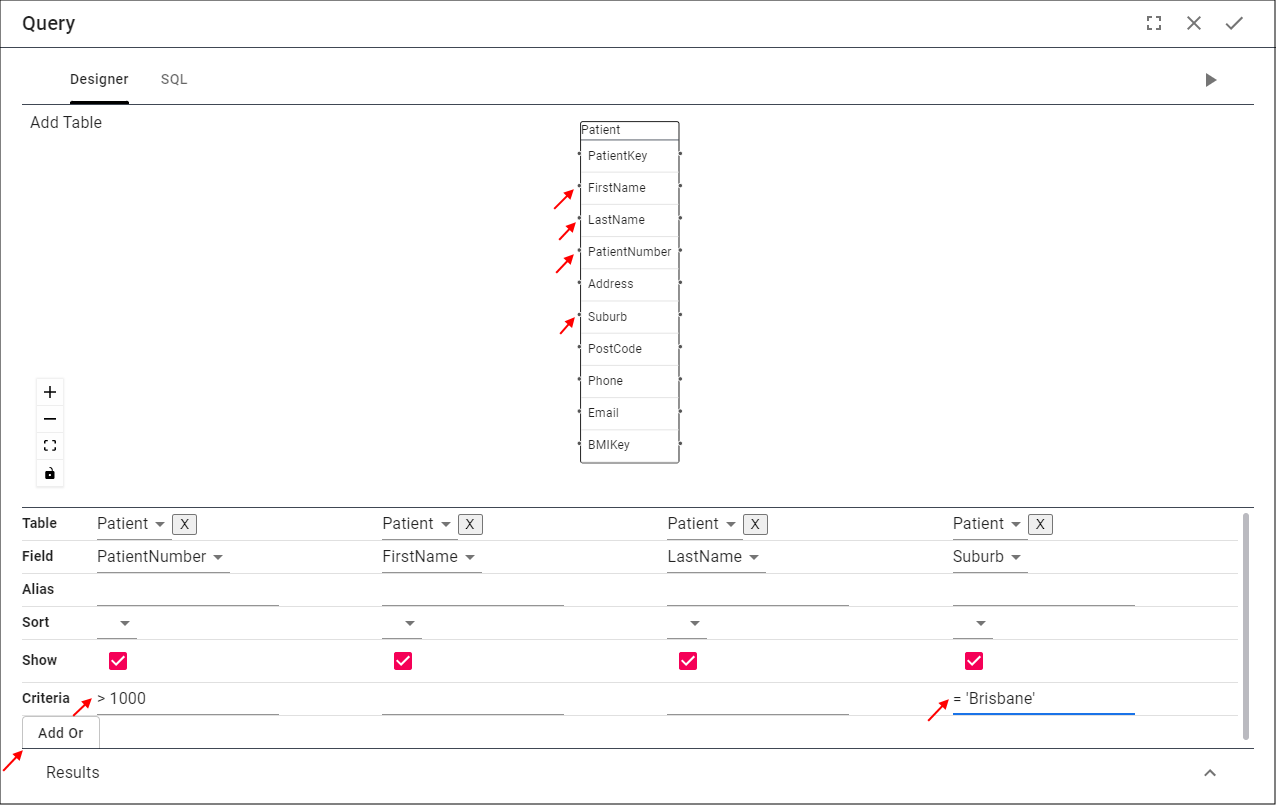
- In the new row, type an
ORcondition in a Criteria field.
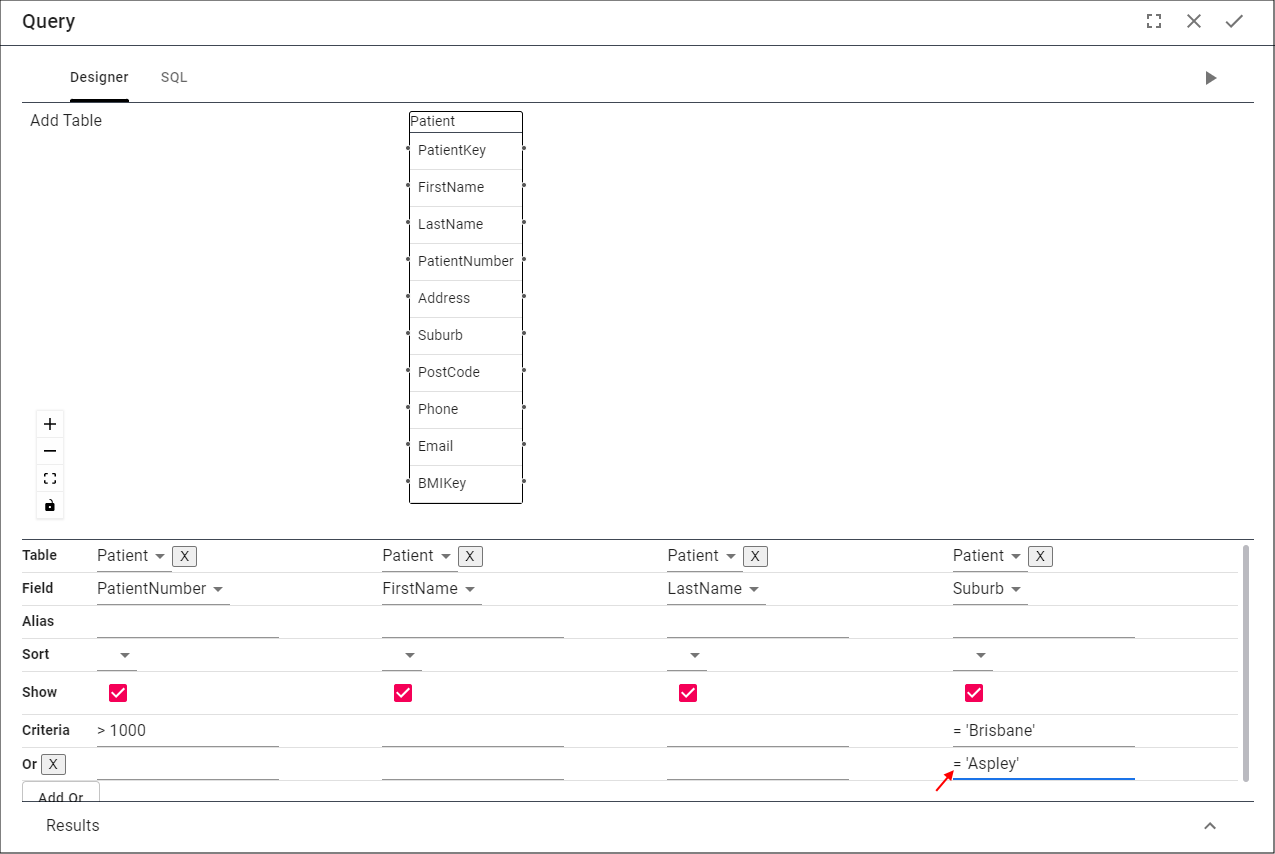
Criteria Examples
> 1000
= 'Brisbane'
= 'Aspley'
info
This AND OR example will return all patients in the Brisbane suburb that have a patient number greater than 1000, or, all patients in the Aspley suburb.
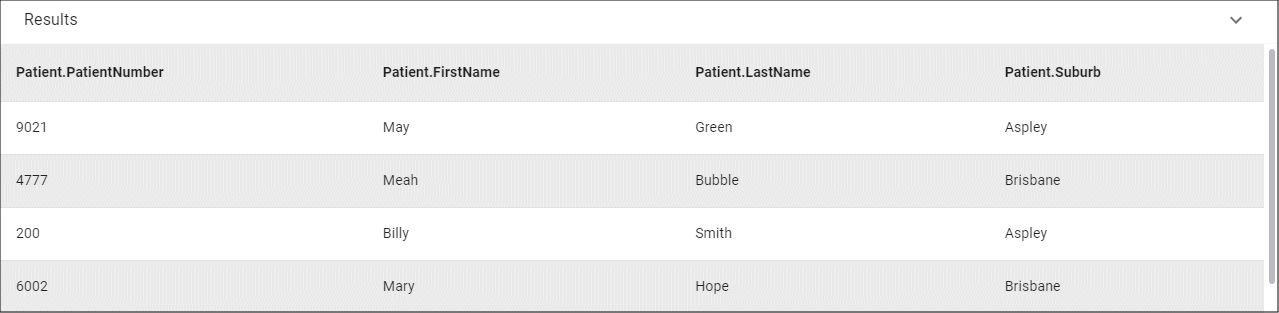
tip
The AND and OR conditions can be set for any field that makes logical sense in the Query Builder.
- Click the Save button in the Table and Fields Designer app bar.

- Click the Fields tab.
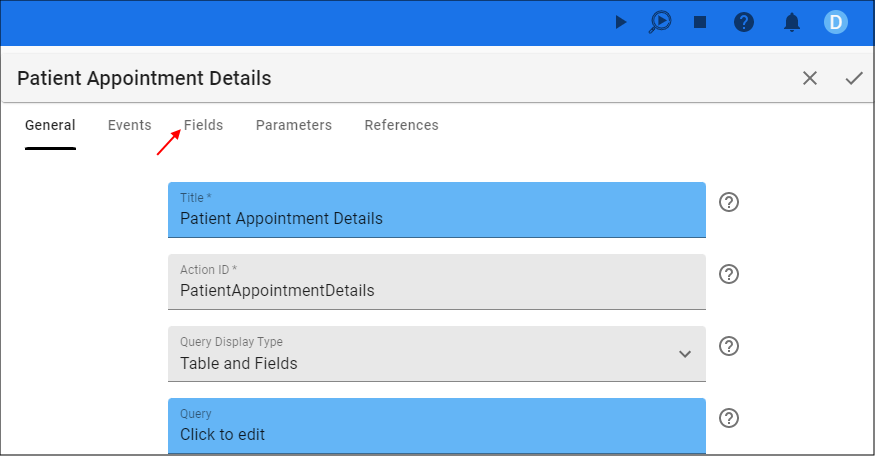
- Click the Save button in the form app bar.
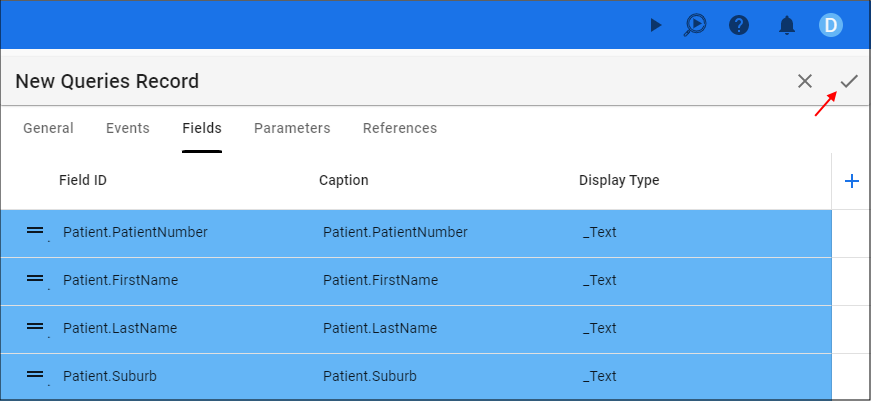
warning
Ensure to click the Fields tab to have all your query fields saved before committing the form.
Add an AND and OR Condition with Multiple Tables
Select Menus in the menu.
Click the Add Item button in the list app bar.
Type a title in the Title field.
Click in the Query field to open the Table and Fields Designer.
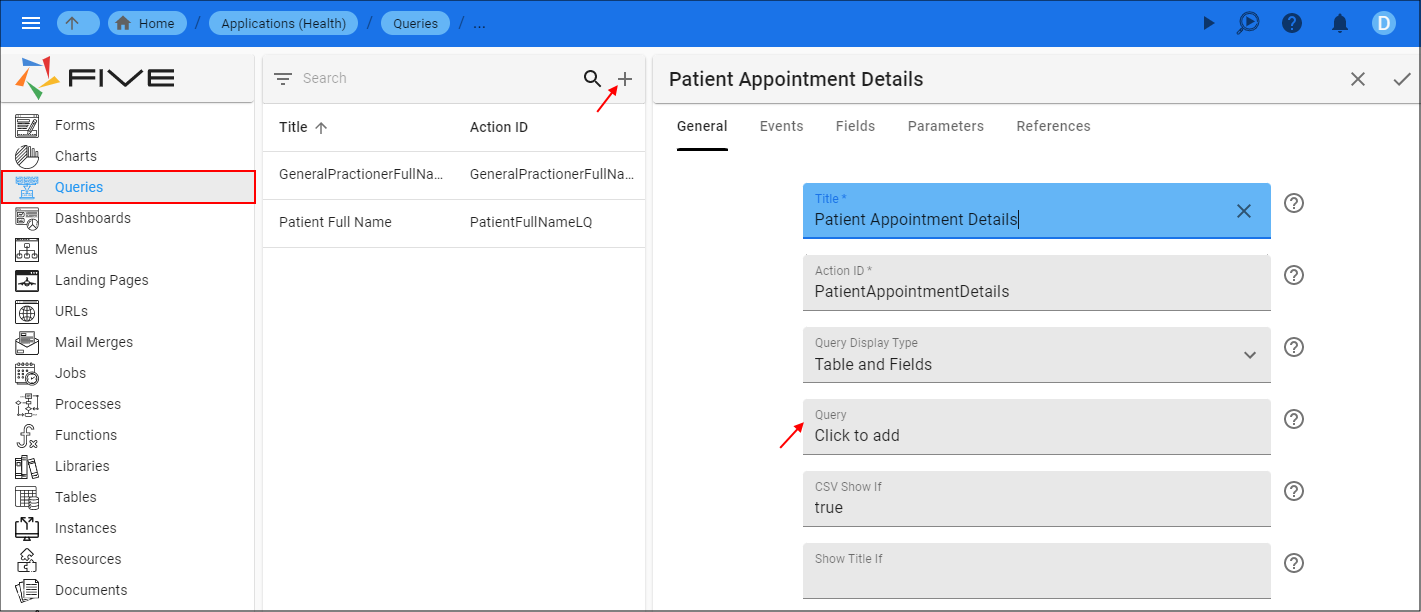
- Click the Add Table button.

Select a table.
Select table two.
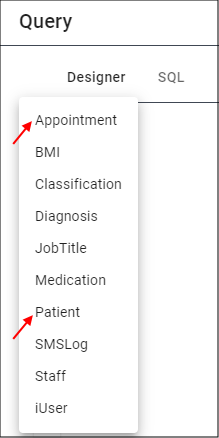
Click outside the Table Selector dialog box to close the window.
Select each table and drag to the desired position on the Designer.
In table one, double click the field names required for the query.
In table two, double click the field names required for the query.
In table one, type a condition in the Criteria field for a field.
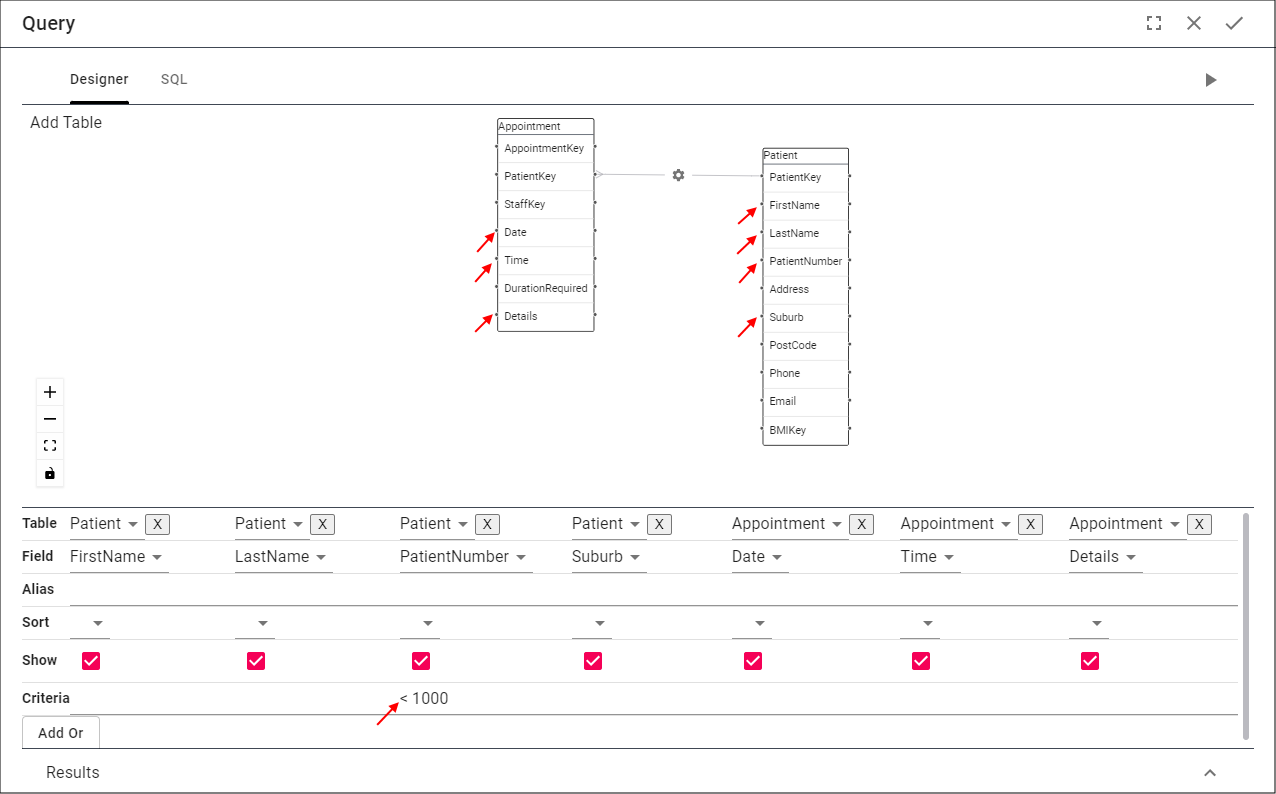
Criteria Example
< 1000
info
This WHERE statement will return all patients that have a patient number less than 1000. Because the first name, last name, suburb, date, time, and details fields are included in the query, these are also included in the result set.
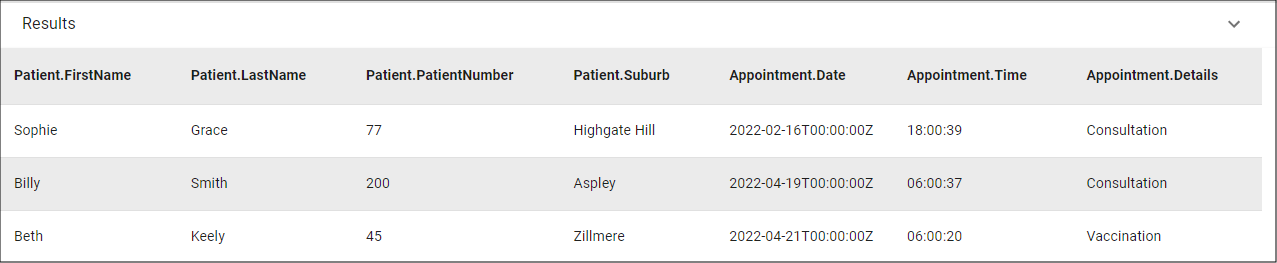
In table two, type a condition in the Criteria field for a field.
Click the Add Or button.
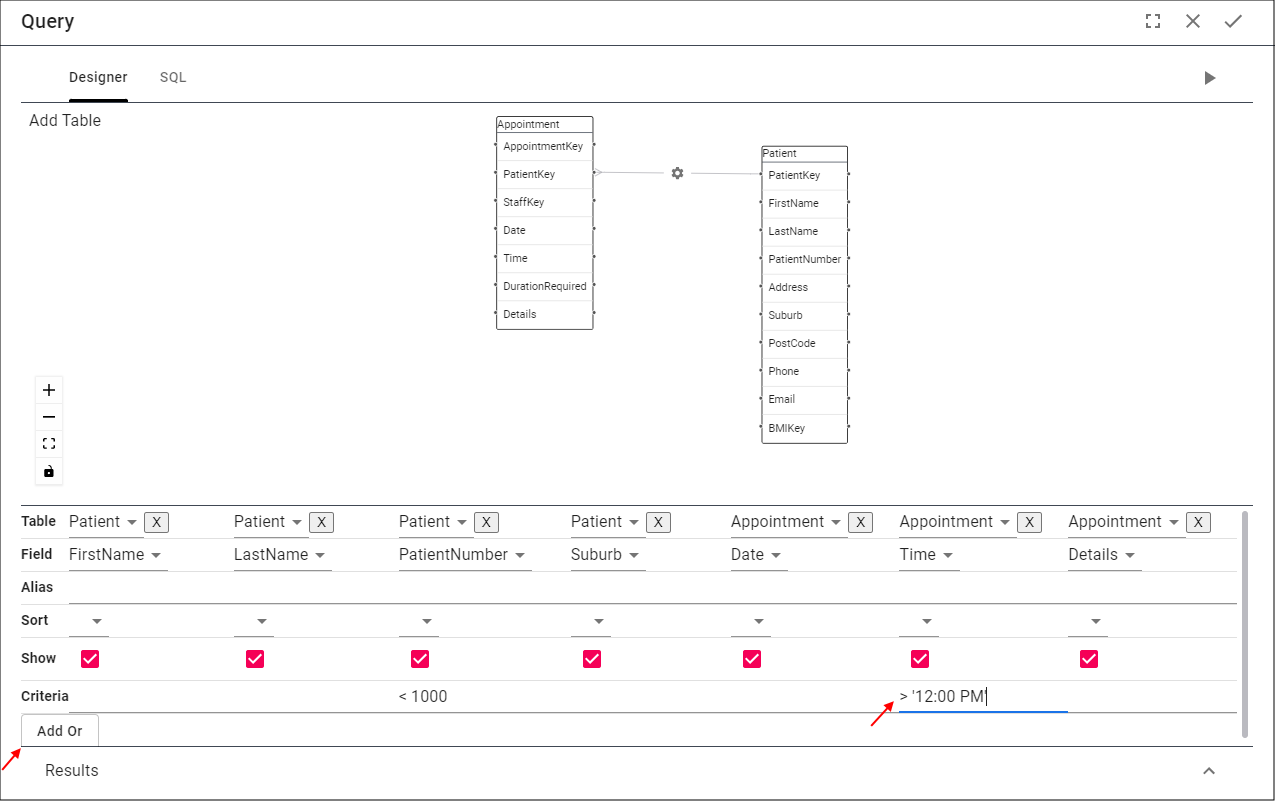
Criteria Examples
< 1000
> '12:00PM'
info
This AND statement will return all patients that have a patient number less than 1000 and an appointment after 12:00 PM. Because the first name, last name, suburb, date, and details fields are included in the query, these are also included in the result set.
Five will automatically create the JOIN between these two tables.

You will notice Five has prefixed all fields with their table name, for example, Patient.Details. This is required to eliminate any ambiguity as to which field is being referenced, as the same field name may exist in both of the tables.
- In the new row, type an
ORcondition in a Criteria field.
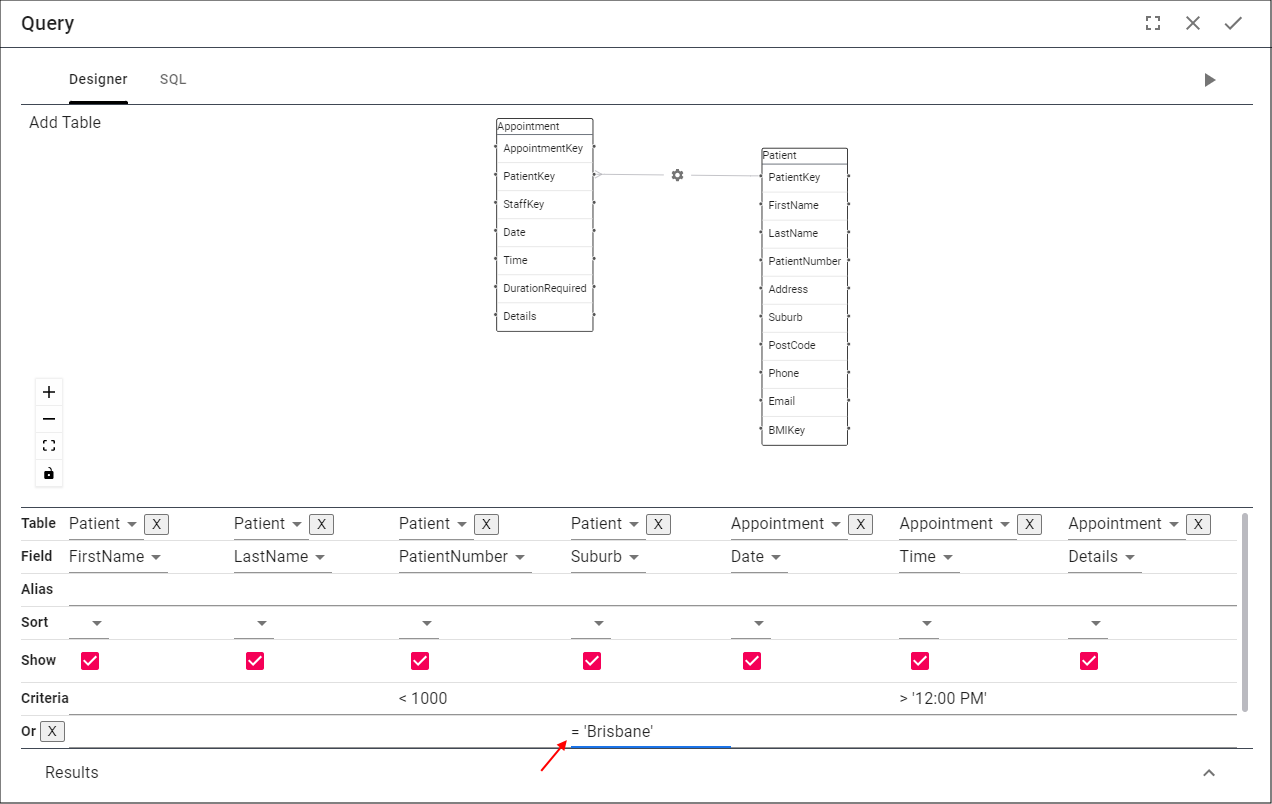
Criteria Examples
< 1000
> '12:00 PM'
= 'Brisbne'
info
This AND OR statement will return all patients that have a patient number less than 1000 and have an appointment after 12:00 PM or in the Brisbane suburb. Because the first name, last name, date, and details fields are included in the query, these are also included in the result set.
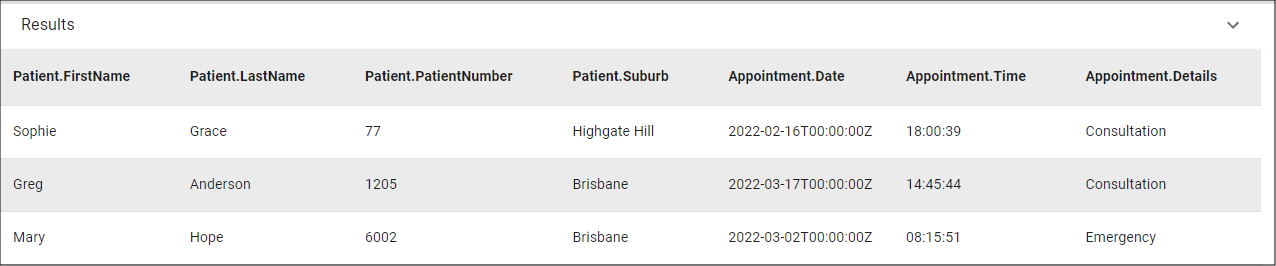
tip
You can create as many AND and OR combinations across multiple tables that are required for your result set.
- Click the Save button in the Table and Fields Designer app bar.

- Click the Fields tab.
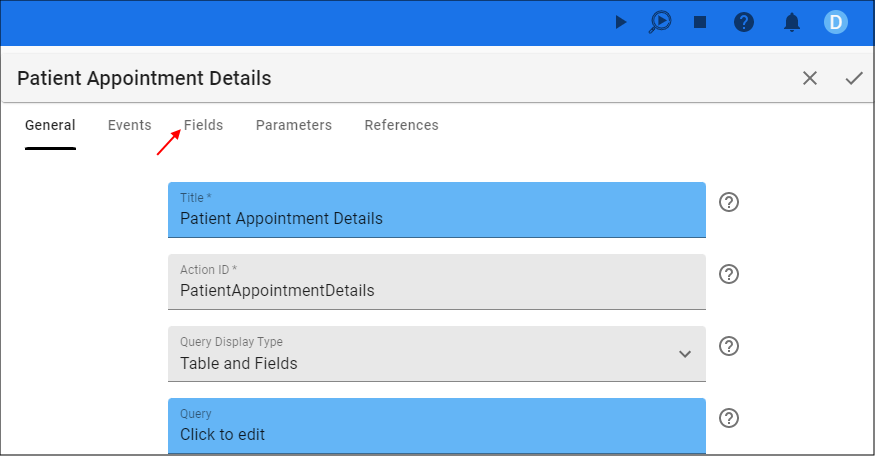
- Click the Save button in the form app bar.