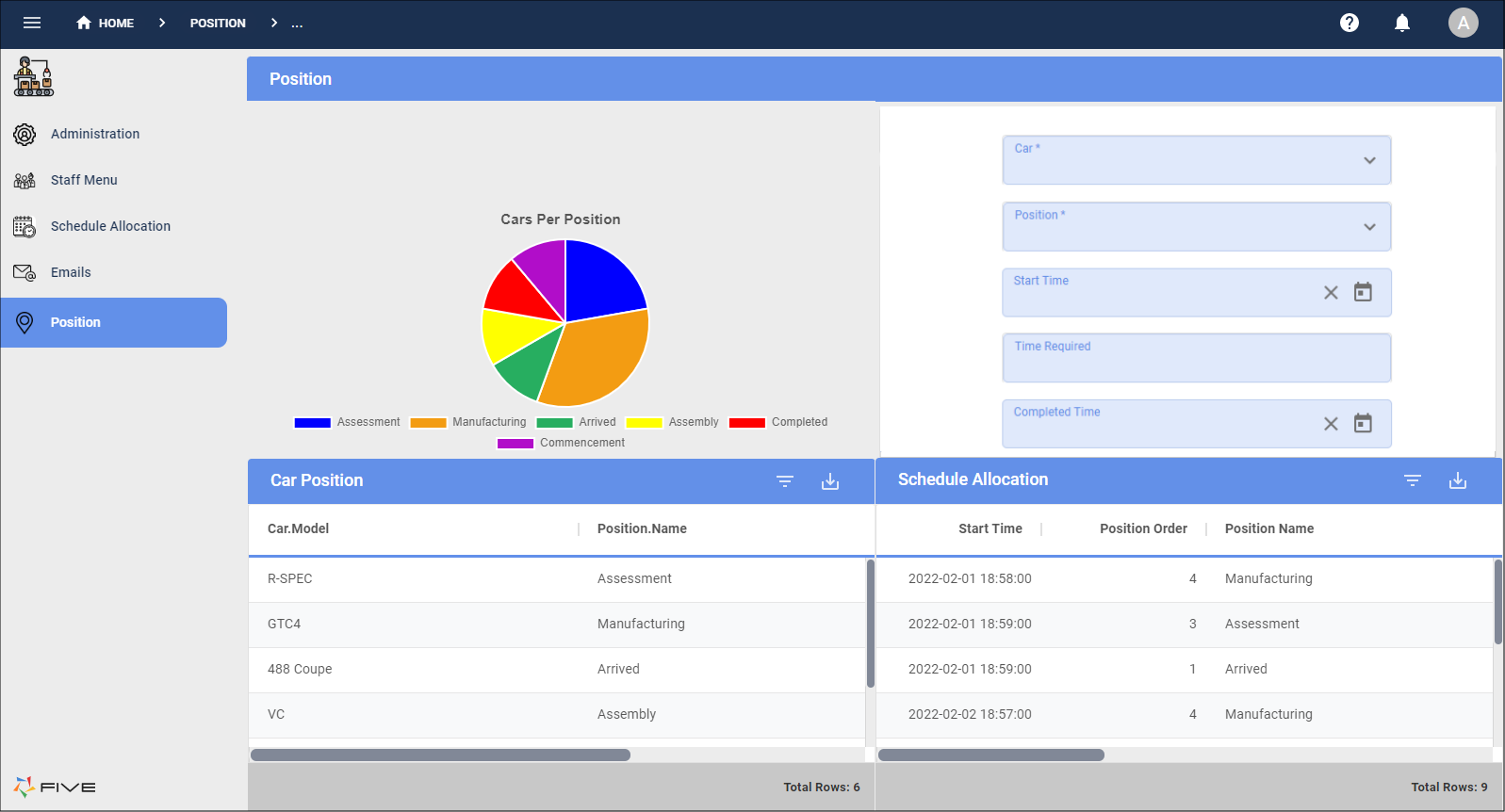Creating Dashboards
Last updated 15/11/2022
Add a Dashboard
This documentation will show you how to create dashboards in Five. Five's dashboards enable you to combine multiple actions on the one view to give richer insight by connecting and visualizing your data in minutes.
Requirement
When working in the Cloud, the role of Developer or Control.
Prerequisite
The actions you want to display on your dashboard must be saved in Five.
Five's Actions
- Forms
- Charts
- Queries
- Dashboards
- Mail Merges
- Processes
Steps
Select Dashboards in the menu.
Click the Add Item button in the list app bar.
Type a title in the Title field.
Type the amount of required columns in the Columns field.
Type the amount of required rows in the Rows field.
Click the Actions tab.
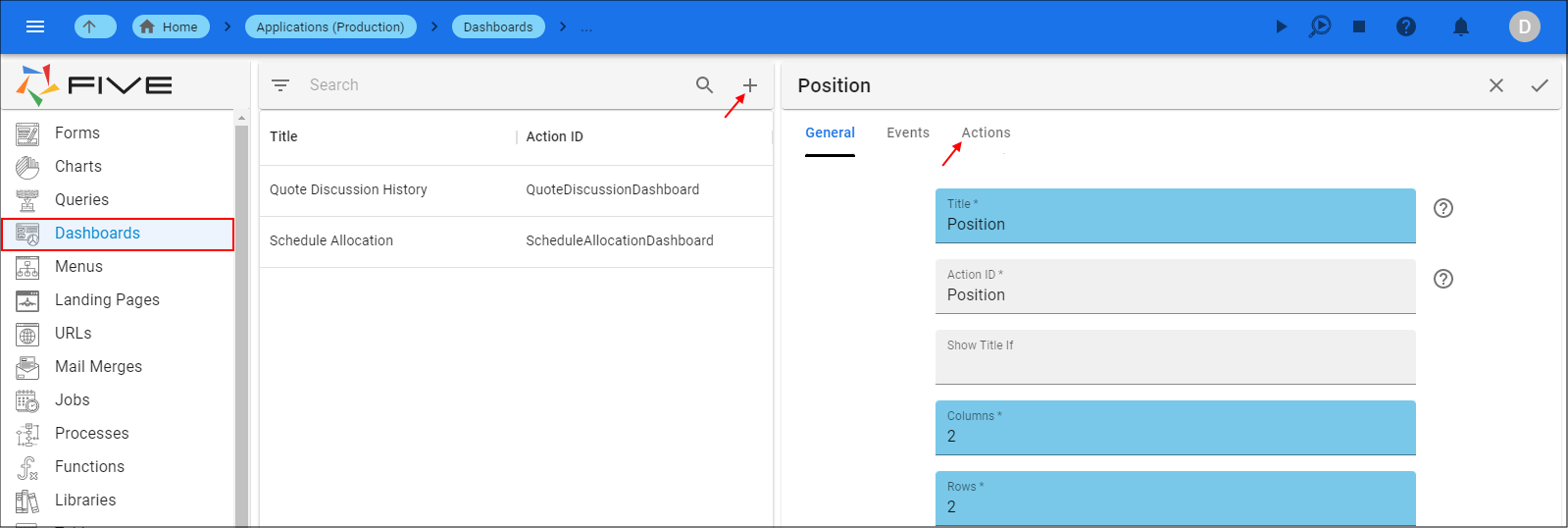
- Click the Add Actions button.
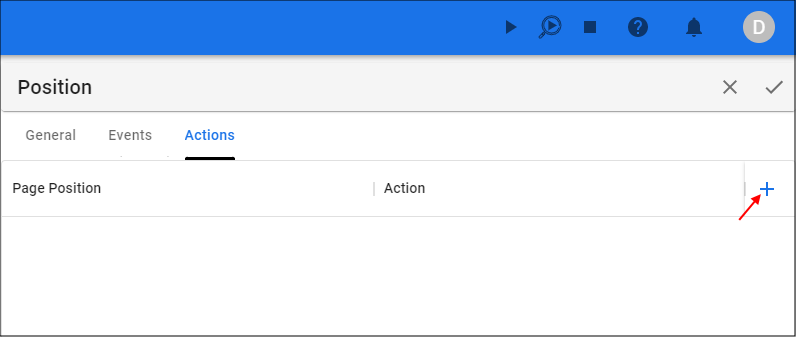
- Click the Edit button in the Page Position field.
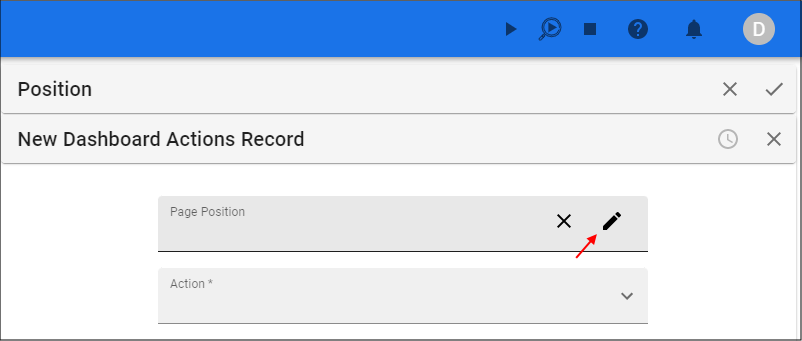
Select the page position in the Grid Picker.
Click the Save button in the Grid Picker.
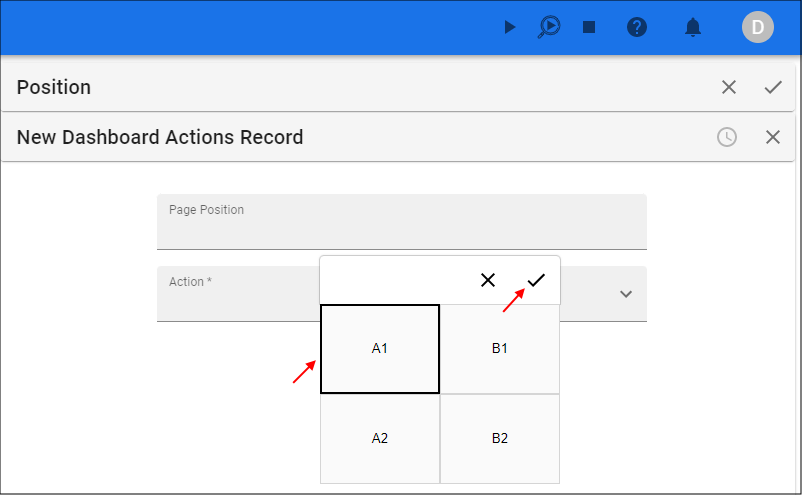
Click the lookup icon in the Action field and select the action to be displayed in the page position.
Click the Save button in the form app bar.
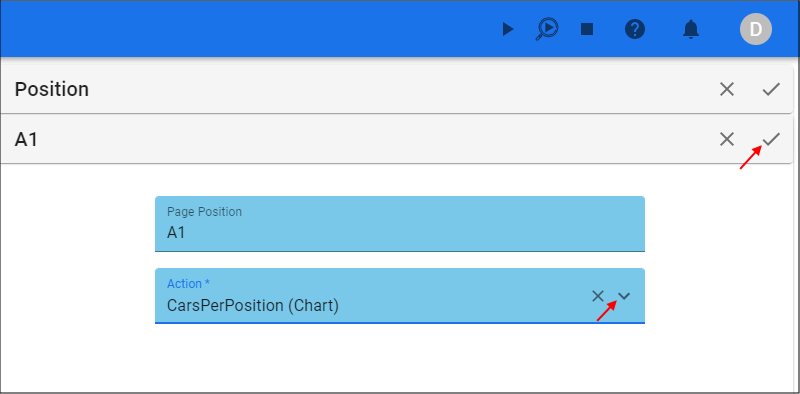
- Click the Add Actions button.
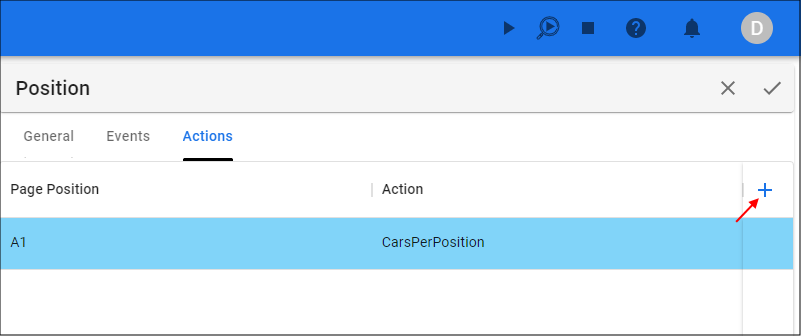
Repeat the process to add another action and continue for the amount of actions required to be displayed on the dashboard.
On completion of adding the last action, click the Save button in the app bar above the list.
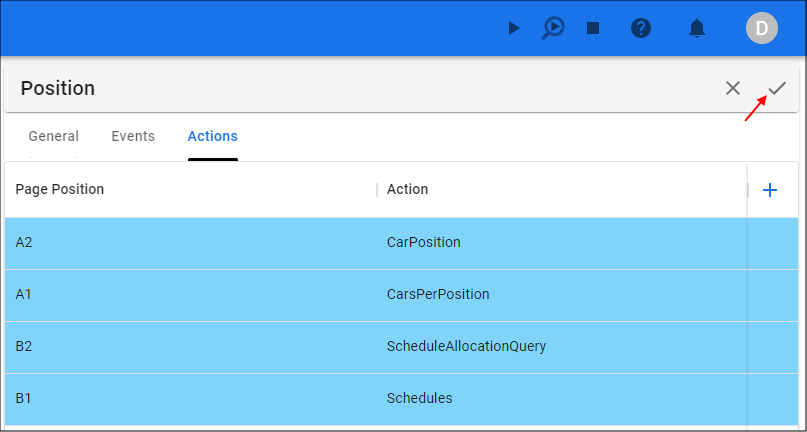
The below image shows how a dashboard could look in your application.