Add Help to a Form
Last updated 15/11/2021
How to Add Help for a Form
This documentation will explain how to add contextual help for your users in your end-user application.
You can add help content and instructions to your application to help your users understand how to interact with it. This help will be available in the context of your user's current location. If you give help for each of your forms, the user will find it in the toolbar of your application when they select the form from the menu.
Steps
- Select forms in the menu.
- Select the required form record in the list to add your help to.
- Click the Edit button in the form app bar.
- Click in the Help text field to open Five's Text editor.
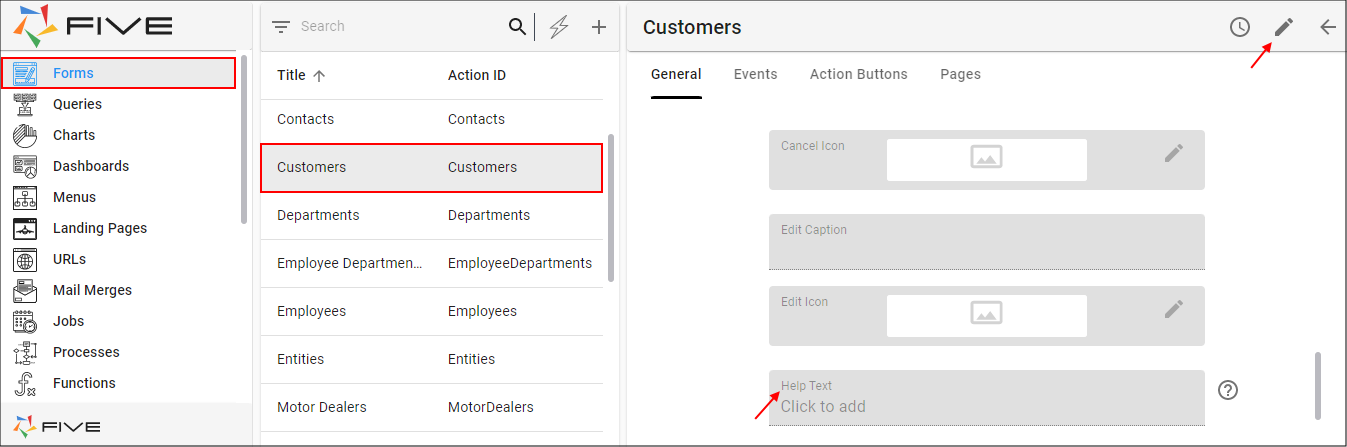
Figure 1 - Add help content to a form
- Type and format your content on the editor.
- Click the Save button in the editor app bar.
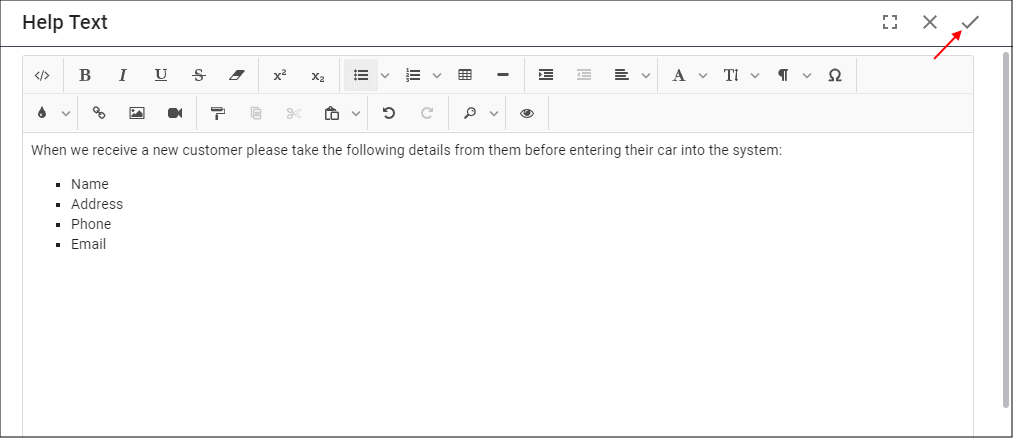
Figure 2 - Five's Text editor
- Click the Save button in the form app bar.
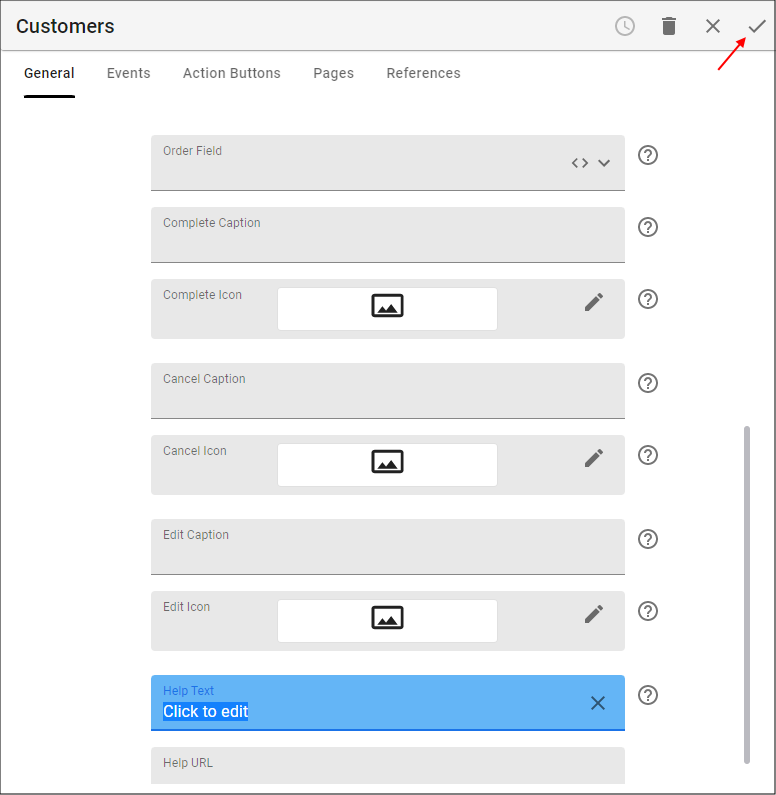
Figure 3 - Save the form
How This Will Look in Your End-User Application
- Select the menu item referencing the form in the menu.
- Click the Add item button in the list app bar, or
- Select a form record in the list.
- Click the Help button in the toolbar.
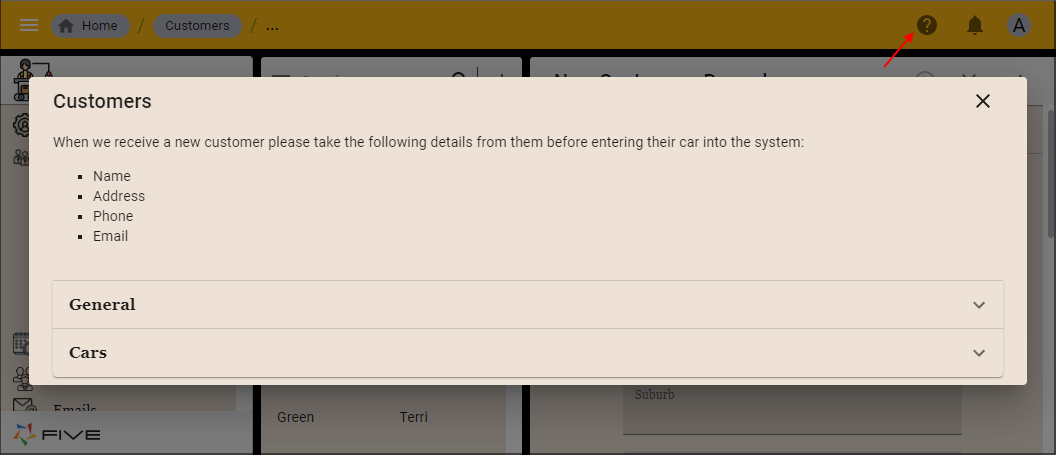
Figure 4 - In app help
Close the Help Window
- Click the Close button in the Help window.
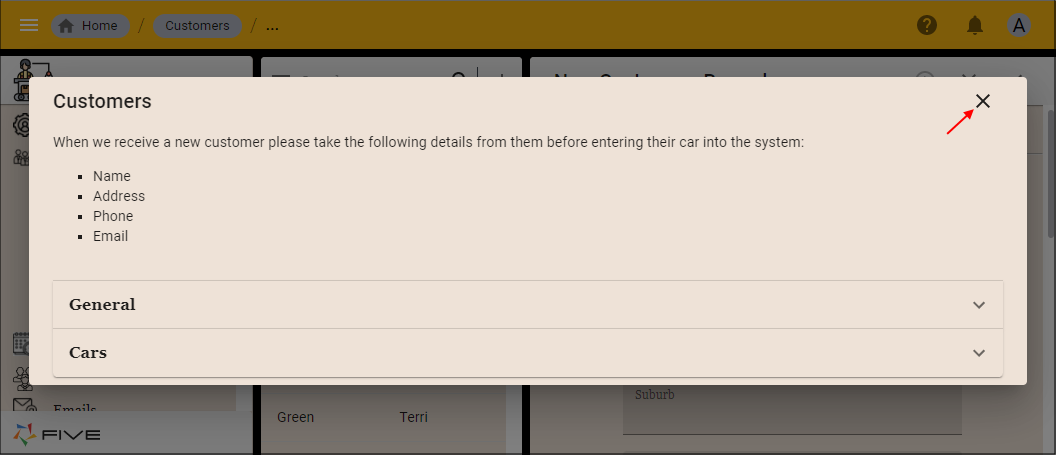
Figure 5 - Close the Help window