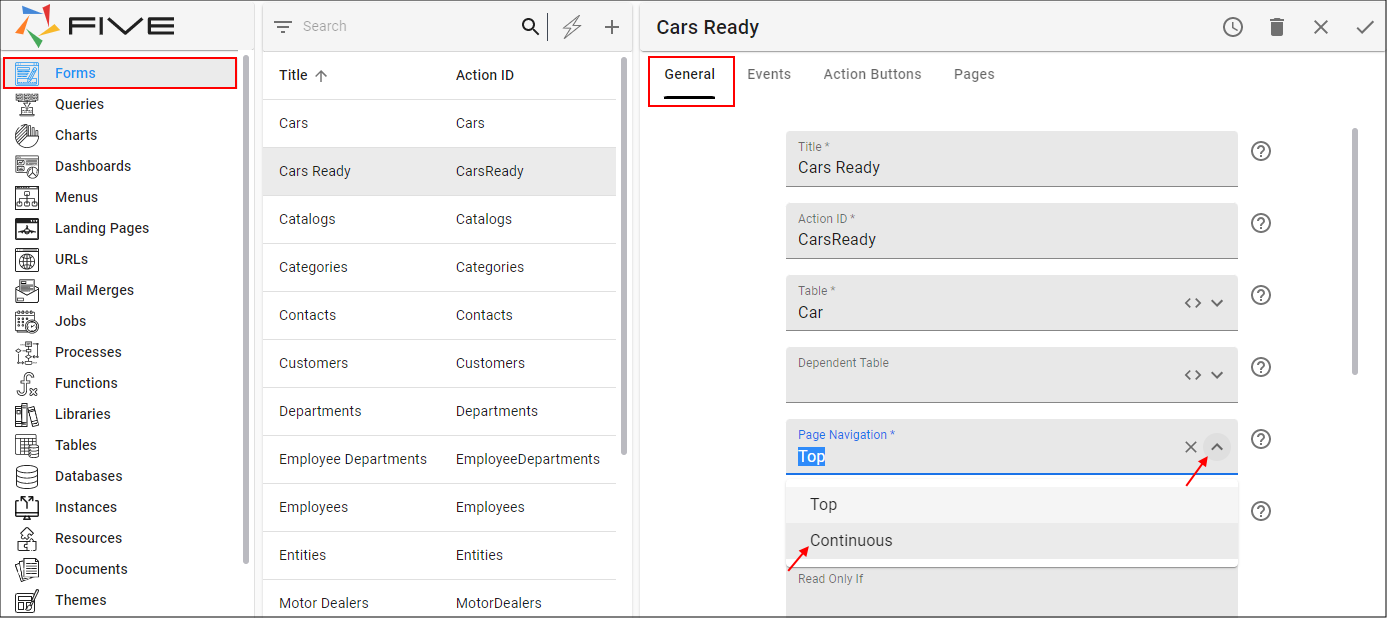Introduction to Five's Form Pages
Last updated 24/11/2021
Why Have Different Pages
Complex forms can be split across multiple pages in Five, allowing you to present your content in a user-friendly manner for your end-users to consume. Different types of pages can be created to gather and represent your data. In Five, pages are easy to create and can be displayed in different ways.
Layout of the Form Pages Form
The content to build a form page is separated across several pages, selecting each tab will navigate you to the associated page.
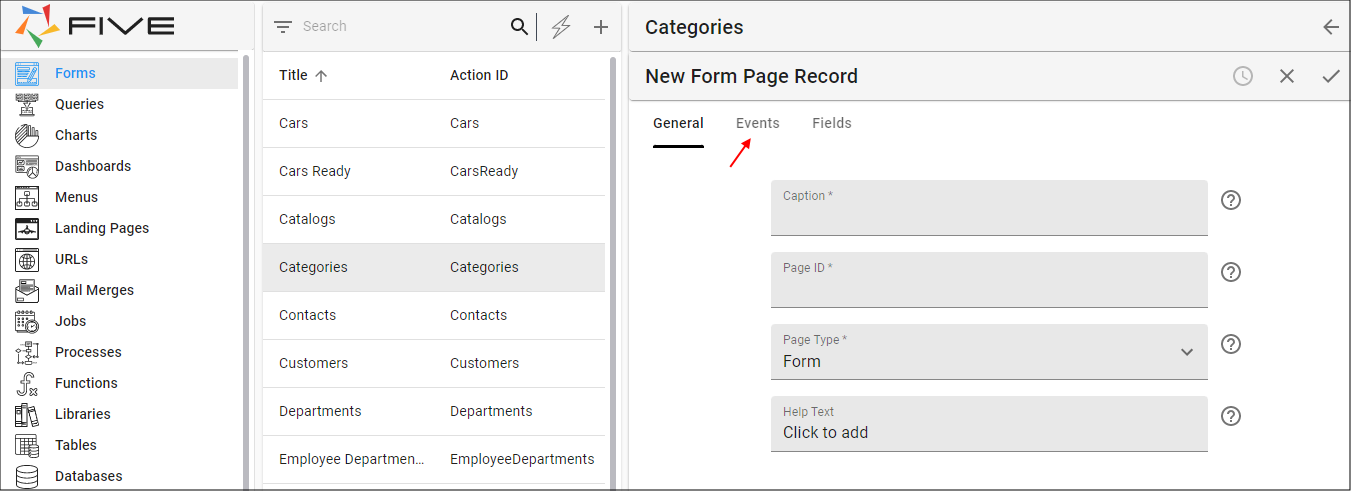
| Page Caption | Definition |
|---|---|
| General | The General page will be used to define the properties for the form page and select the type of page you are building. |
| Events | The Events page will be used to attach functionality to your form page. |
| Fields | The Fields page will be used to add fields to your form when the page type is Form. |
Access a New Form Page Form
- Select Forms in the menu.
- Click the Add Item button in the list app bar.
- Fill in the required details for the form on the General page.
- Click the Pages tab.
- Click the Add Pages button.
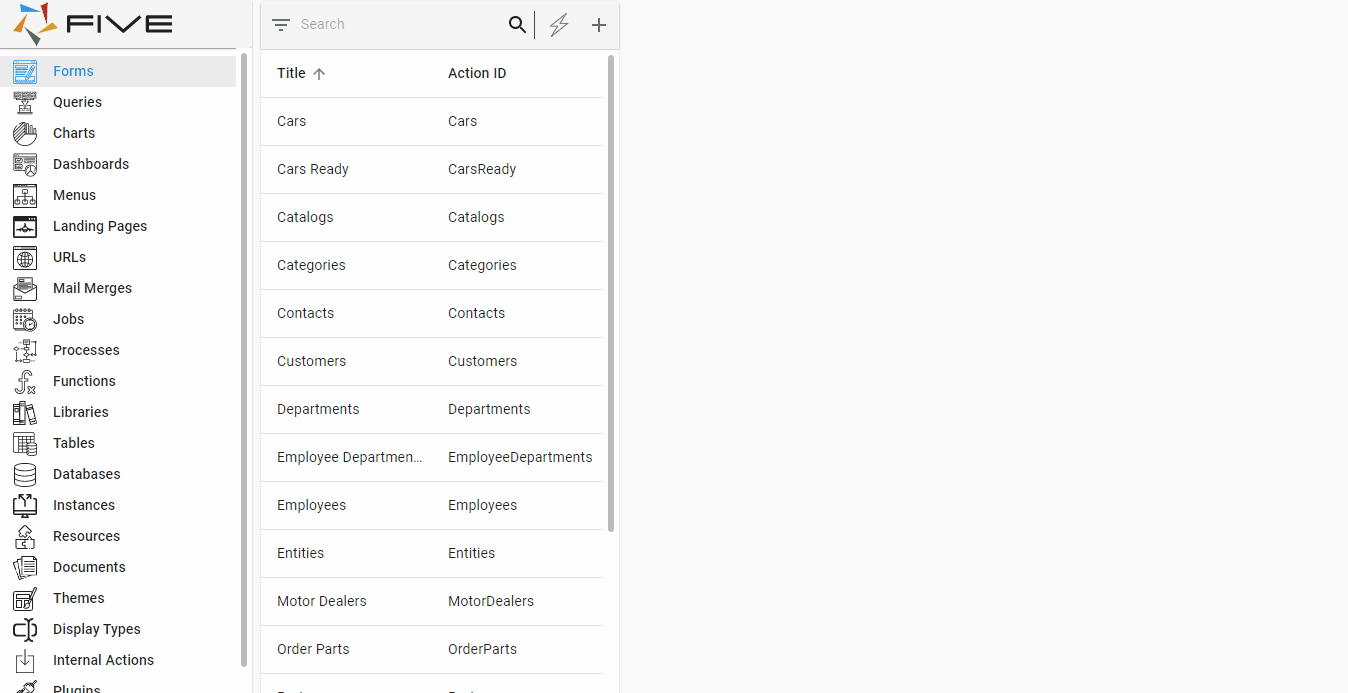
Access a Saved Form Page Record
- Select Forms in the menu.
- Select a saved form record in the list.
- Click the Pages tab.
- Select a saved form page record.
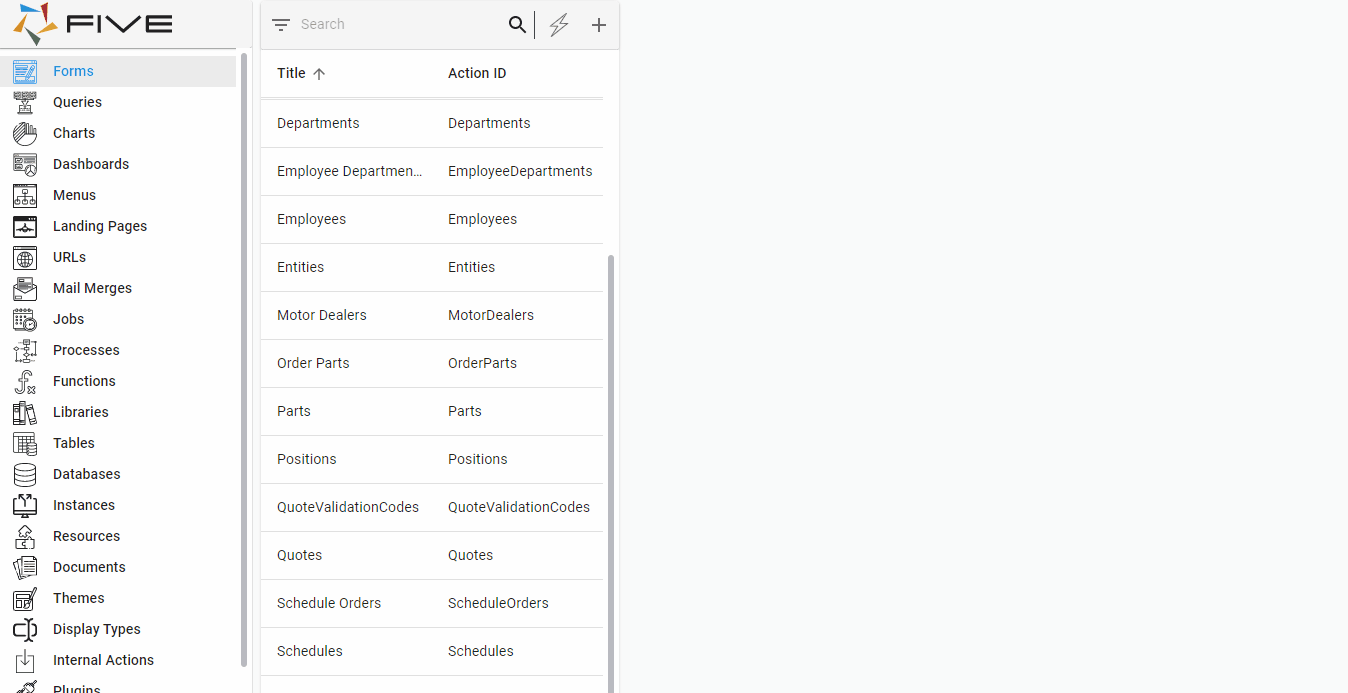
Types of Pages
Five has four types of pages for you to gather and display data.
| Page Type | Description |
|---|---|
| Form | A Form page type is required as the first page. When a user selects the menu item referencing the form a list of records will be made available and the list app bar will hold the Add Item button. The Add Item button will make a new form available when pressed. |
| List | A List page type will display a list of all the records for a form. What is included in the list is determined by the fields that are flagged 'Include In List' on the referenced form. The list holds the Add button which will make a new form available. So effectively, when selecting a List page type, the list will be the first element displayed and by clicking the Add Button the form being referenced will be available. |
| Join | A Join page type requires a many-to-many relationship in your database. When on the join page switches will be provided to make a selection/s. Minimum and Maximum values can be set to enforce the number of selections you require. |
| Action | An Action page type allows you to reference any action in Five and display this on your form. This capability provides you with a way to represent or gather extra data without a user having to leave the form. |
How Users Will Access Pages in Your End-User Application
There are two ways your users can navigate through the pages on your form.
Top - Tabs will be positioned at the top of the form, and when a user clicks on one, they will be taken to that page. The page caption will be labeled on the tabs. There will be no tabs displayed if your form simply has one page.
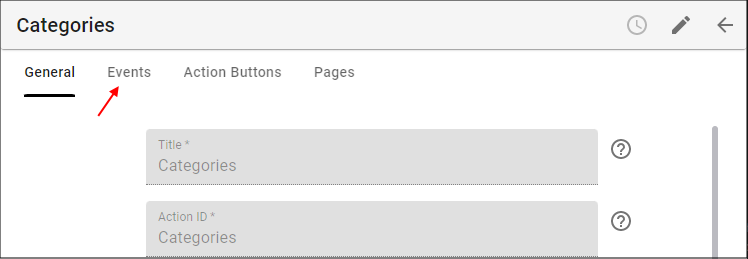
Continuous - The form will continue to flow, with the page caption provided at the top of each page. The vertical scroll bar can be used to navigate to each page of a long continuous form.
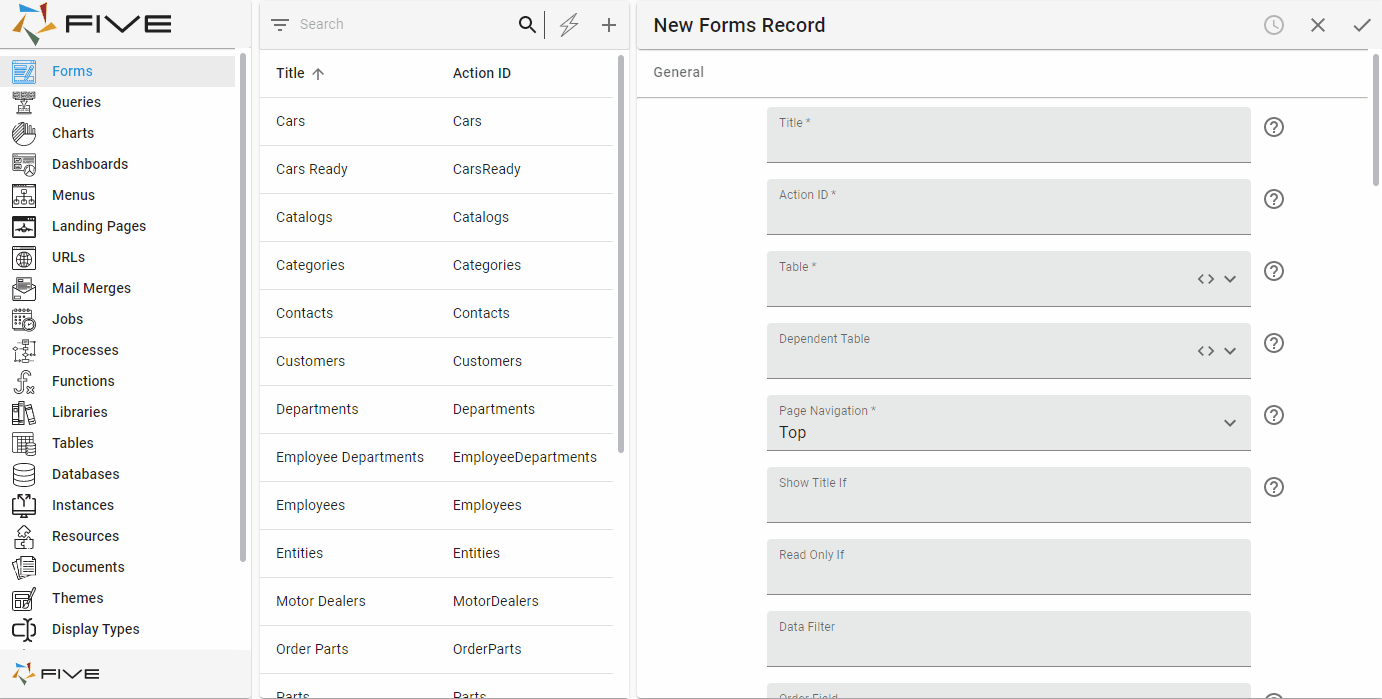
Default: Top
How to Change the Navigation
- On the General page, use the lookup icon in the Page Navigation field and select Continuous.