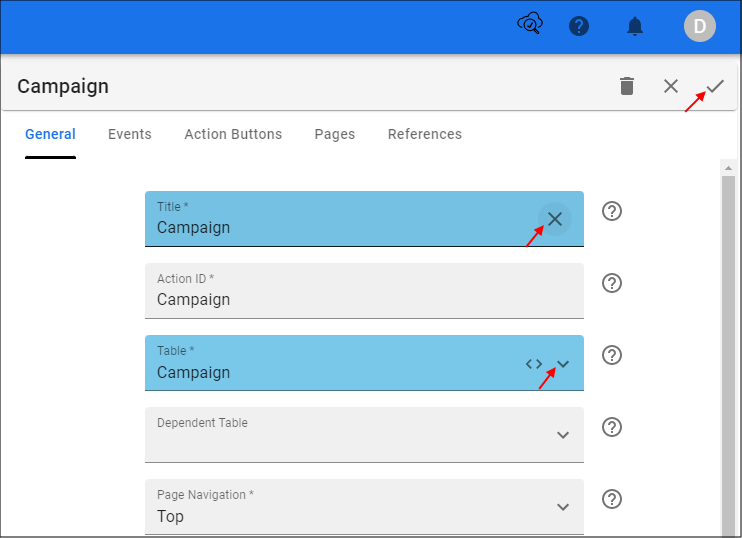Form Maintenance
Last updated 30/06/2022
How to Upkeep Your Forms
This documentation explains how to upkeep your forms in Five. .
Edit a Form
Select Forms in the menu.
Select the required Form record in the list.
Either click the Edit button in the form app bar, or click directly in a field.
Perform your changes.
Click the Save button in the form app bar.
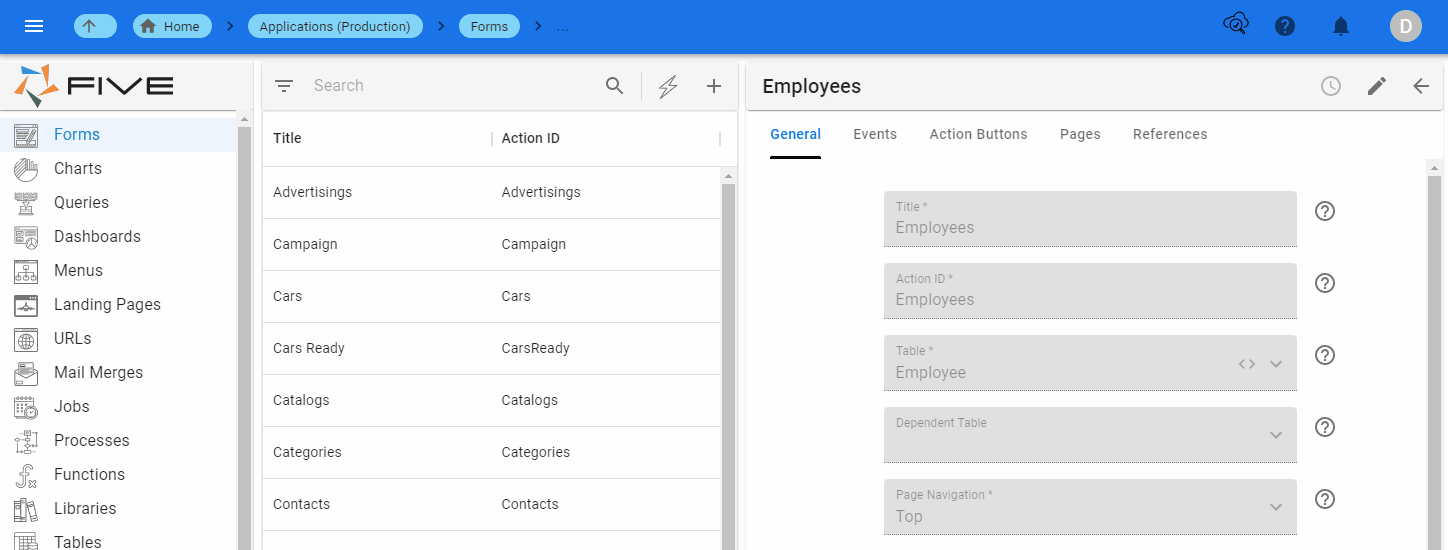
Delete a Form
info
To have access to the Delete button, the Edit button must be clicked first.
Select Forms in the menu.
Select the required Form record in the list.
Click the Edit button in the form app bar.
Click the Delete button in the form app bar.
Click the Yes button to the Five notification asking 'Do you want to delete this record?'
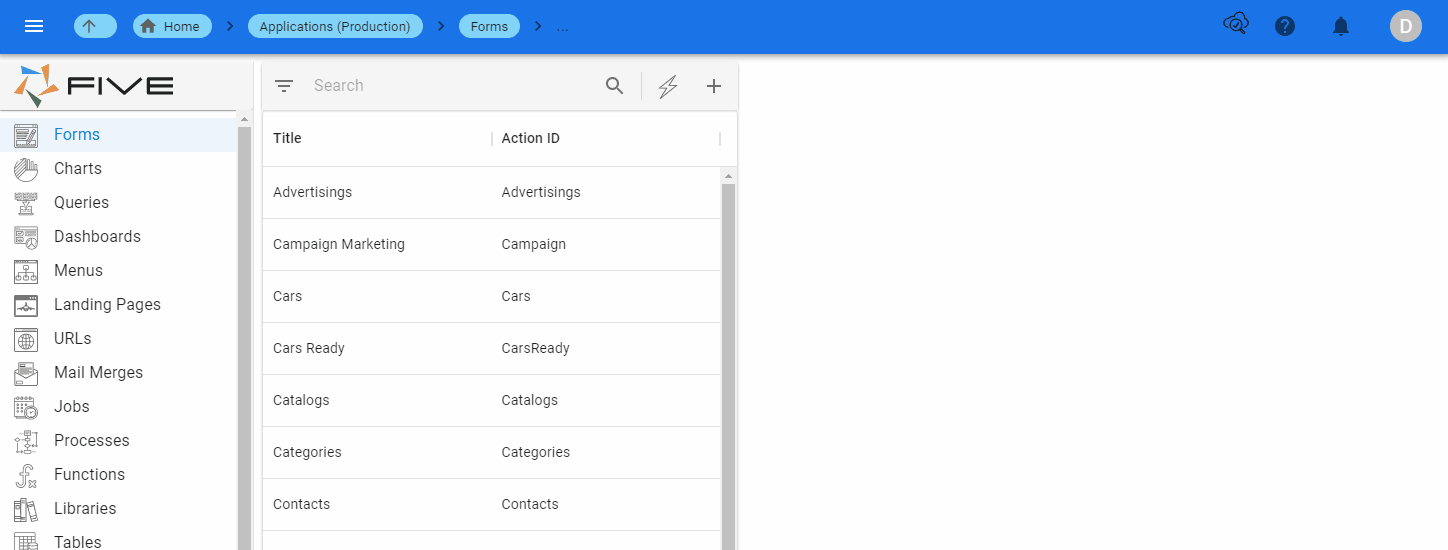
warning
Deleting a form record will delete all pages and fields attached to the record.
Cancel Changes
Cancel All Changes on a Form
- Click the Cancel button in the form app bar.
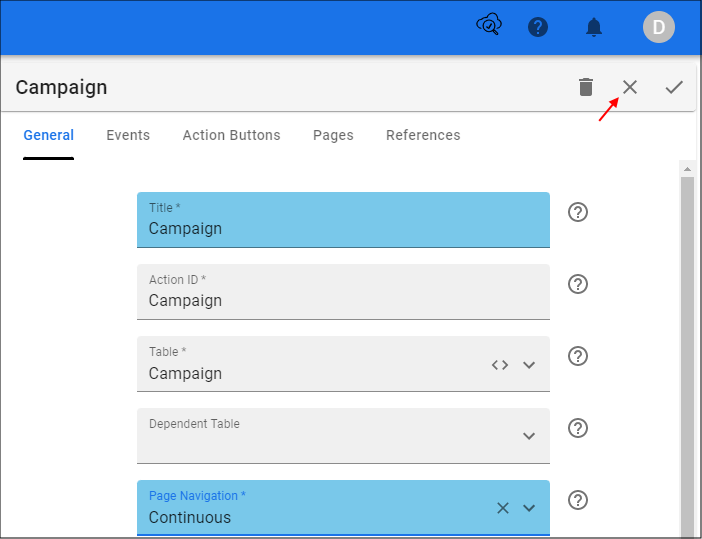
Cancel Changes to a Field on the Form
Click the Cancel button in the respective field and type a new value, or
Click the lookup icon in the respective field and select a new value.
Click the Save button in the form app bar.