Documents
Last updated 27/02/2023
Introduction
You can upload documents into the application you are writing in Five to be available as downloads. Five will automatically display these files as links in Five’s editors such as email templates etc, or they can be manually accessed via the following URL format:http://yourapp.com.au/document/<documentId>
Five supports all standard file formats for upload. We have a preset list of the most common types of files, however, if your document is a different type you can select 'Other'.
If your application is running in multi-user mode, the document can only be downloaded if a user is logged in, otherwise they will receive an access denied message.
There are three locations that you can choose to store your document.
| Location | Description |
|---|---|
| External | This is an external link not stored on Five's servers. |
| Database | The document is stored in Five's database. |
| File System | The document is stored in Five's file system. |
How to Upload a Document
Learn how to upload a document into Five to be available in your application via a link.Add a Document
1. Select Setup in the menu.2. Select Documents in the sub-menu.
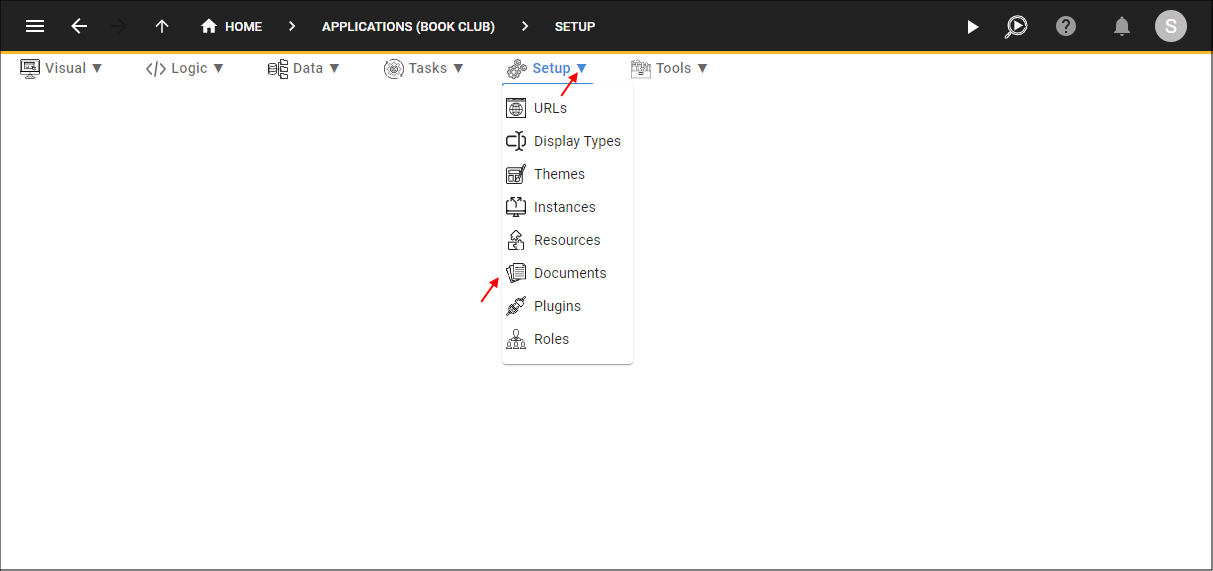
Figure 1 - Navigate to Documents
3. Click the Add Item button.
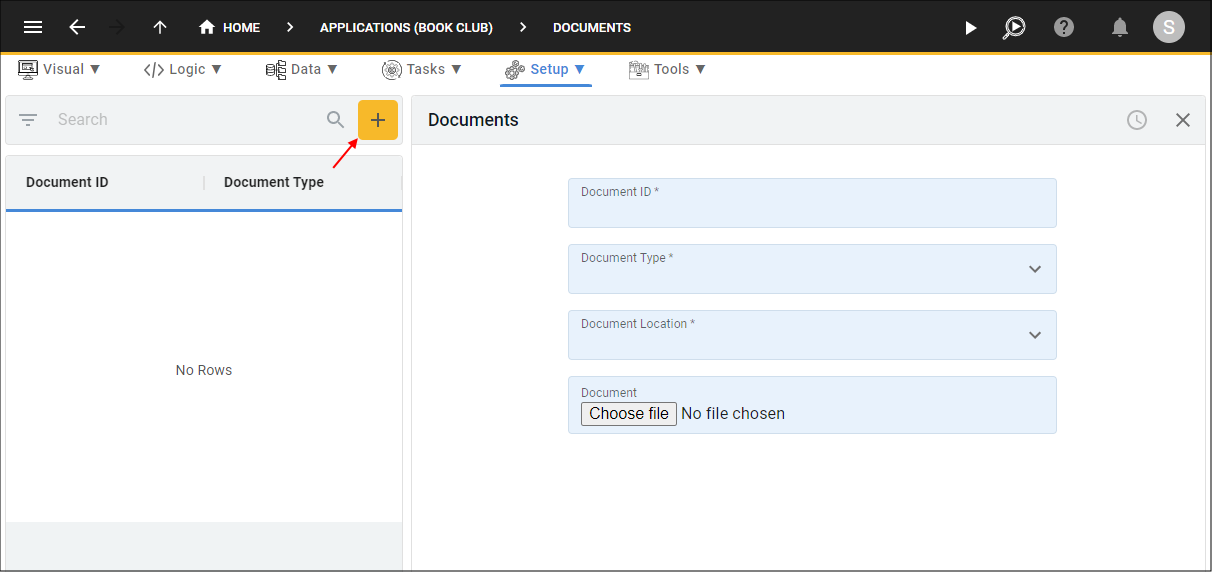
Figure 2 - Add Item button
4. Type an ID for the document in the Document ID field.
5. Click the lookup icon in the Document Type field and select a type.
6. Click the lookup icon in the Document Location field and select a location.
7. Click the Choose File button in the Document field, navigate and open the required file.
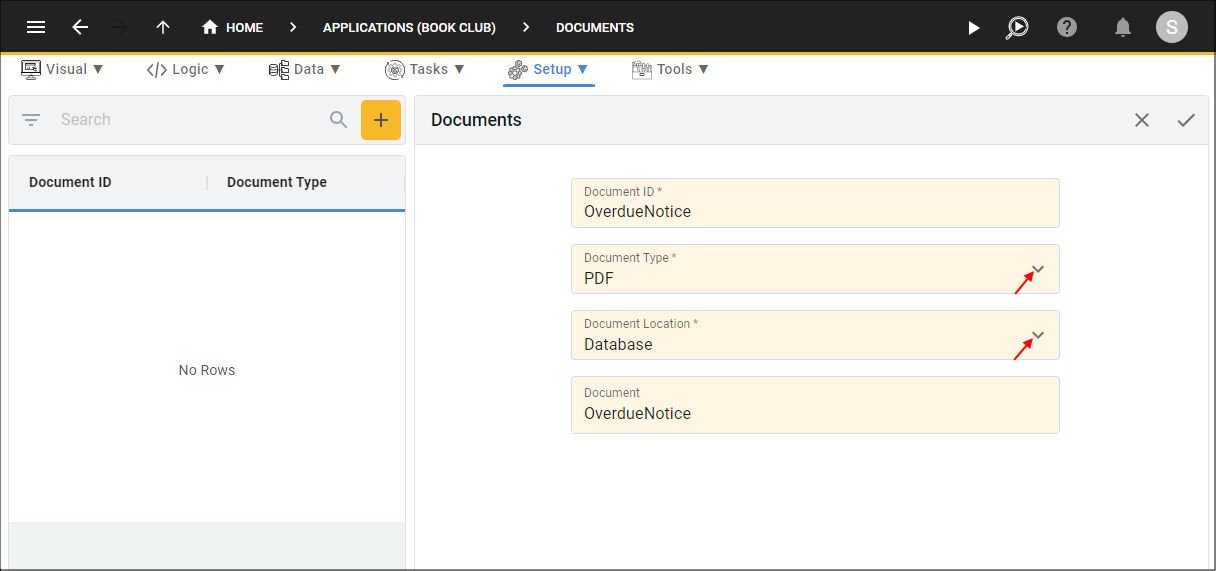
Figure 3 - Add the document record
8. Click the Save button in the form app bar.
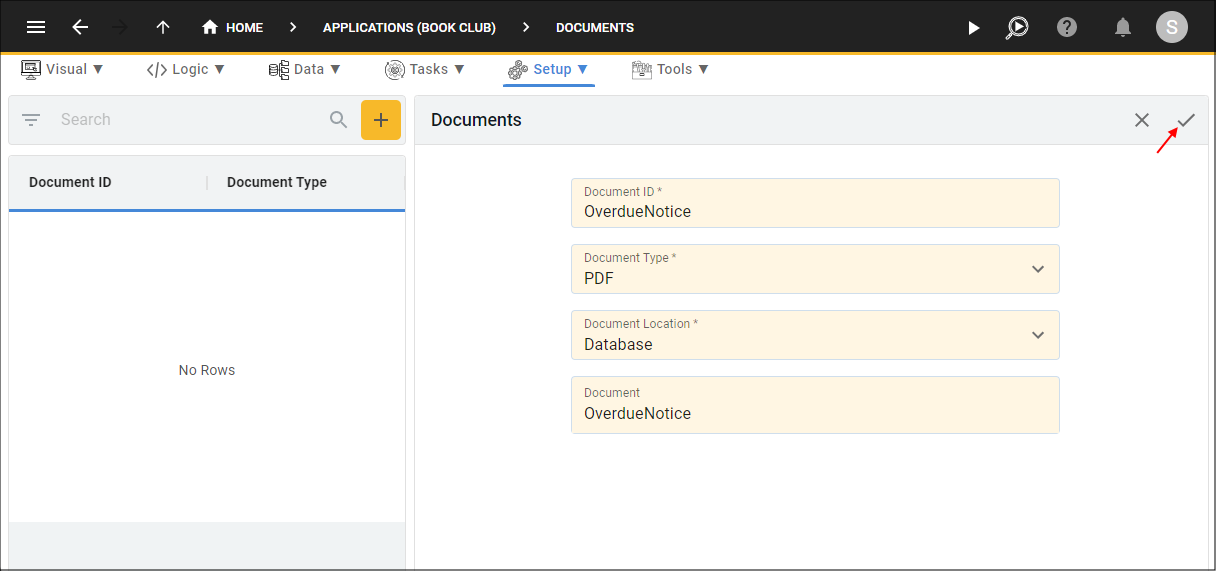
Figure 4 - Save the document record