2.6 - SMTP Settings
Last updated 13/06/2023
You will need to set your SMTP settings provided by your mail provider. SMTP is what’s used by most email servers to exchange emails. It uses a process known as store and forward, which helps you move your emails from an outgoing server to an incoming one. The SMTP connection also works with a Mail Transfer Agent (MTA) to send emails to the right inbox. The following fields will be required when setting your mail settings.| Field | Description |
|---|---|
| SMTP Server | Host name of your email provider server. |
| SMTP Port | Port number of your email provider server. |
| SMTP Username | Username for your account. |
| SMTP Password | Password for your account. |
| SMTP From Name | Name for who the email originates from. |
| SMTP From Email | Email for who the email originates from. |
Navigate to Instances
1. Click Setup in the menu.2. Click Instances in the sub-menu.
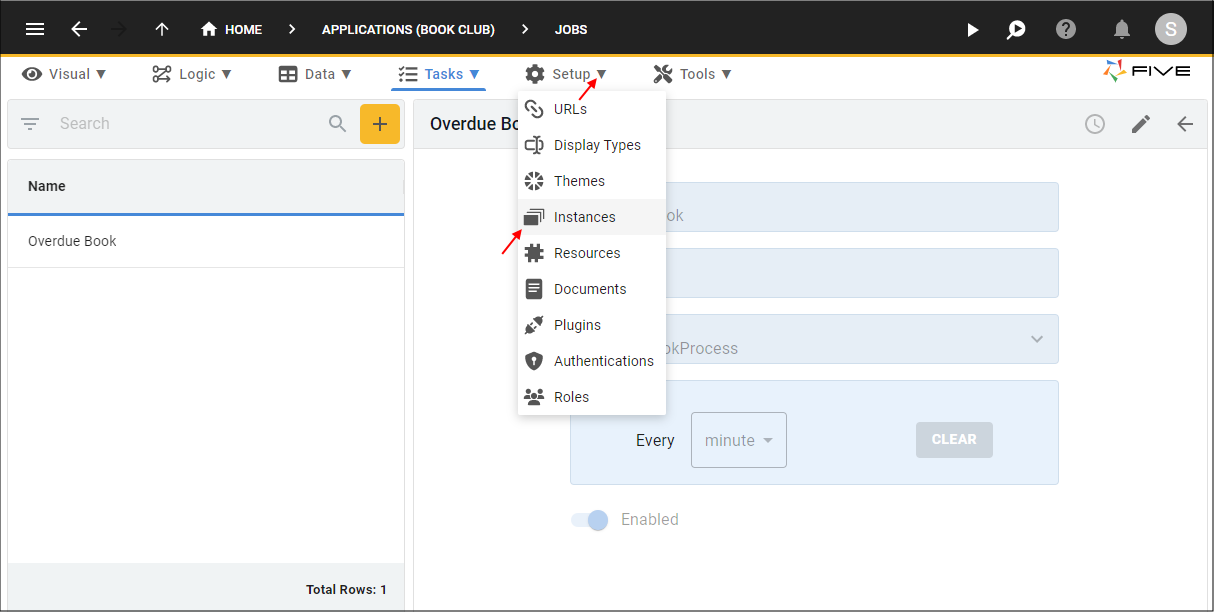
Figure 1 - Instances menu item
Add your SMTP Settings
1. Select the Book Club record in the list.2. Click the Mail tab.
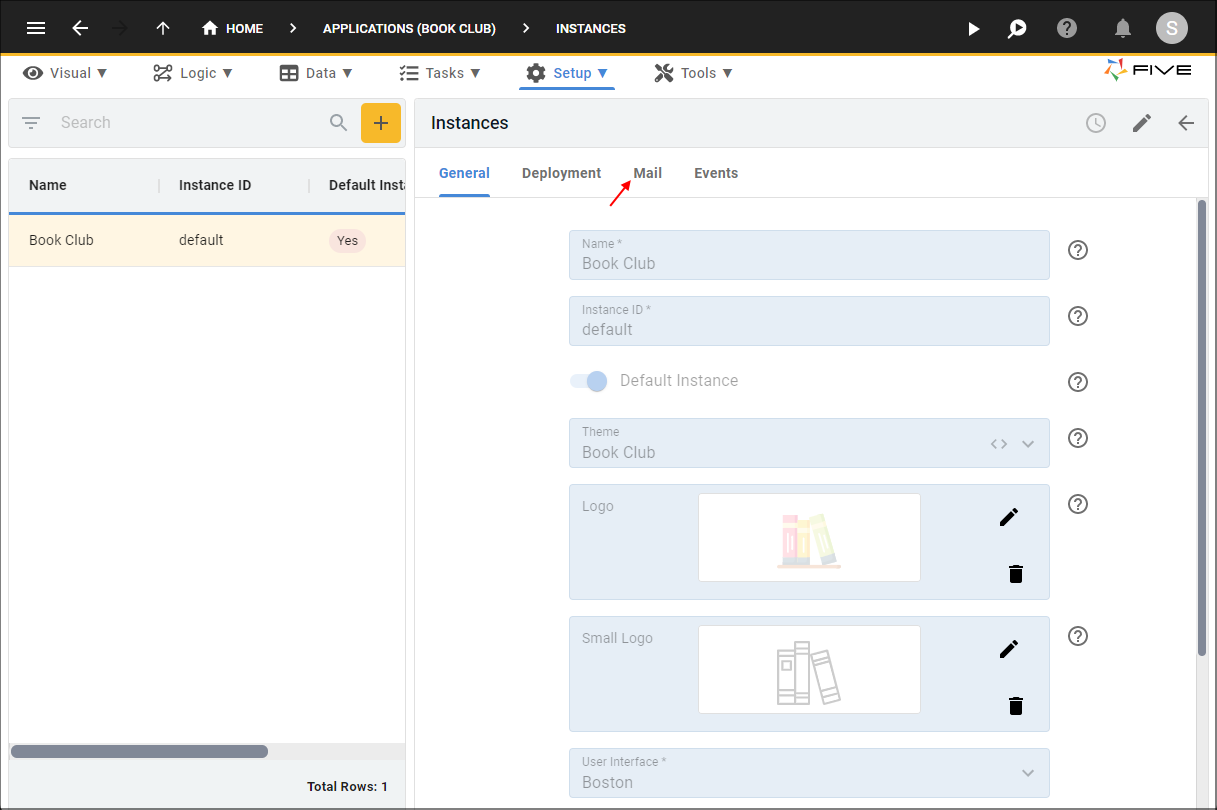
Figure 2 - Mail tab
3. Either click the Edit button in the form app bar, or click directly in the SMTP Server field and type your provider's SMTP server.
4. Type your provider's SMTP port number in the SMTP Port field.
5. Type your username in the Username field.
6. Type your password in the SMTP Password field.
7. Type the from name in the SMTP From Name field.
8. Type the from email in the SMTP From Email field.
info
The values in the image below are only examples, you will need your SMTP settings entered into the fields for the mail merge to work.
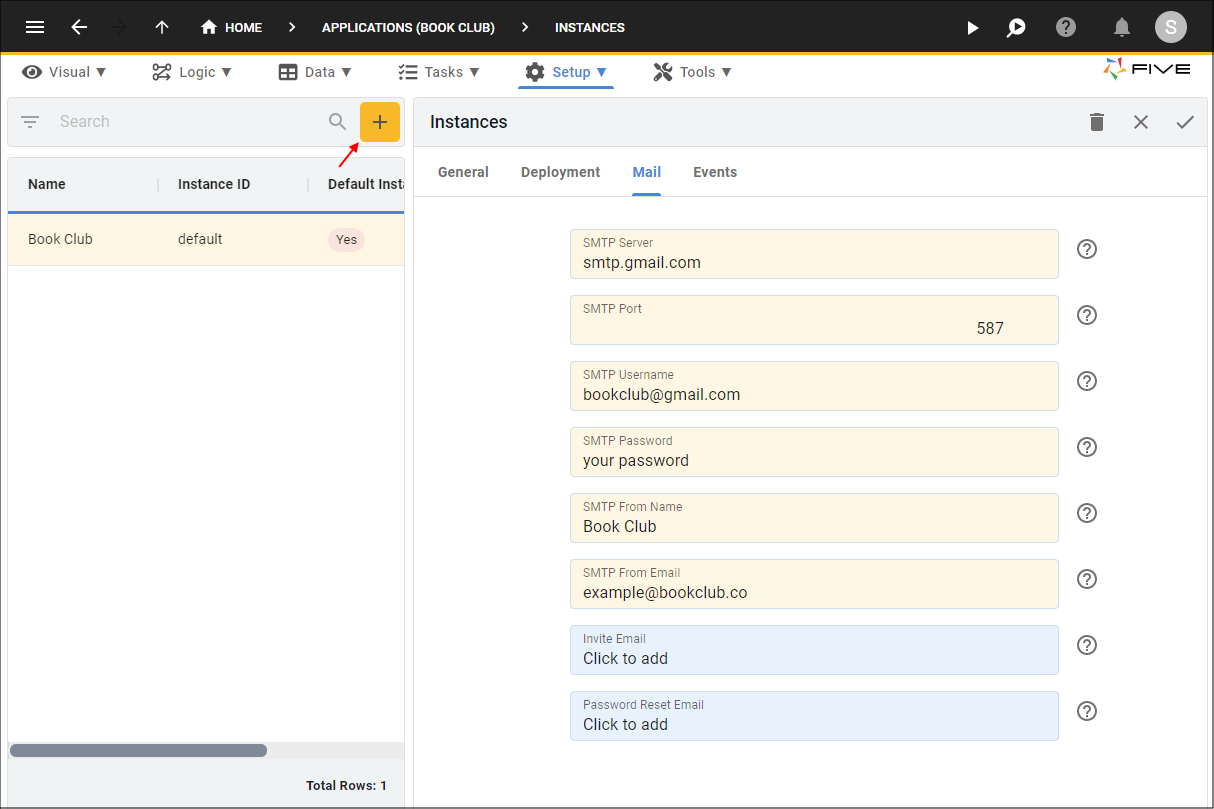
Figure 3 - Add your SMTP settings
9. Click the Save button in the form app bar.
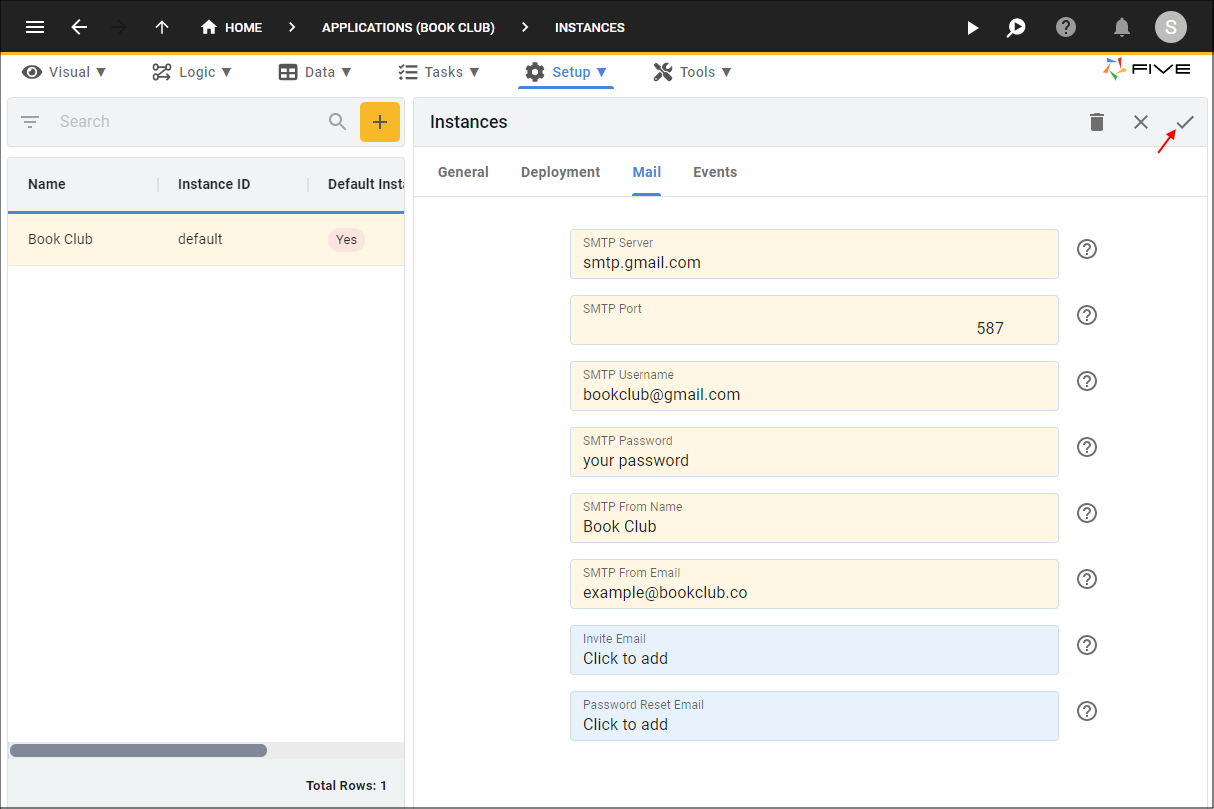
Figure 4 - Save your SMTP settings