2.2 - Overdue Book Mail Merge
Last updated 13/06/2023
We are going to create a simple email template that will be sent out to any member if a book they have borrowed is overdue. We will add fields to the mail merge and these fields will then be available in the Tags section on the editor's ribbon and act as placeholders using the variable property on the Five object.tip
You are not limited to just text for your templates. Images, documents, etc can be added to an email template. There is also an Advanced side in the editor to fully create your template using HTML and CSS!
Navigate to Mail Merges
1. Click Tasks in the menu.2. Click Mail Merges in the sub-menu.
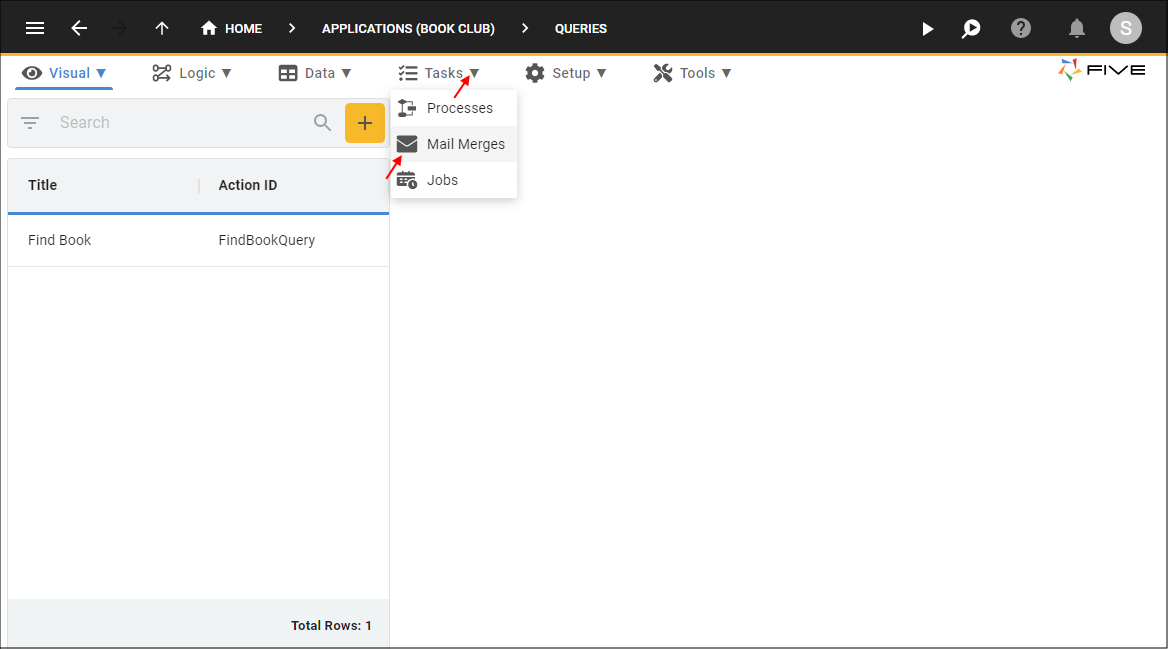
Figure 1 - Mail Merges menu item
Create the Overdue Book Mail Merge
1. Click the Add Item button.2. Type Overdue Book in the Title field.
3. Type Overdue Book in the Subject Text field.
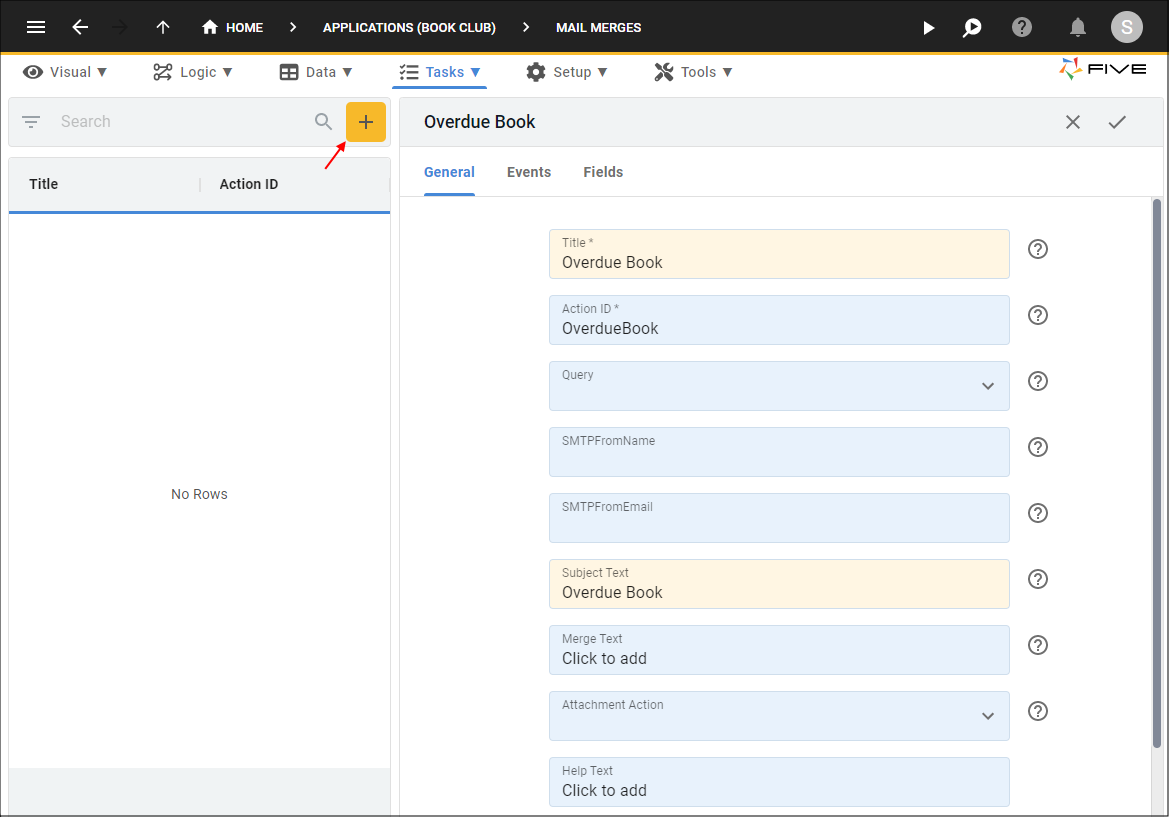
Figure 2 - Add the Overdue Book mail merge
4. Click the Fields tab.
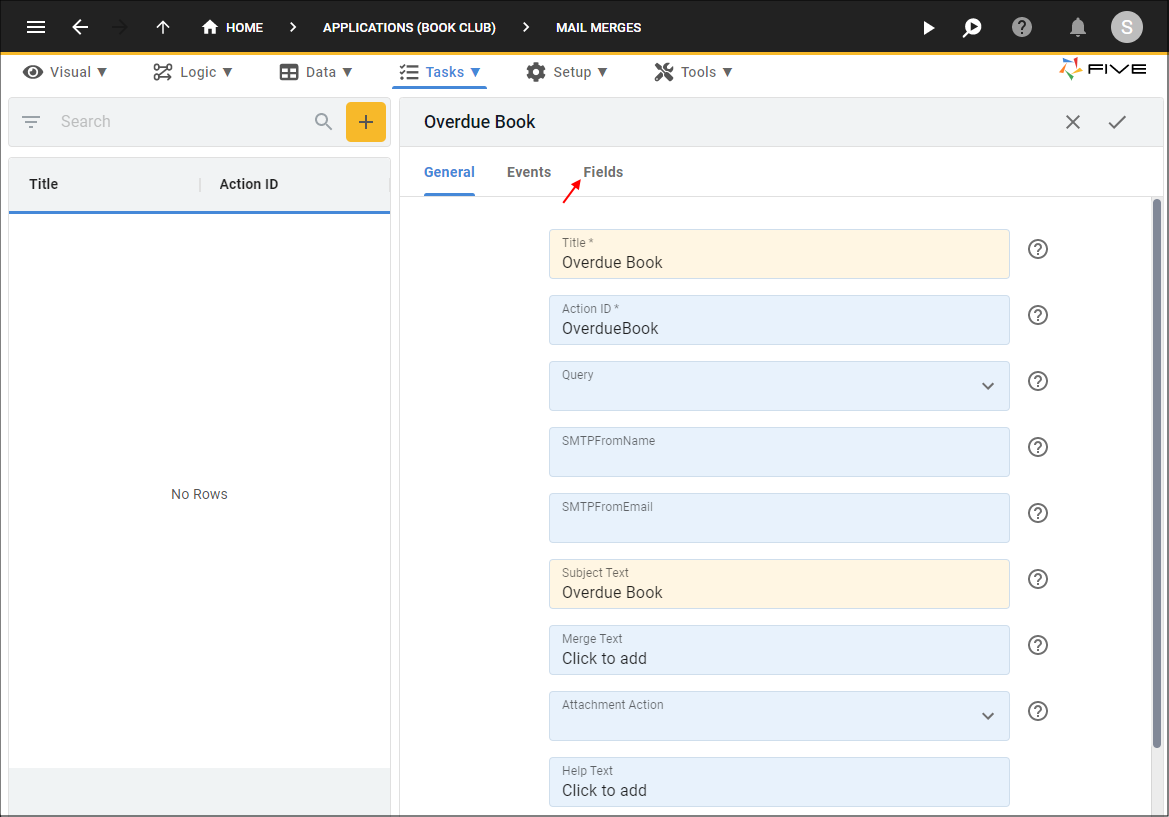
Figure 3 - Fields tab
5. Click the Add Fields button.
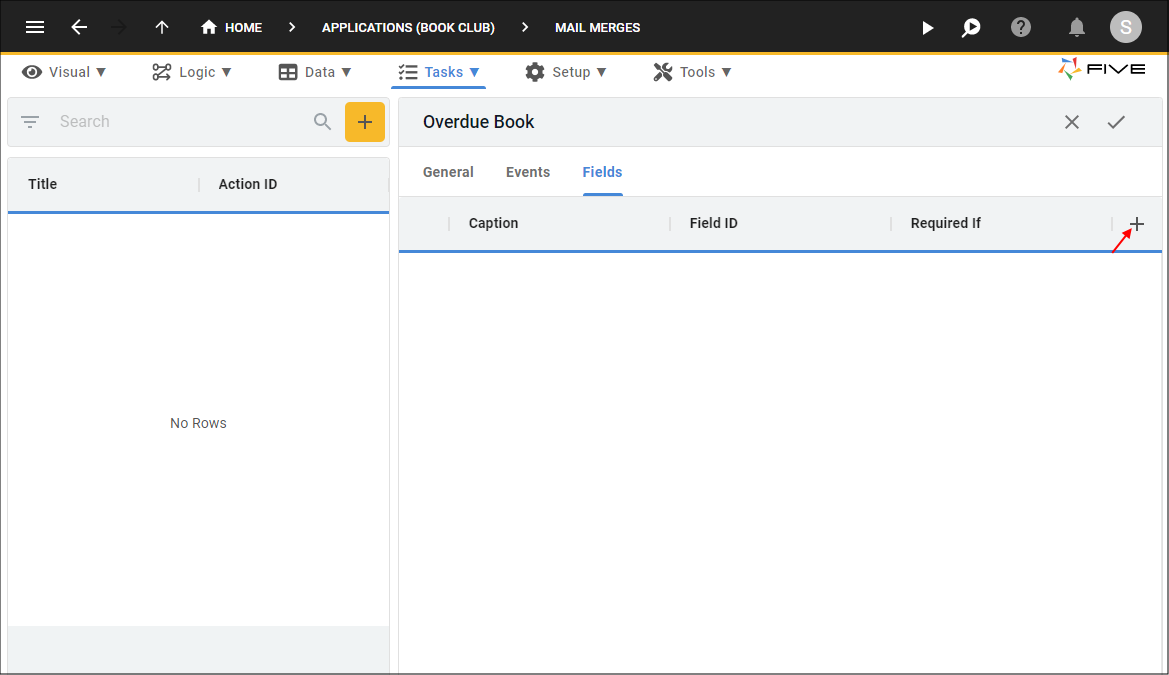
Figure 4 - Add Fields button
6. Type Name in the Caption field.
7. Click the lookup icon in the Display Type field and select _Text.
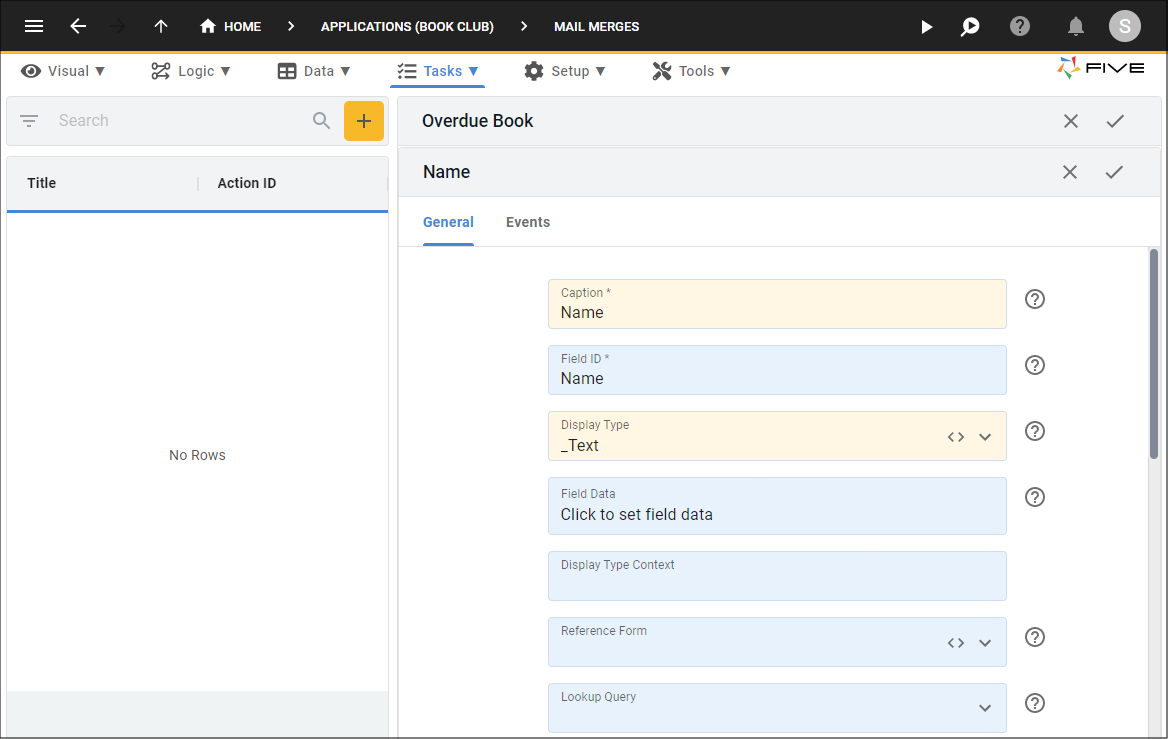
Figure 5 - Add the Name field
8. Click the Save button in the form app bar.
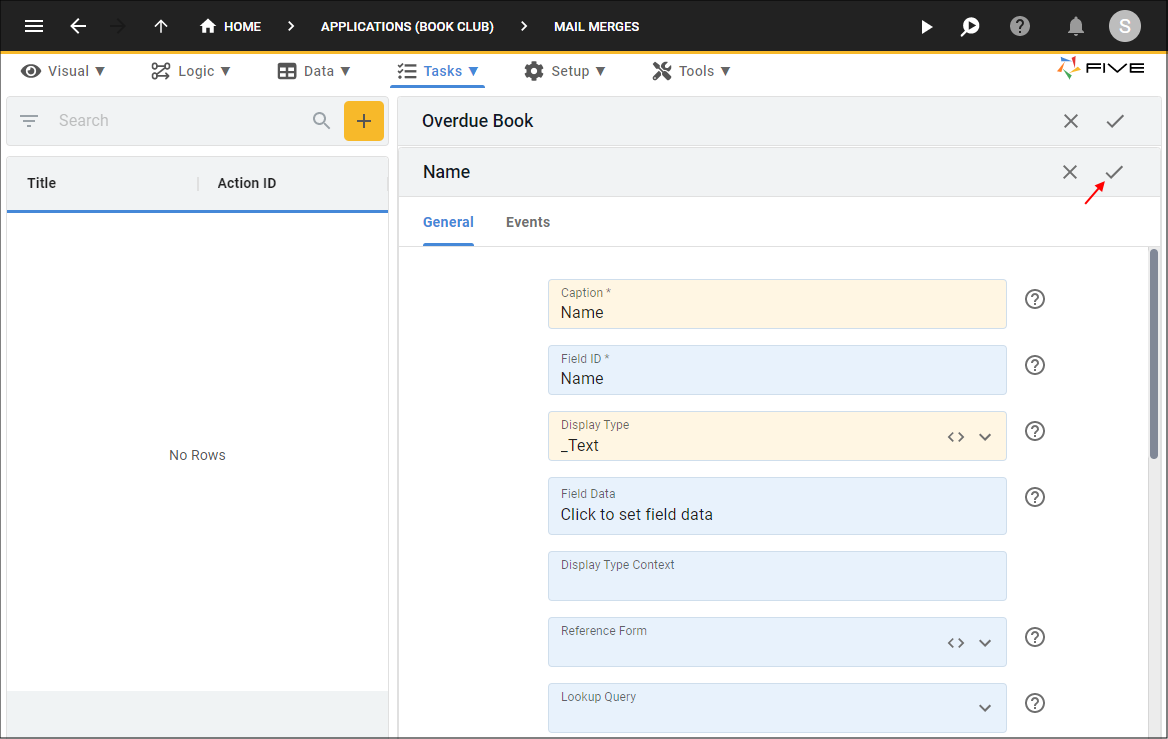
Figure 6 - Save the Name field
9. Click the Add Fields button.
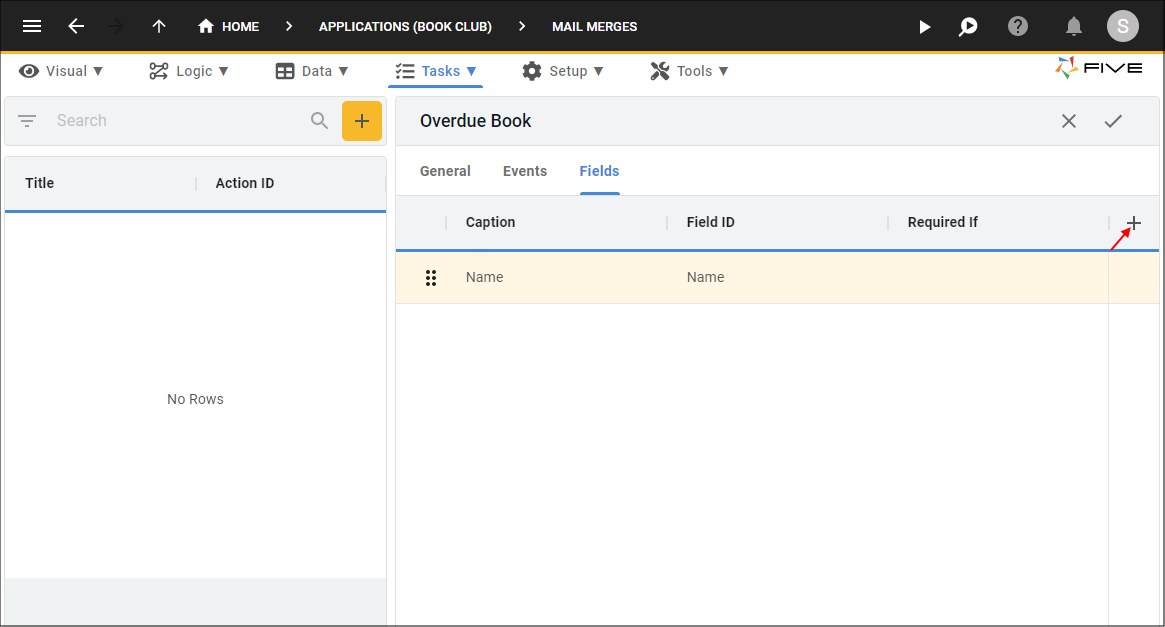
Figure 7 - Add Fields button
10. Type Title in the Caption field.
11. Click the lookup icon in the Display Type field and select _Text.
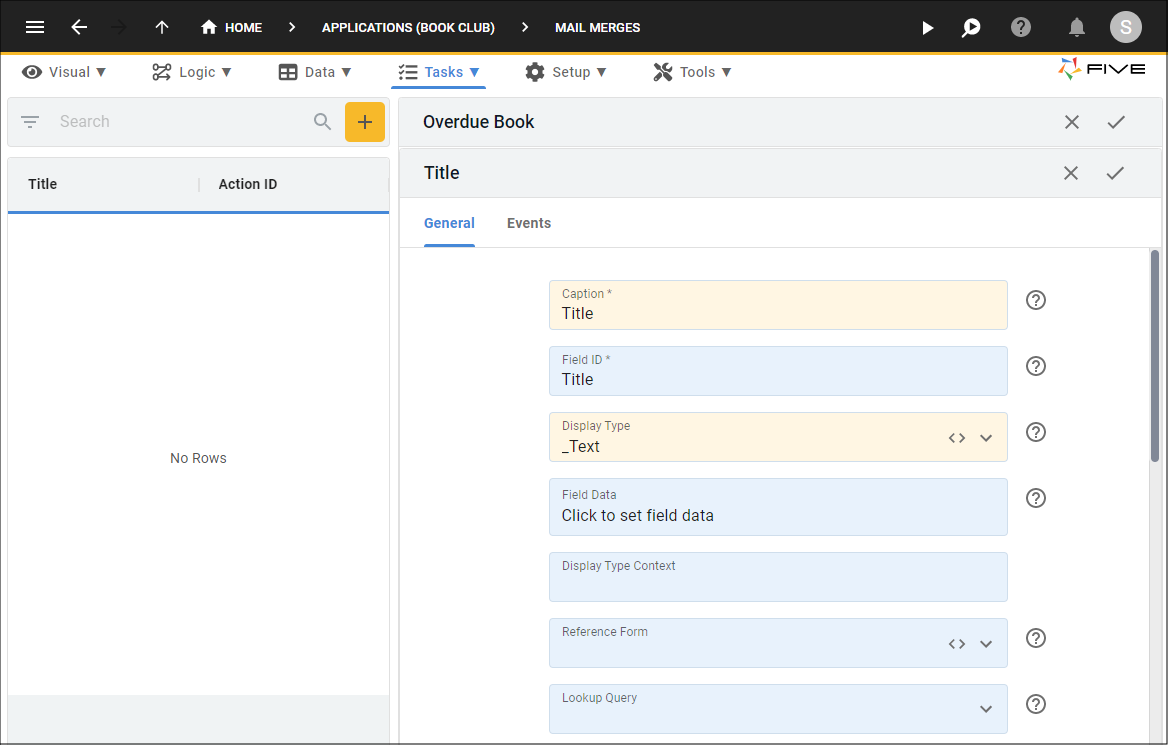
Figure 8 - Add the Title field
12. Click the Save button in the form app bar.
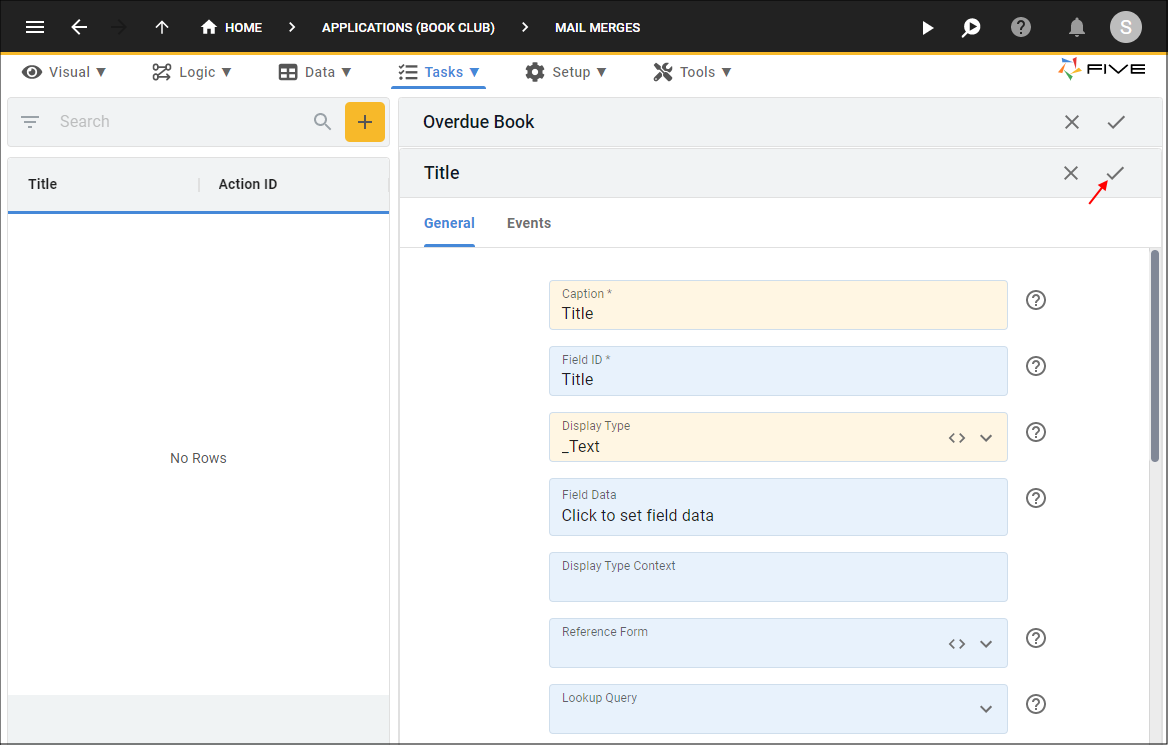
Figure 9 - Save the Title field
13. Click the General tab.
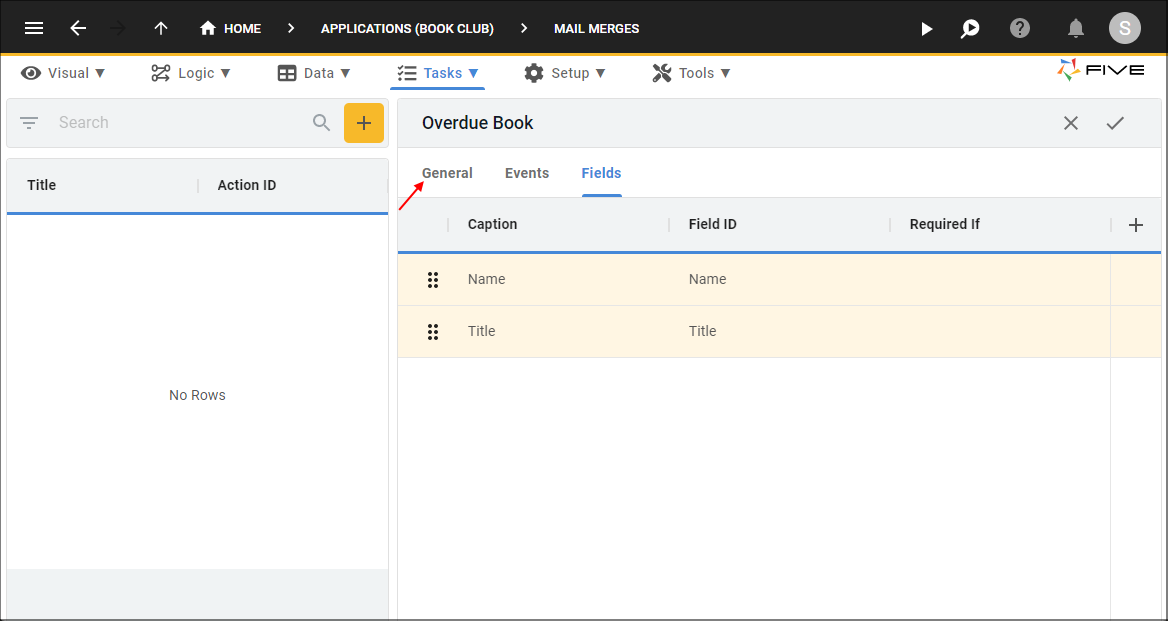
Figure 10 - General tab
14. Click in the Merge Text field.
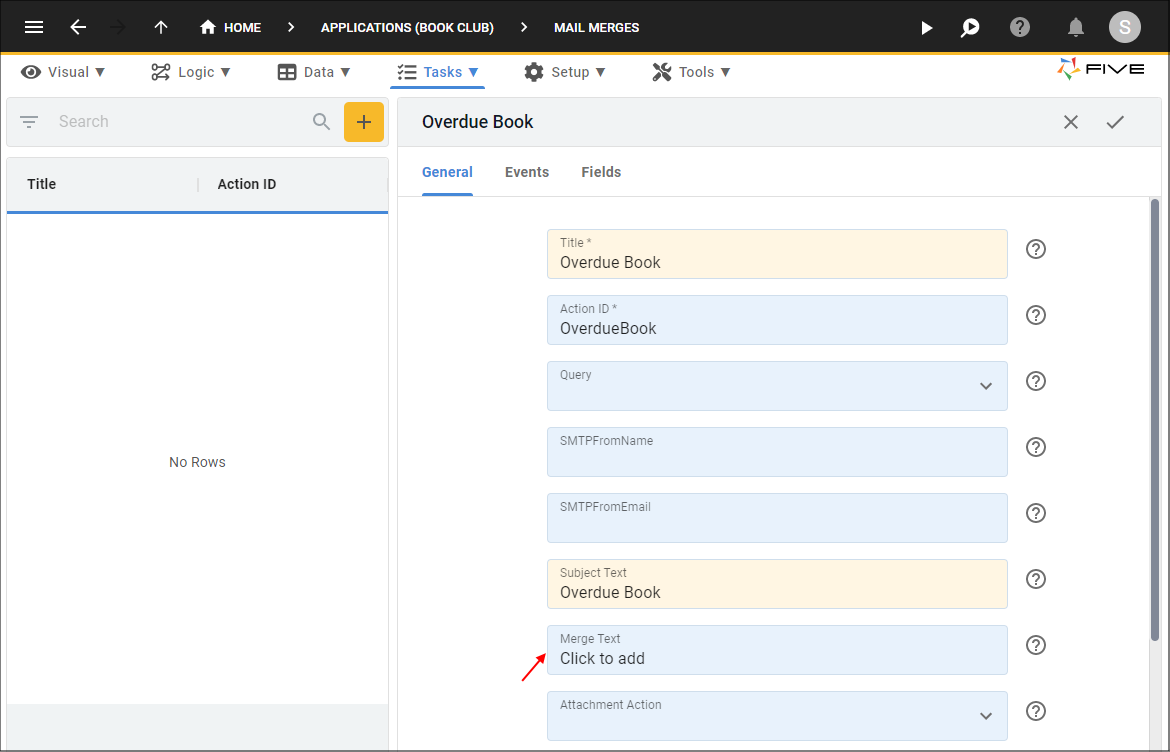
Figure 11 - Merge Text field
15. Type Hi and press the spacebar in the editor.
16. Click the Tags icon in the ribbon.
17. Click Name.
Important
If you do not see the placeholders in the Tags lookup, save the entire Overdue Book form and return to the Merge Text field again.
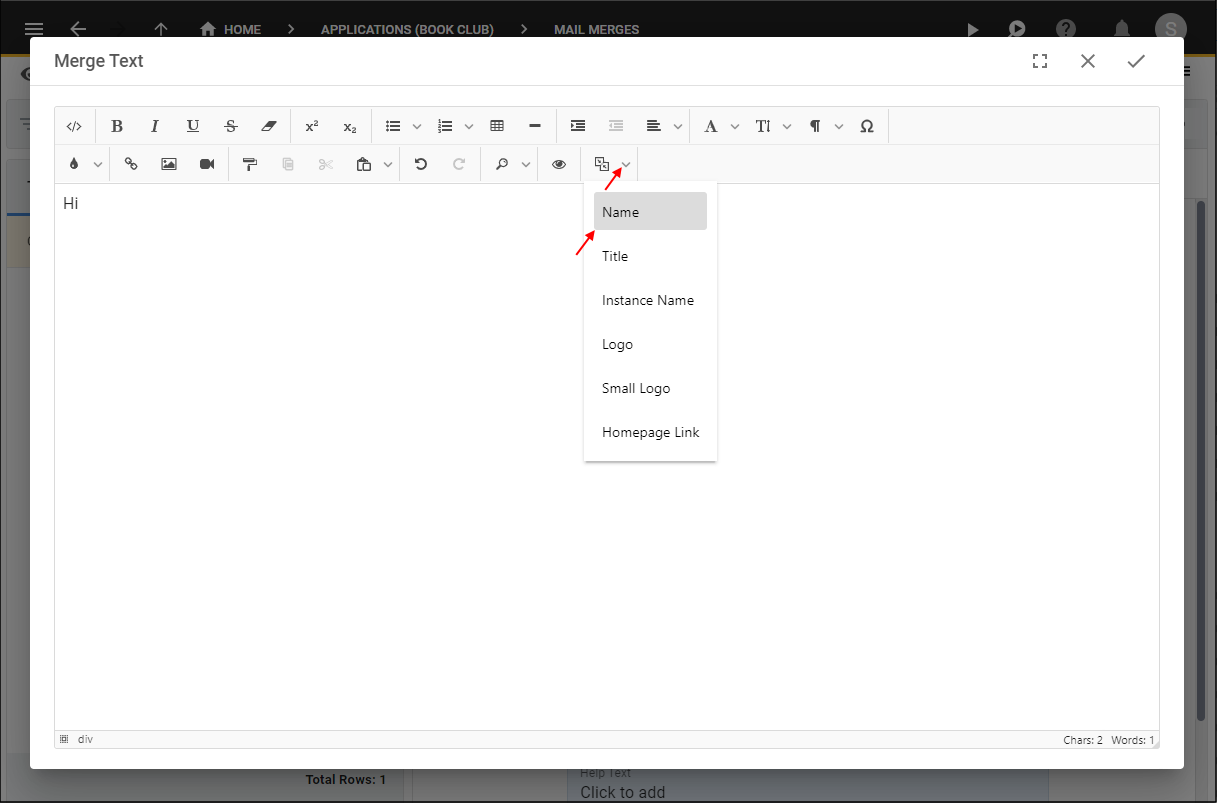
Figure 12 - Add the Name placeholder
18. Type , the book and press the spacebar in the editor.
19. Click the tags icon in the ribbon.
20. Click Title.
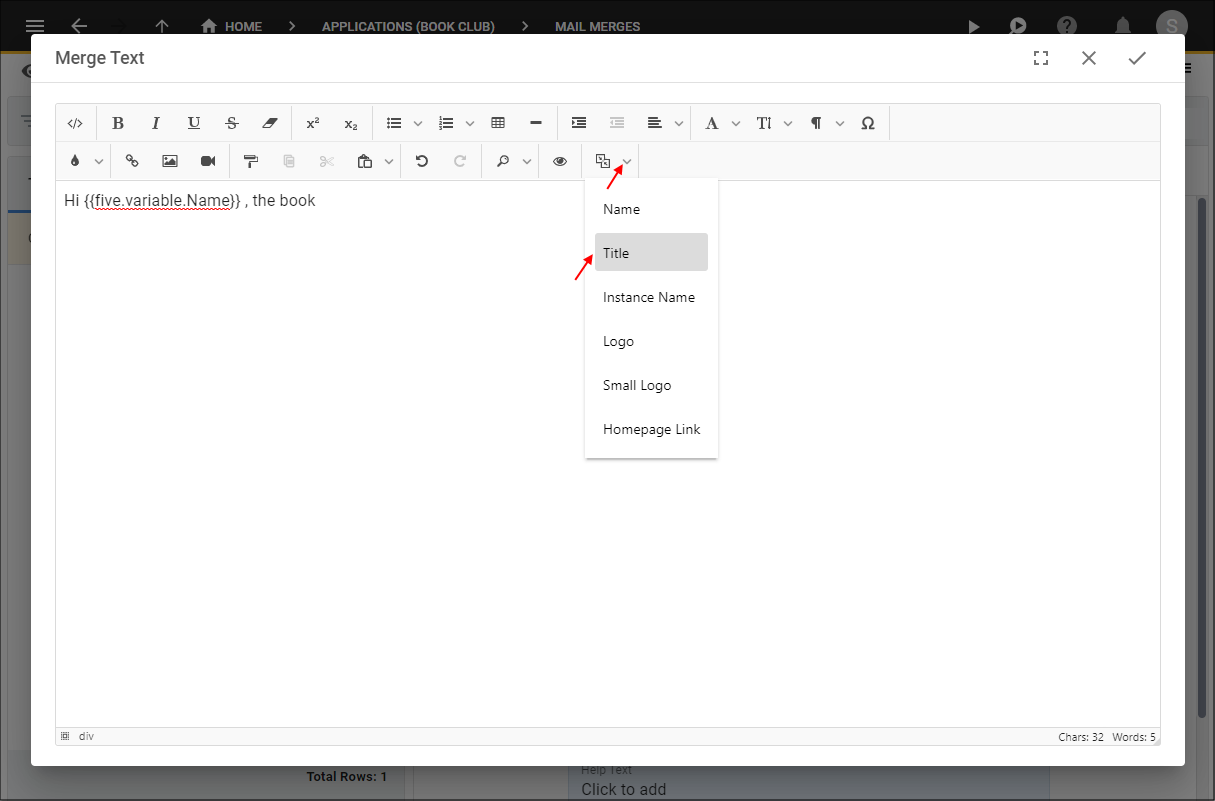
Figure 13 - Add the Title placeholder
21. Type is overdue. in the editor.
22. Click the save button in the editor app bar.
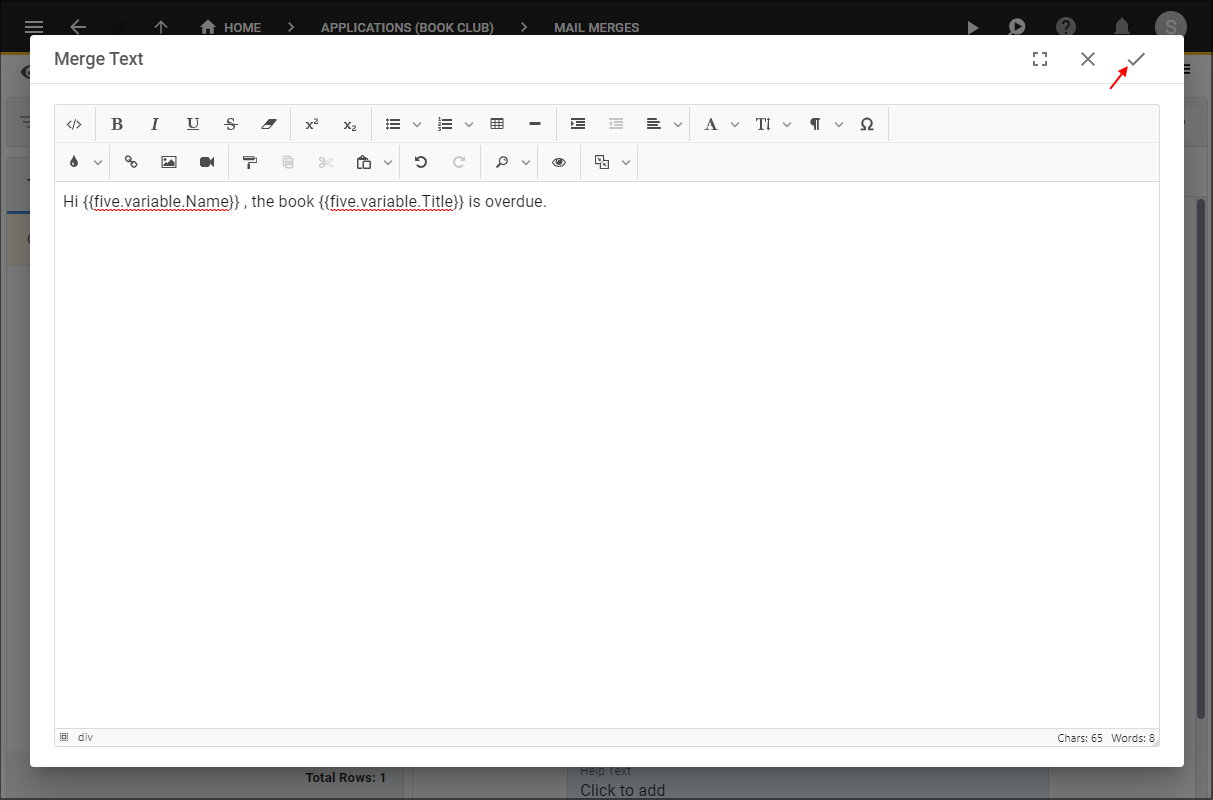
Figure 14 - Save the template
23. Click the Save button in the form app bar.
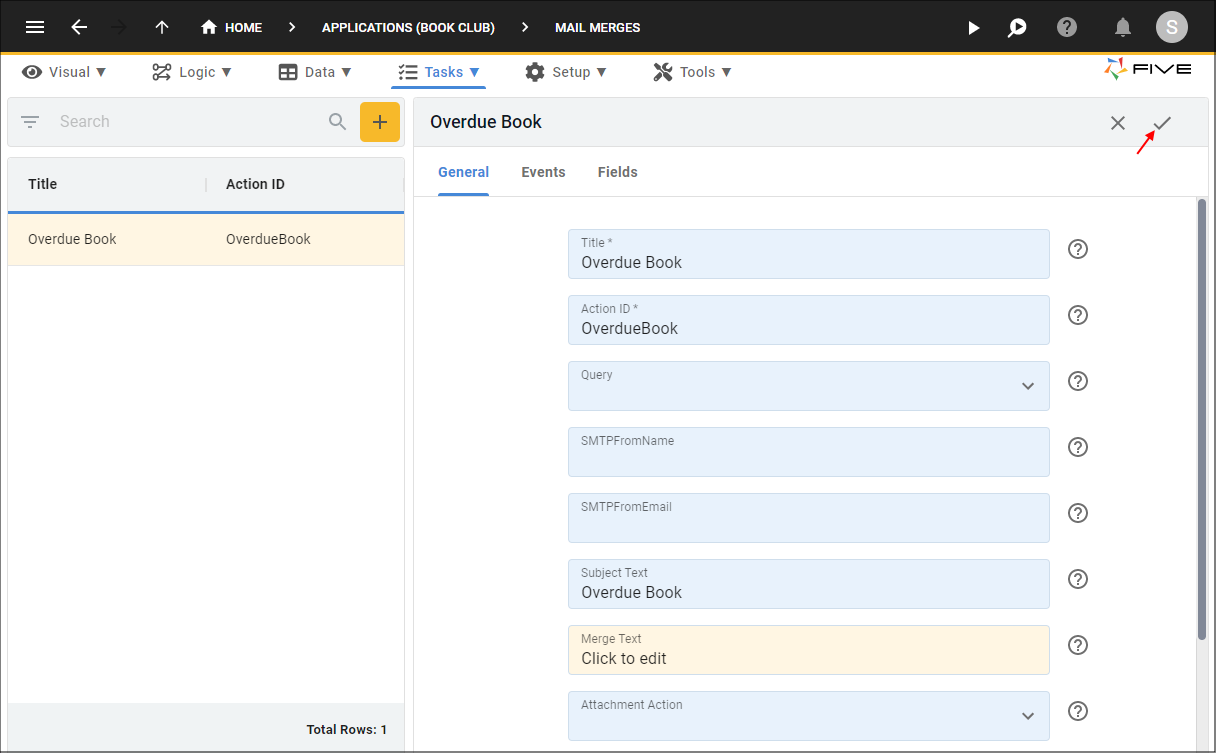
Figure 15 - Save the Overdue Book mail merge