2.5 - Overdue Book Job
Last updated 13/06/2023
In Five, we automate tasks by adding a job and setting when we want the task to run. Ideally, for the Overdue Book job, we would want to set the time frame in the middle of the night and run it once a day. For the purpose of this demonstration, it will be set very regularly in order to view the job running.Navigate to Jobs
1. Click Tasks in the menu.2. Click Jobs in the sub-menu.
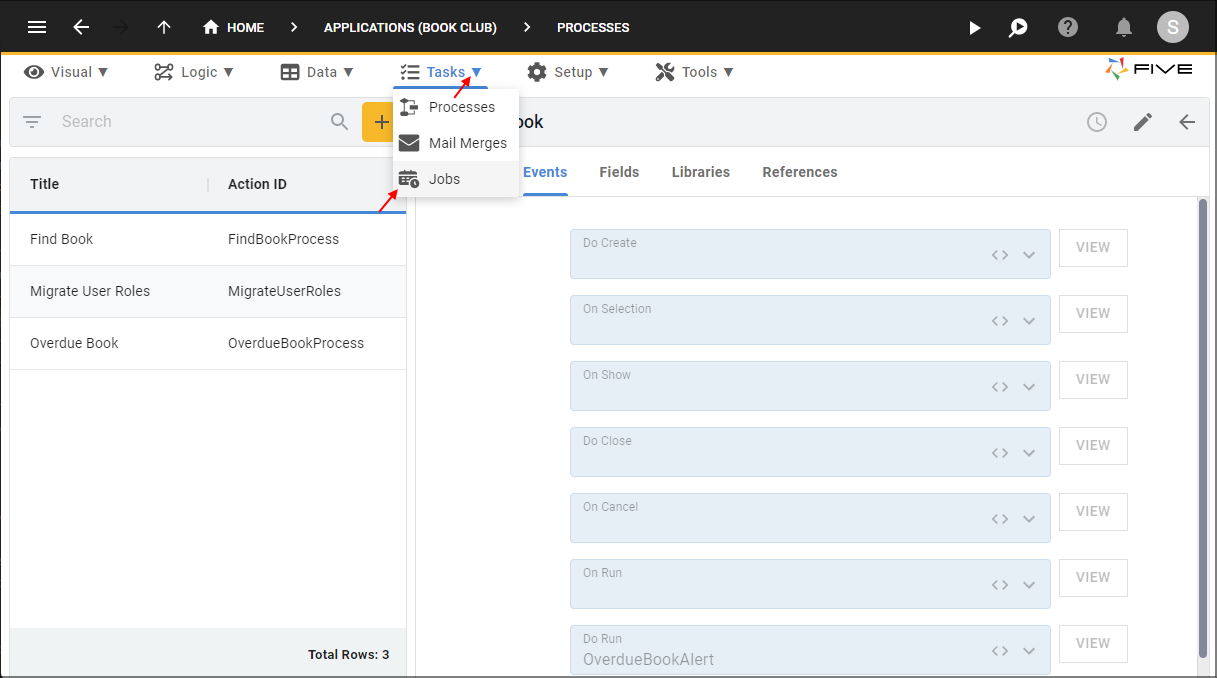
Figure 1 - Jobs menu item
Add the Overdue Book Job
1. Click the Add Item button.2. Type Overdue Book in the Name field.
3. Click the lookup icon in the Action field and select OverdueBookProcess
4. Click the lookup icon in the Every field inside the Schedule field and select minute.
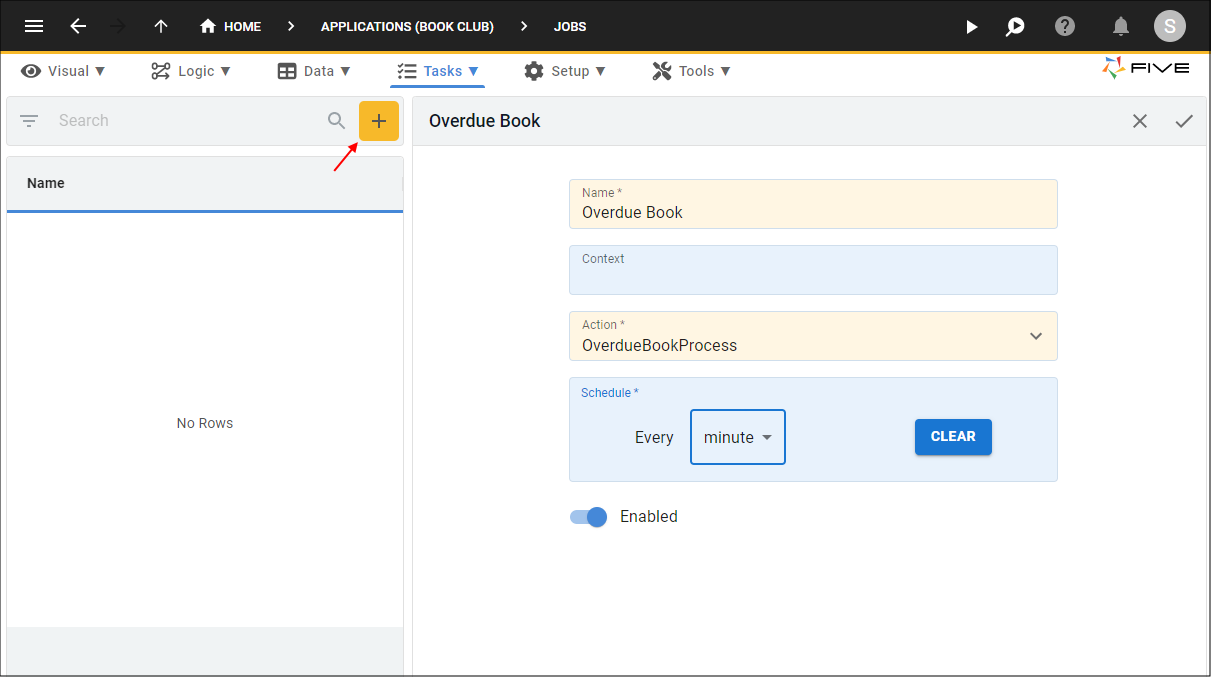
Figure 2 - Add the Overdue Book job
5. Click the Save button in the form app bar.
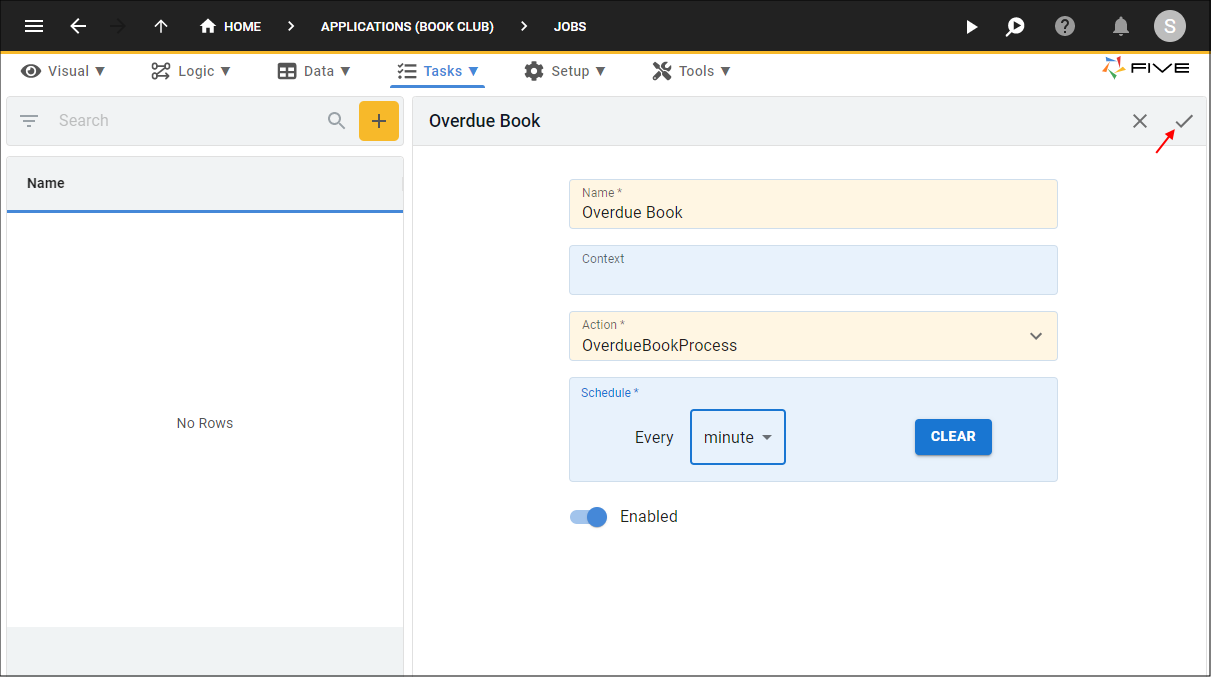
Figure 3 - Save the Overdue Book job