Deploying Plugin
Last updated 17/05/2023
This documentation explains how to zip up the source code and attach in Five to be available in the Recipes application.Zip Your Source Code
1. Navigate to your customForm.js folder located in the dist folder.2. Compress the customForm.js folder.
3. Rename your zip file.
Navigate to Custom Actions
1. Click Visual in the menu.2. Click Custom Actions in the sub-menu.
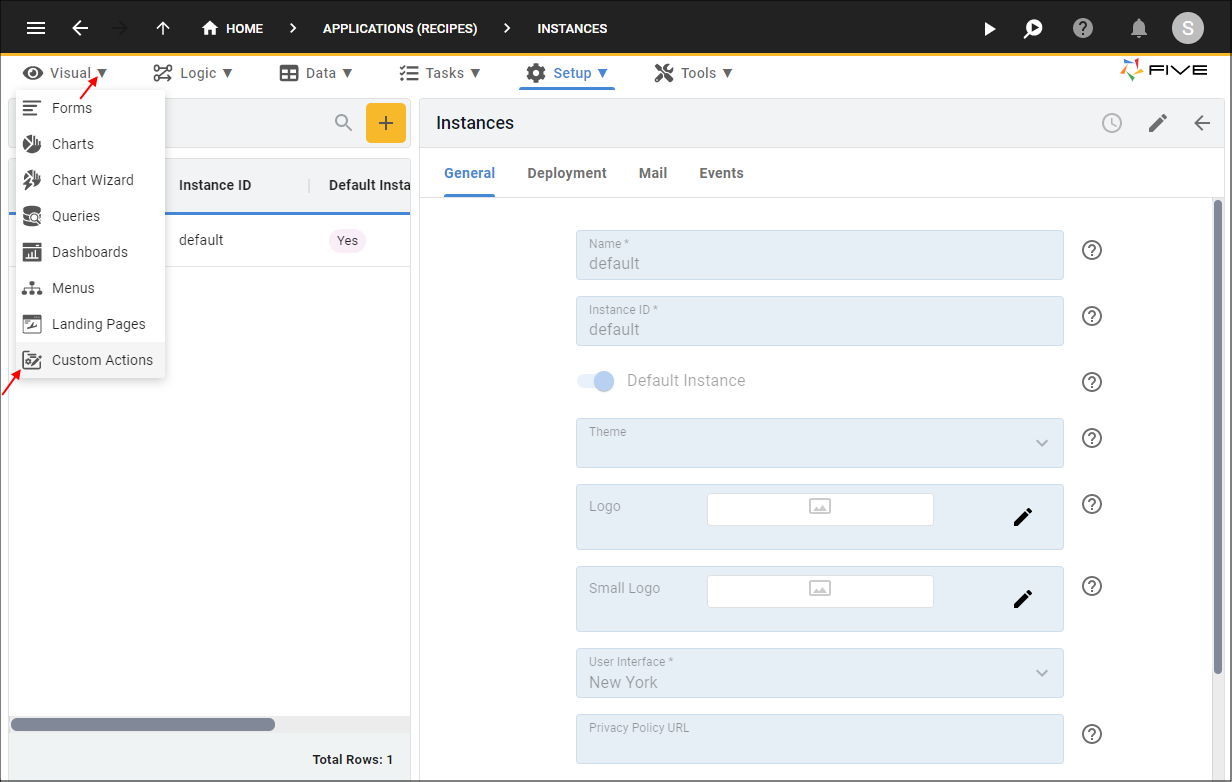
Figure 1 - Custom Actions menu item
Attach the Zip File
1. Select the Recipes record in the list.2. Either click the Edit button in the form app bar, or click directly in the Plug In Debug Path field.
3. Click the Cancel button in the Plug In Debug Path field.
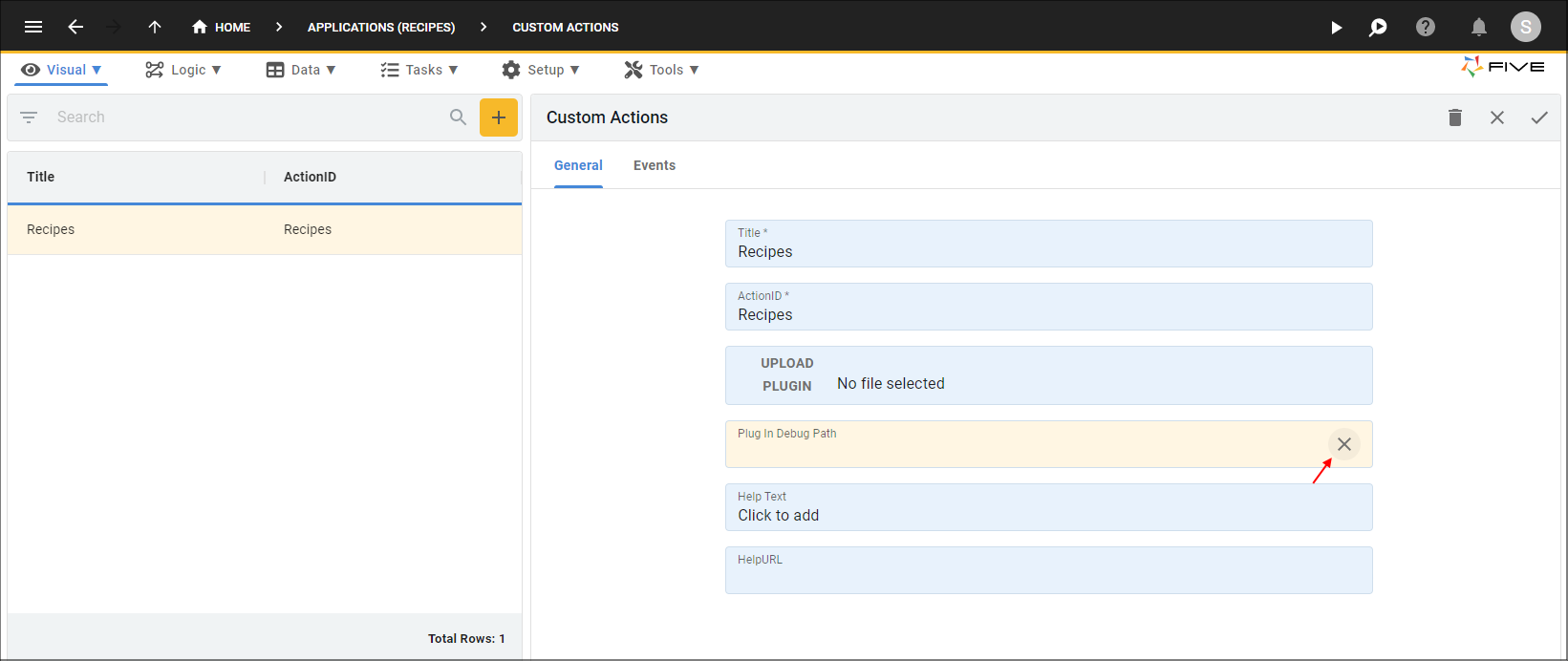
Figure 2 - Cancel the debug path
4. Click the UPLOAD PLUGIN button.
5. Navigate your files and open the .zip folder you just compressed
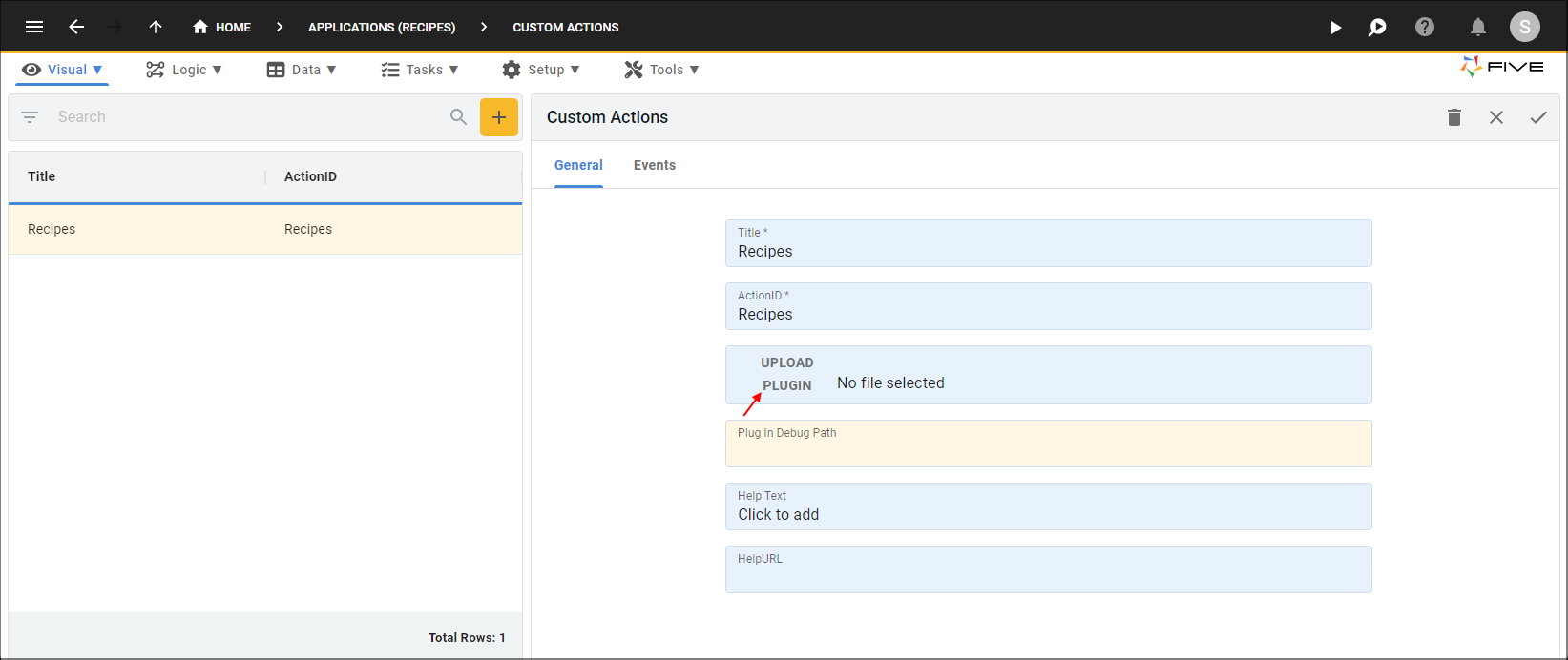
Figure 3 - Upload zip folder
6. Click the Save button in the form app bar.
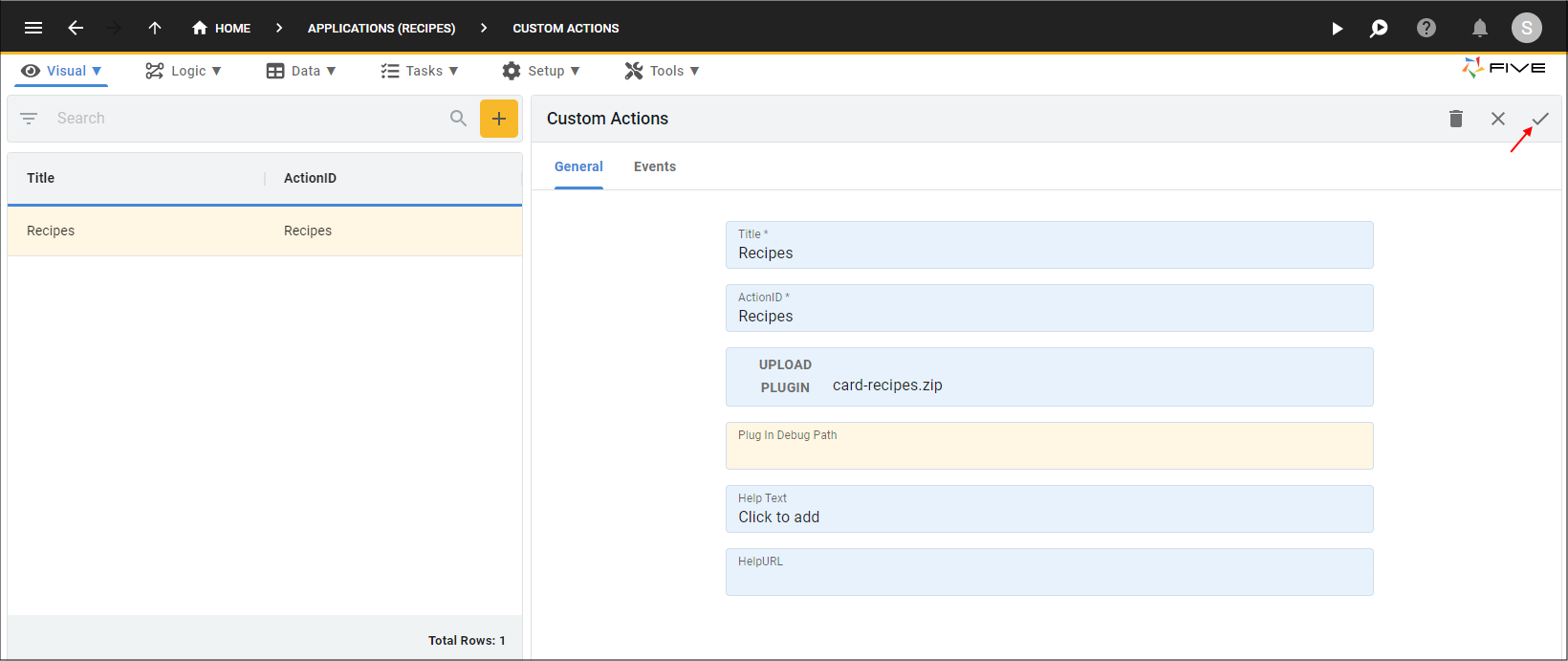
Figure 4 - Save the Recipes custom action
Run the Recipes Application
1. Click the Run button in the form app bar.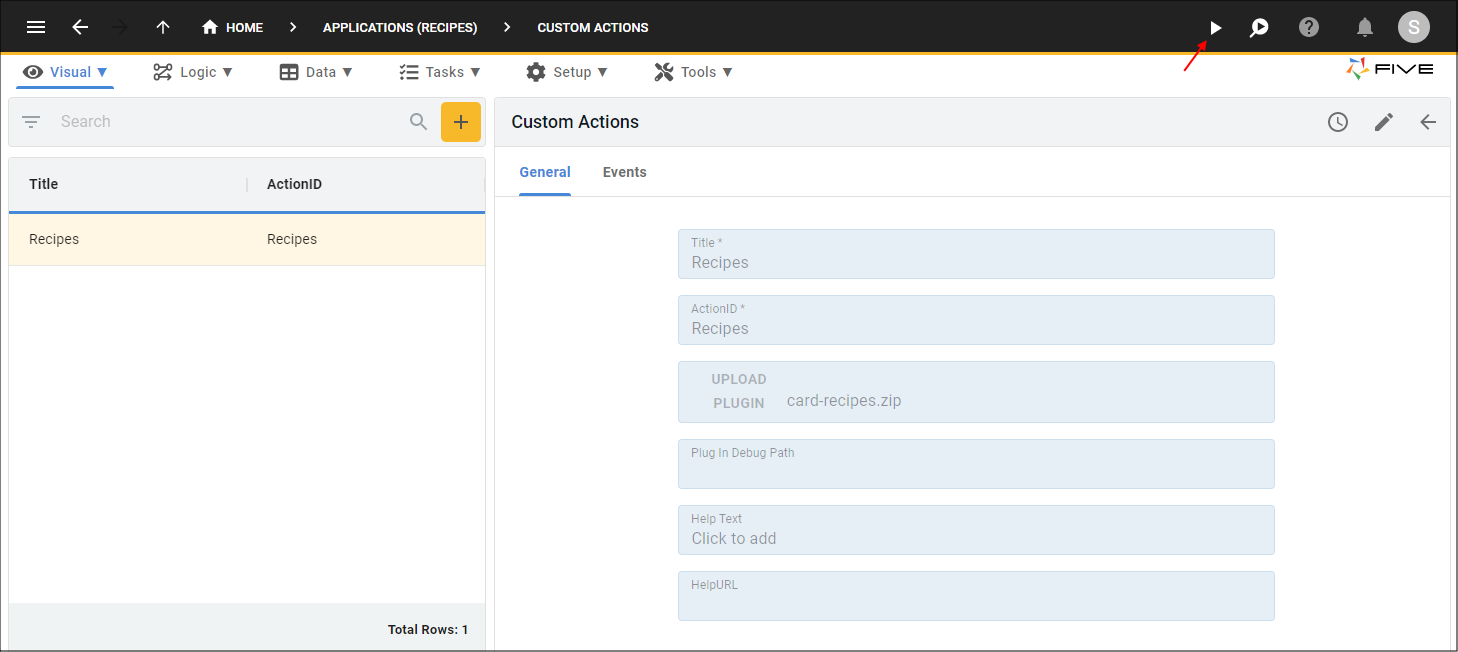
Figure 5 - Run button
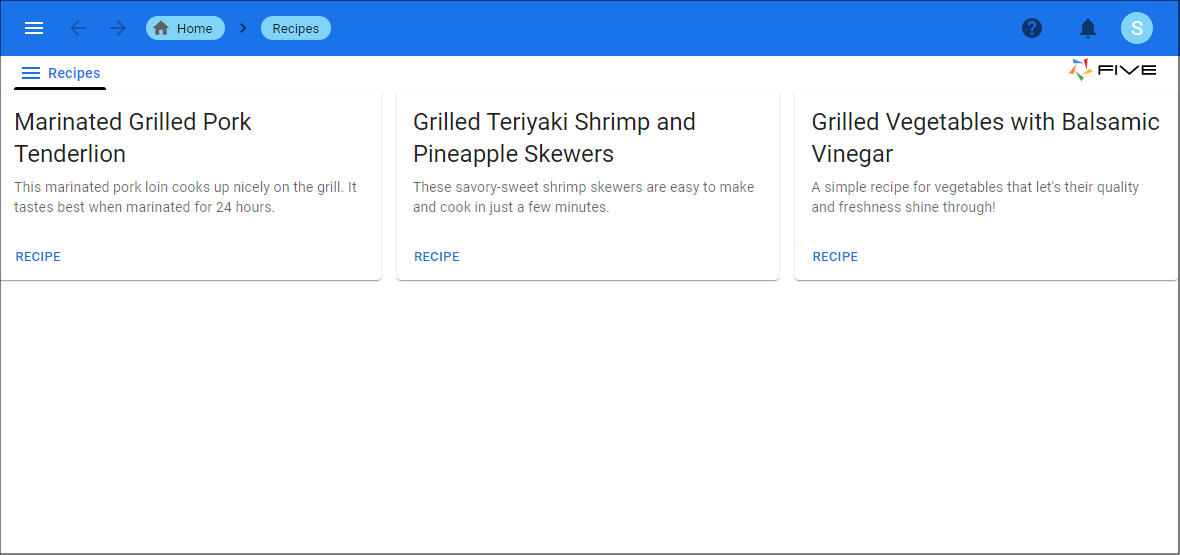
Figure 6 - Cards in the Recipes application