Create the Recipes Menu Item
Last updated 17/05/2023
As mentioned previously, we are going to make the Recipes custom form take the entire screen. To do this we need to create a menu item for it, this will remove the list from the view. The other thing we can do is change the style of our interface and position our menu along the top of the screen giving us even more screen real estate.Navigate to Menus
1. Select Visual in the menu.2. Select Menus in the sub-menu.
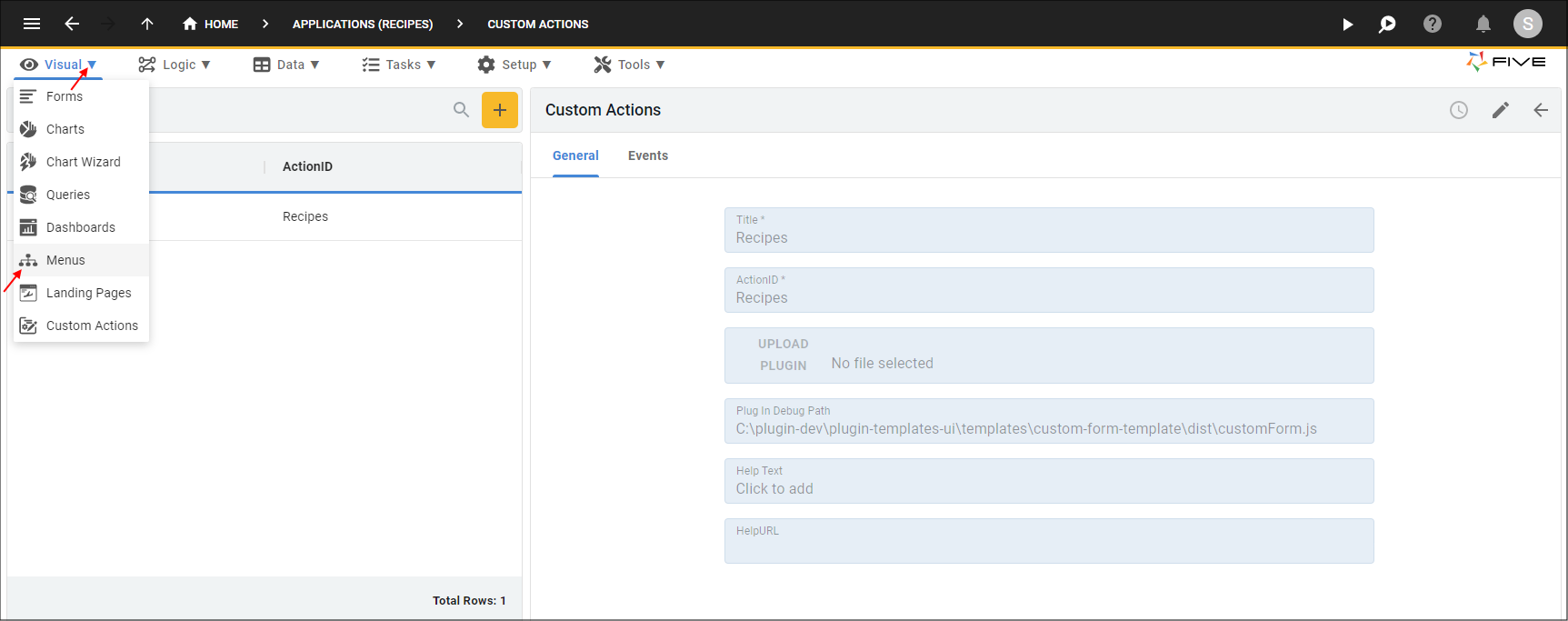
Figure 1 - Menus menu item
Add the Recipes Menu Item
1. Click the Add Item button.2. Type Recipes in the Caption field.
3. Click the lookup icon in the Action field and select Recipes (Custom Action).
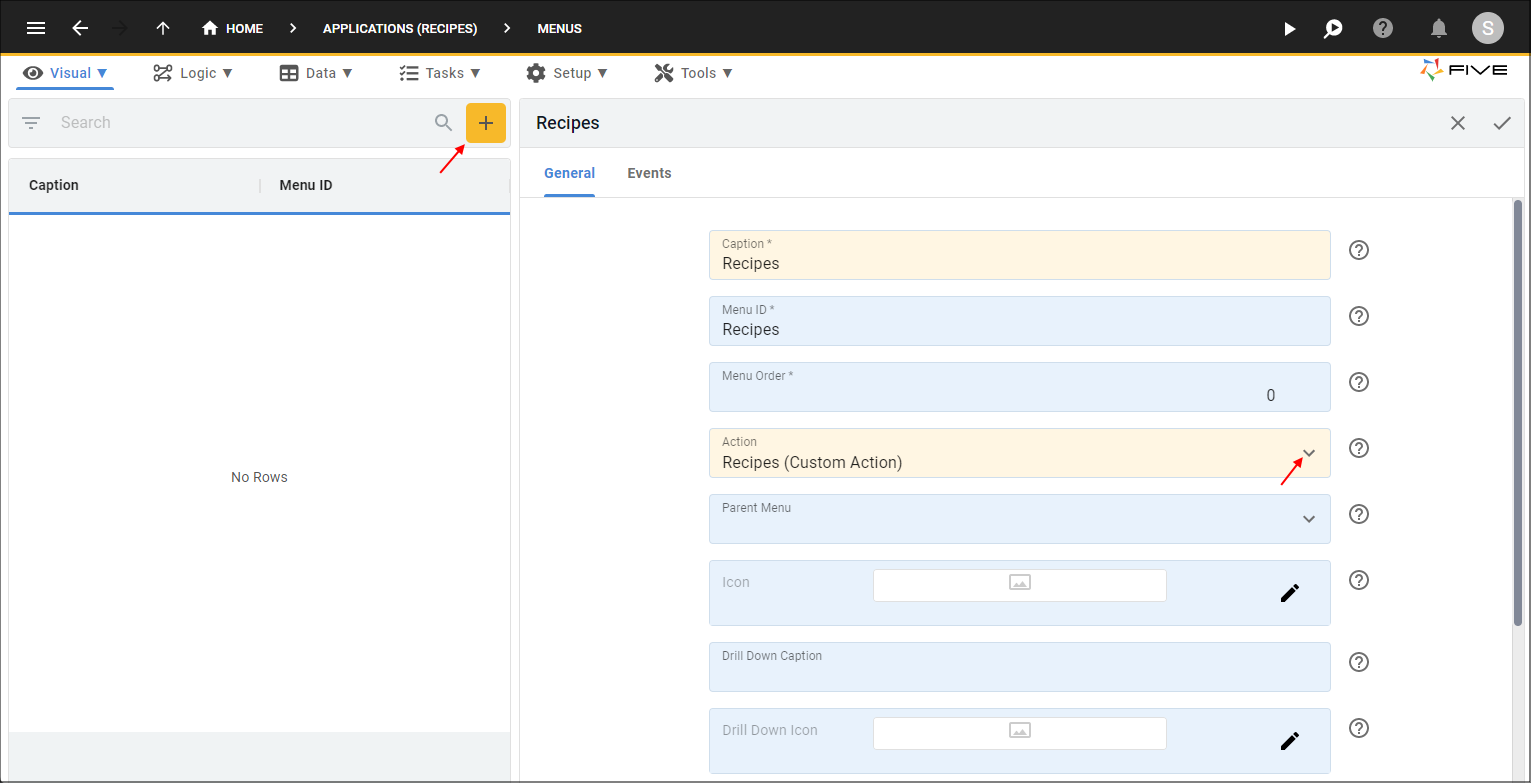
Figure 2 - Add the Recipes menu item
4. Click the Save button in the form app bar.
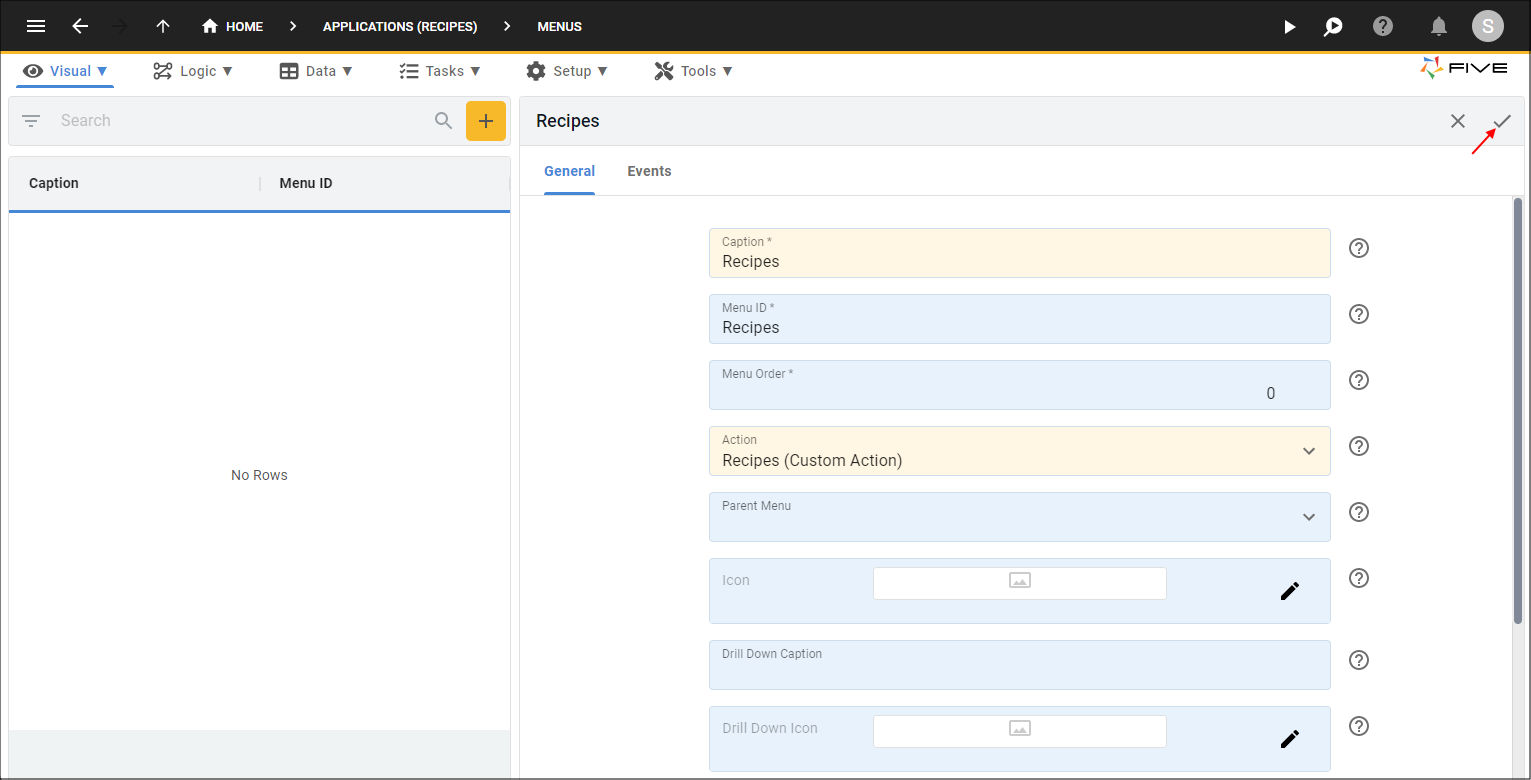
Figure 3 - Save the Recipes menu item
Navigate to Instances
1. Click Setup in the menu.2. Click Instances in the sub-menu.
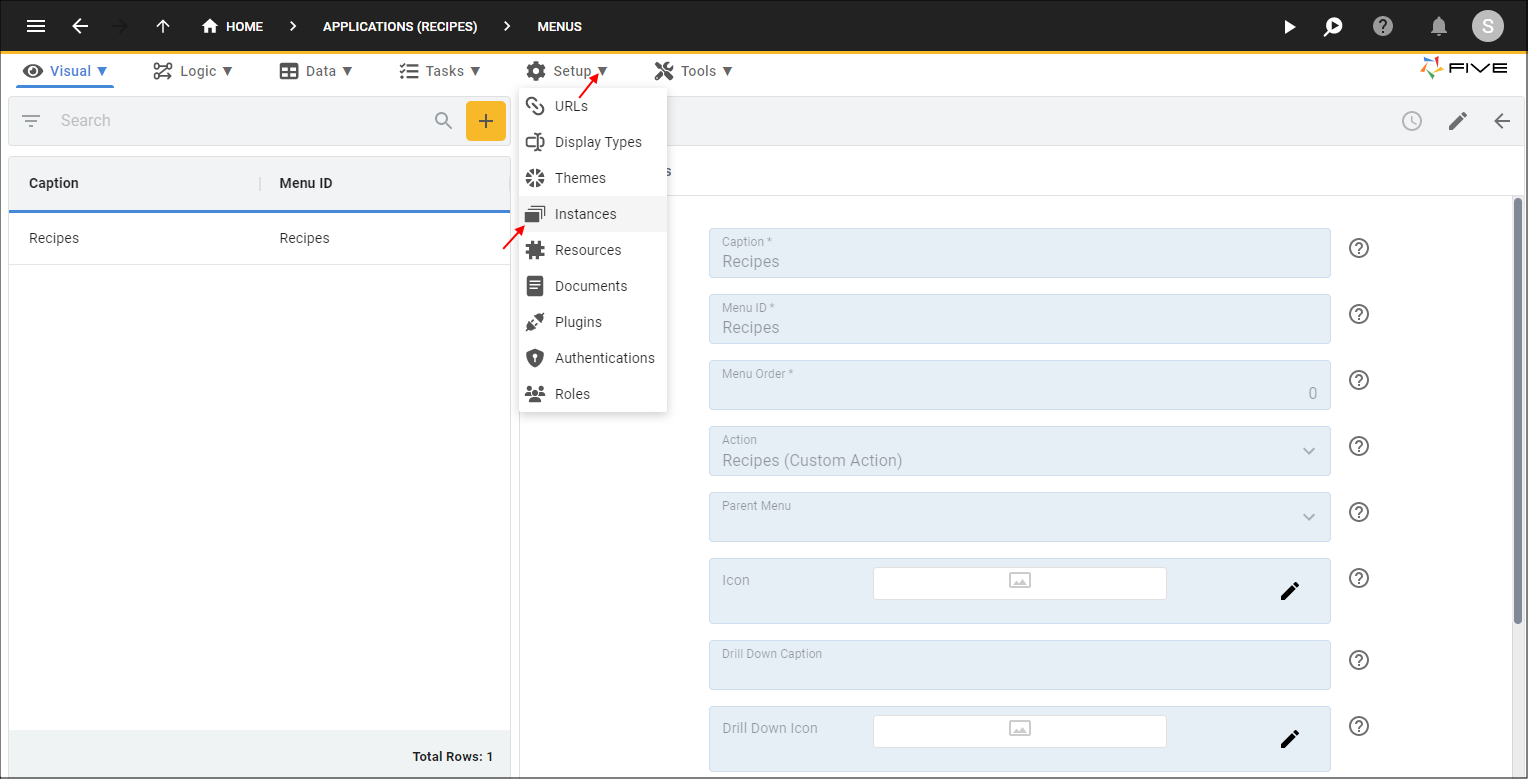
Figure 4 - Instances menu item
Change the User Interface
1. Select the default record in the list.2. Either click the Edit button in the form app bar, or click directly in the User Interface field.
3. Click the lookup icon in the User Interface field and select New York.
info
The New York user interface will position our menu item at the top our our screen rather than on the side.
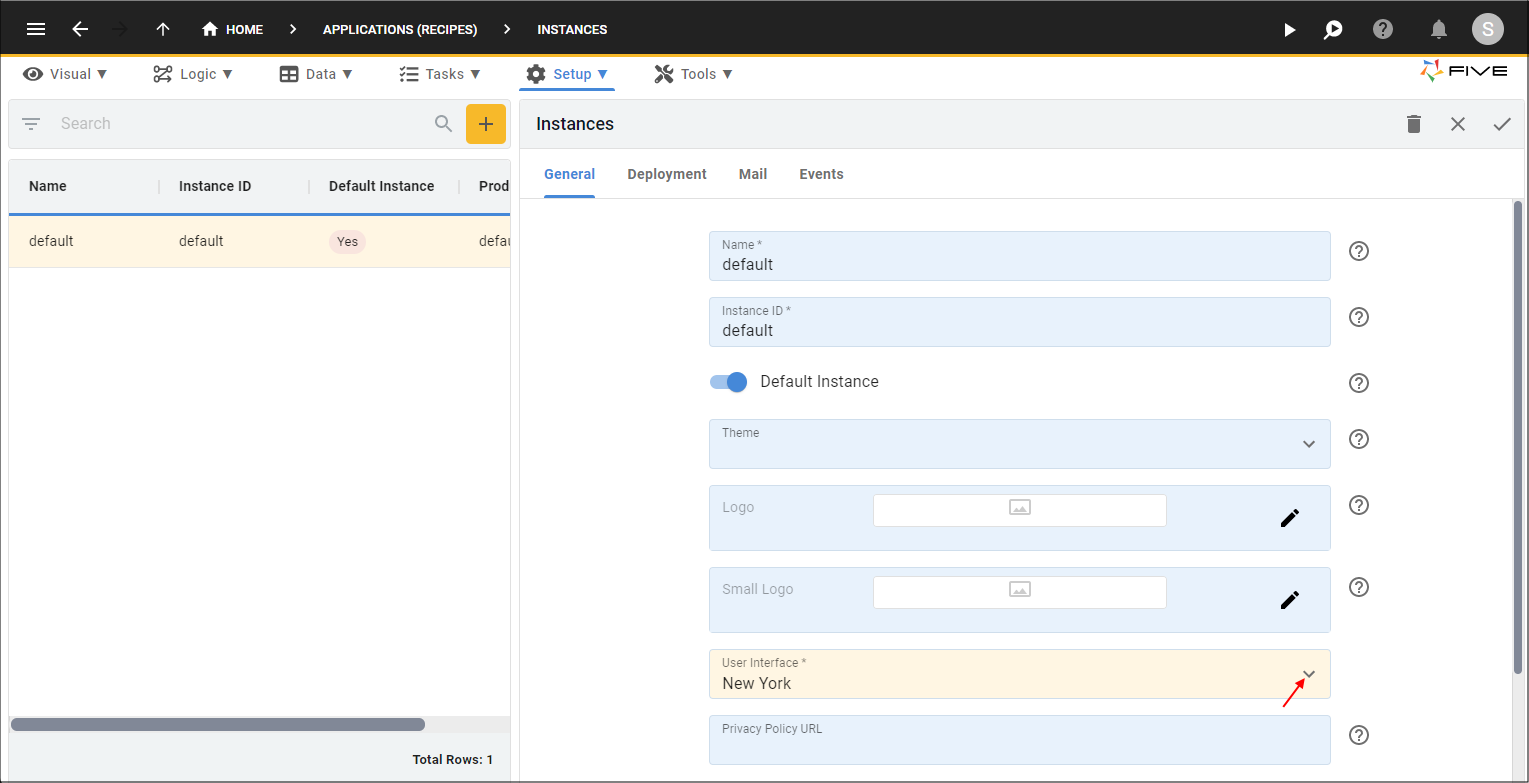
Figure 5 - New York user interface
4. Click the Save button in the form app bar.
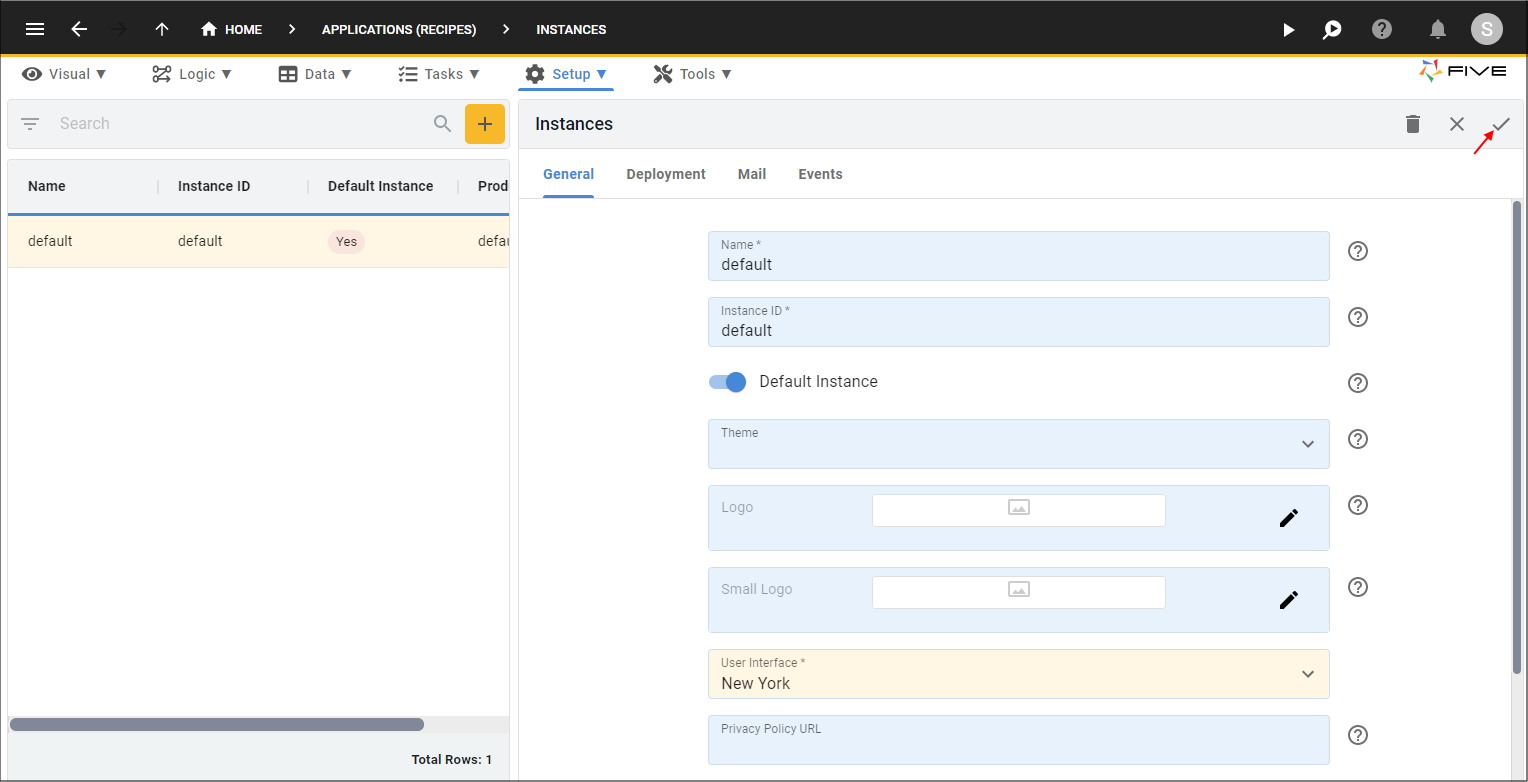
Figure 6 - Save the default instance