Introduction to Form Page Events
Last updated 25/11/2021
Five's Form Page Events
The following documentation serves as an overview of the type of events that can be attached to a form page.
| Event Name | Server/Client Event | Event Fires |
|---|---|---|
OnSelecting | Client | Event fires when the tab is clicked on a form and before the tab is selected (not visible). |
OnSelected | Client | Event fires when the tab is clicked on a form and is visible and focused. |
OnLeaving | Client | Event fires when on the current active tab on a form and another tab is clicked. |
Add an Event to a Form Page
Prerequisite
The function must be coded in the Functions view.
Steps
- Select forms in the menu.
- Select the required form record in the list.
- Click the Pages tab.
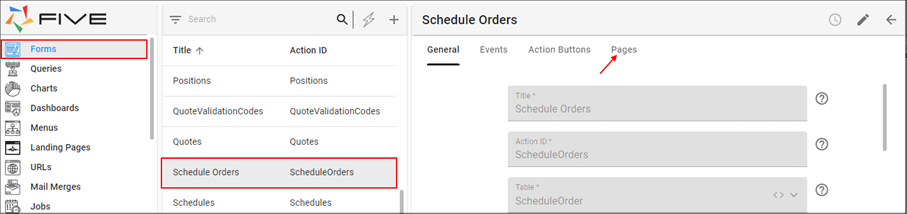
Figure 1 - Select the form record
- Select the required form page record.
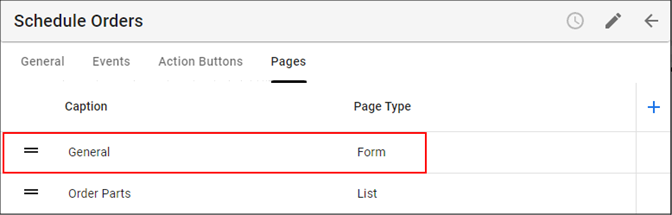
Figure 2 - Select the form page record
- Click the Events tab.
- Use the lookup icon in the required event field and select the Function ID.
- Click the Save button in the form app bar.
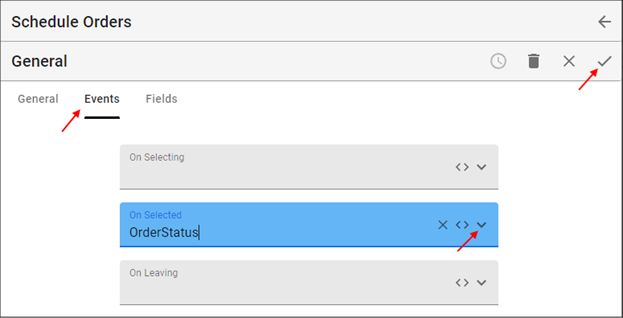
Figure 3 - Attach the event
- Click the Save button in the form app bar above the list.
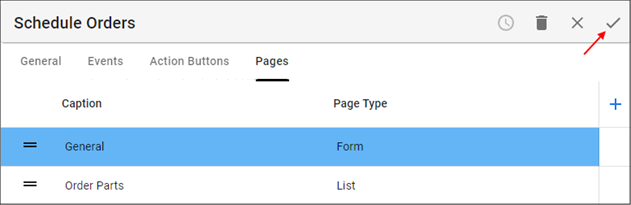
Figure 4 - Save the Form