Form Page Maintenance
Last updated 25/11/2021
How to Upkeep Your Form Pages
This documentation explains how to upkeep your form pages in Five. The following will occur to your page records when editing and deleting records.
- Edited page records will be displayed in blue until saved.
- Records to be deleted will be displayed in yellow until saved.
Edit a Page
- Select Forms in the menu.
- Select the required form record in the list.
- Click the Pages tab.
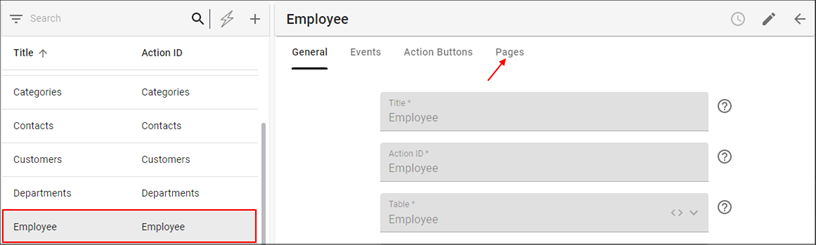
Figure 1 - Select form record
- Select the required page record in the list.
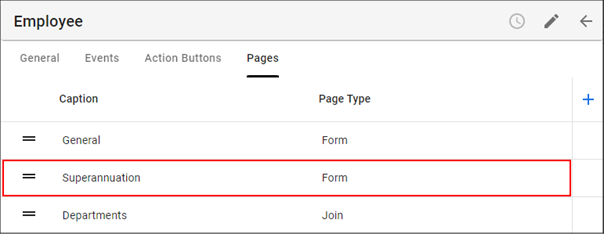
Figure 2 - Select form page record
- Click the Edit button in the form app bar.
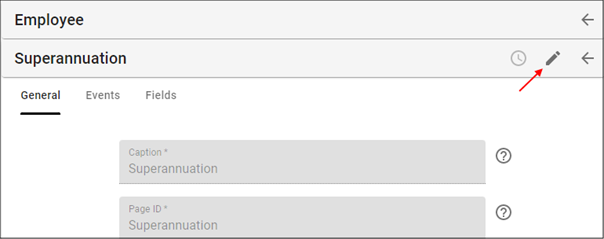
Figure 3 - Edit button
- Perform your changes.
- Click the Save button in the form app bar.
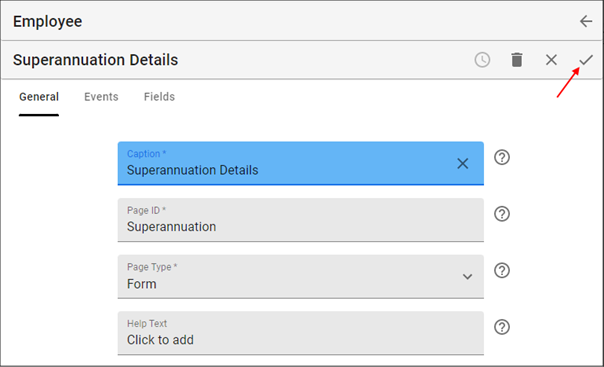
Figure 4 - Edit the record
- Click the Save button in the form app bar above the list.
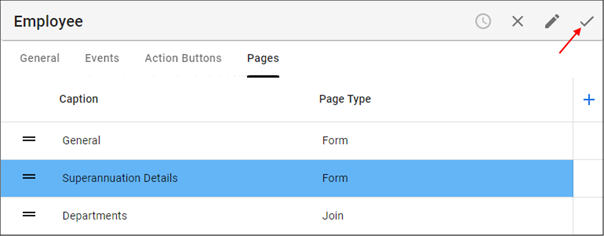
Figure 5 - Save the form
Delete a Page
info
To have access to the Delete button, the Edit button must first be clicked.
- Select Forms in the menu.
- Select the required form record in the list.
- Click the Pages tab.
- Click the Edit button in the form app bar.
- Click the Delete button in the form app bar above the list.
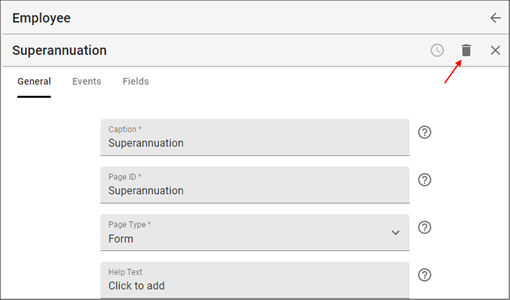
Figure 6 - Delete button
warning
Deleting a page record will delete all fields attached to the record.
- Click the Save button in the form app bar above the list.
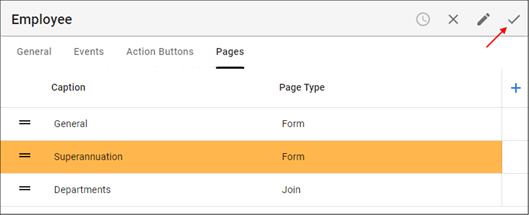
Figure 7 - Save the form
Cancel Changes to a Page
Cancel Changes to the Form
- Click the Cancel button in the form app bar.
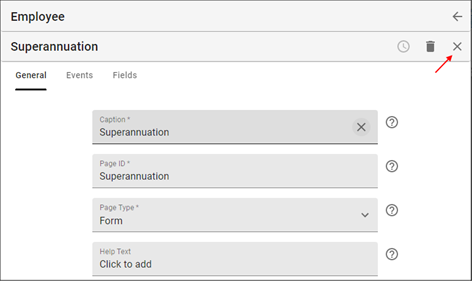
Figure 8 - Cancel changes to the record
Cancel Changes in a Field
- Click the Cancel button in the respective field and type a new value, or
- Use the lookup icon in the respective field and select a new value.
- Click the Save button in the form app bar.
- Click the Save button in the form app bar above the list.

Figure 9 - Cancel changes to a field