Creating Users
Last updated 14/04/2023
When creating new useers in Five, you will need to assign them with a Five role to access specific forms. The following procedure guides you to creating a new user for your Five platform.Add a New User
Prerequisite: Must be signed into Five with the Administrator role.1. Select Users in the menu.
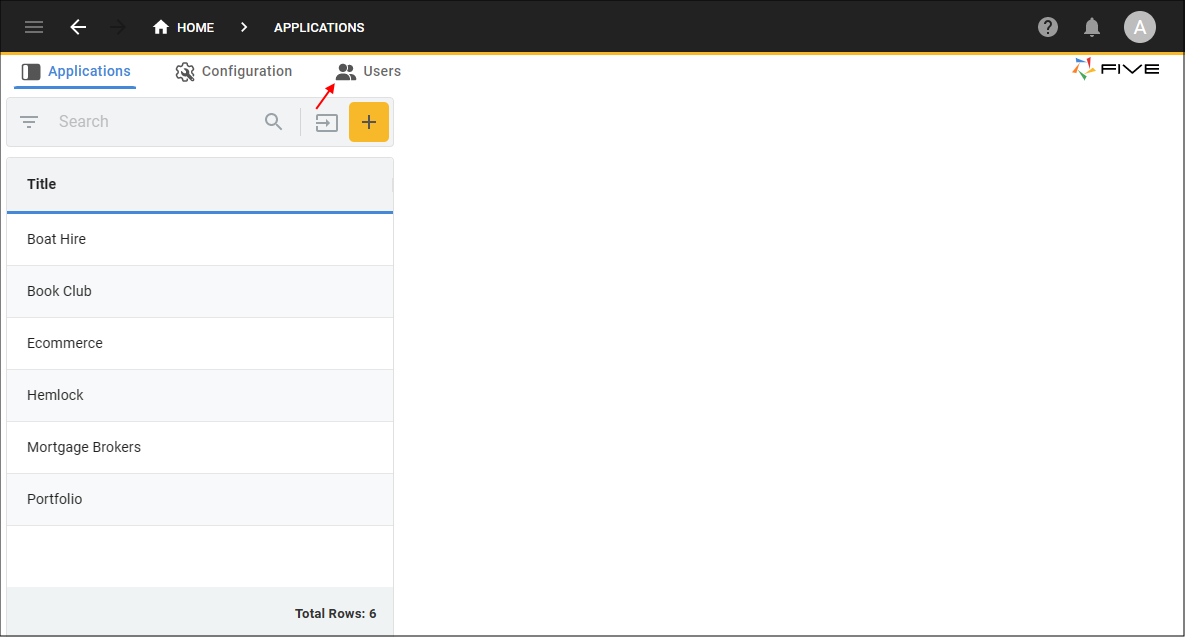
Figure 1 - Users menu
2. Click the Add Item button.

Figure 2 - Add Item button
3. Type the user's username in the User ID field.
4. Type the user's name in the Full Name field.
5. Type the user's email in the Email field.
6. Optional: Type the user's phone number in the Phone No field.
7. Optional: If you want to activate the user now, keep the Enabled switch on. If you need to disable the user account click the Enabled switch to turn off.
8. Type the User's password in the Password field.
info
A password must include the following criteria:
- A letter
- A number
- A symbol
- 8 to 32 characters
9. Click the lookup icon in the Role field and select one of Five's default roles.
10. Optional: Click the Locked switch to have a user's account locked after a specified number of allowed login attempts.
11. Optional: Click the Password Update Next Login switch if you want to enforce a user to change their password on their next login.
12. Optional: If the Locked switch is on, set the number of attempts a user can have to login.
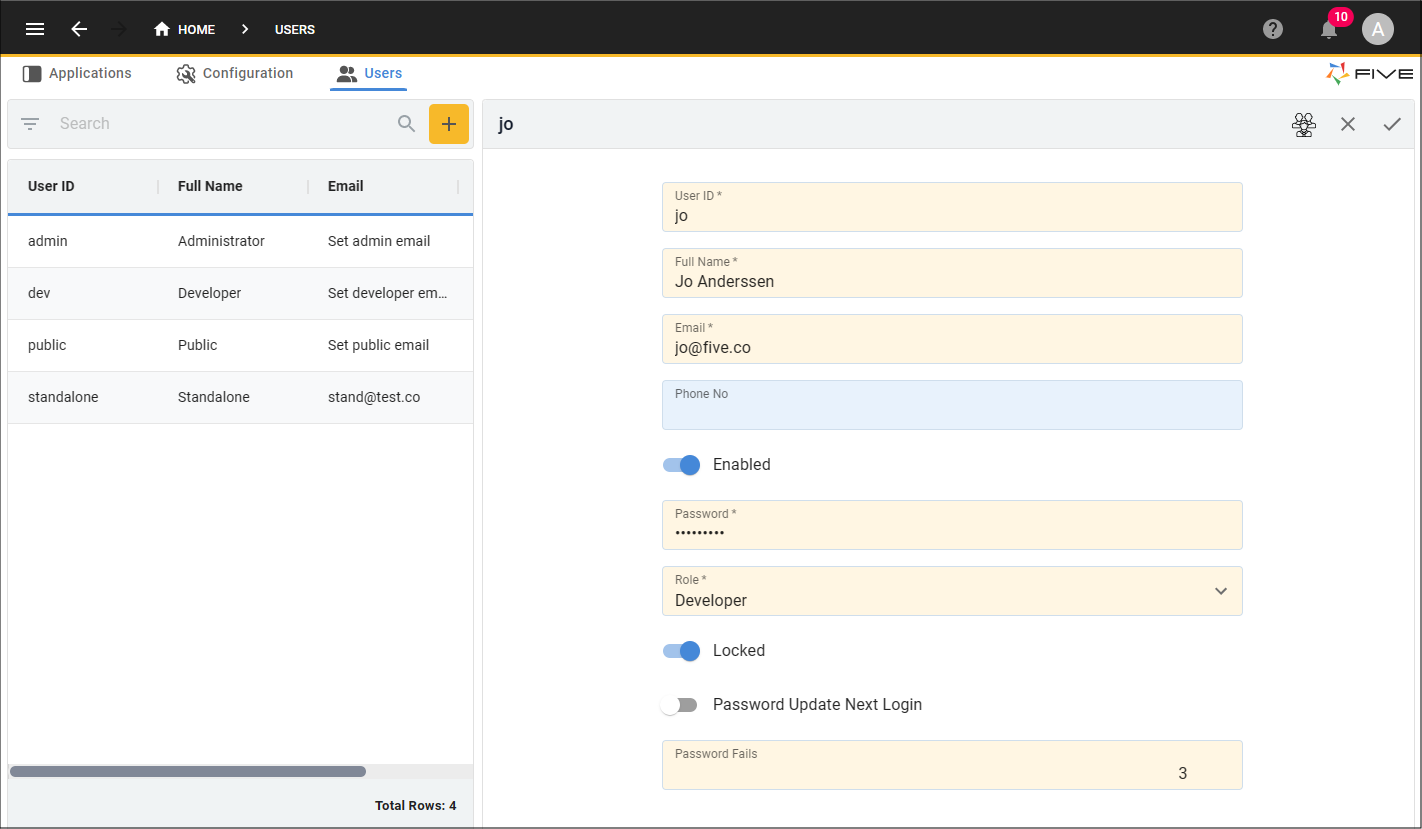
Figure 3 - Users form
13. Click the Save button in the form app bar.
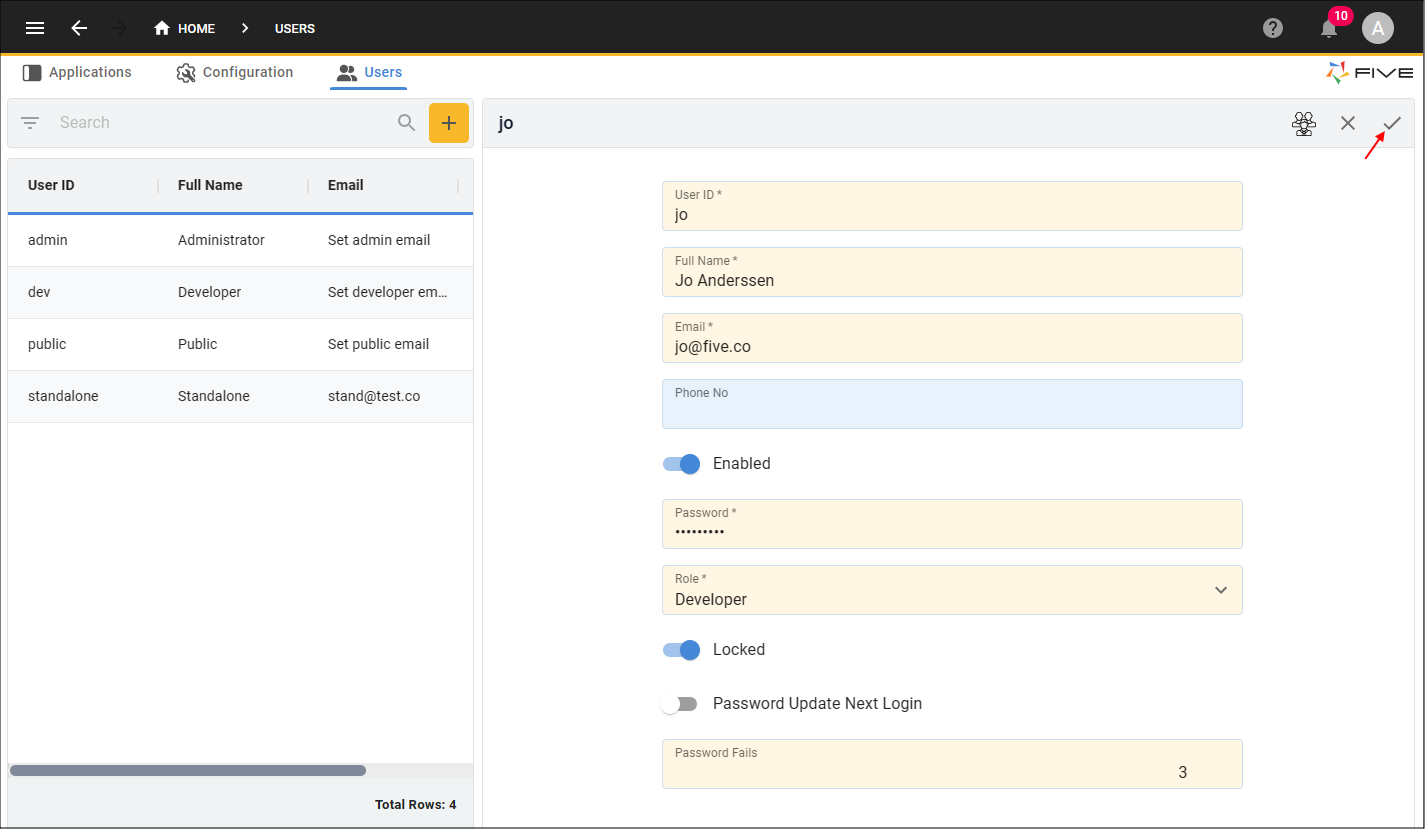
Figure 4 - Save the Users form