Filter Results
Last updated 1/02/2023
All code lists in Five can be filtered to reduce the number of records and help you locate the code you are looking for quickly.Add a Filter
1. Click the Query Filter button.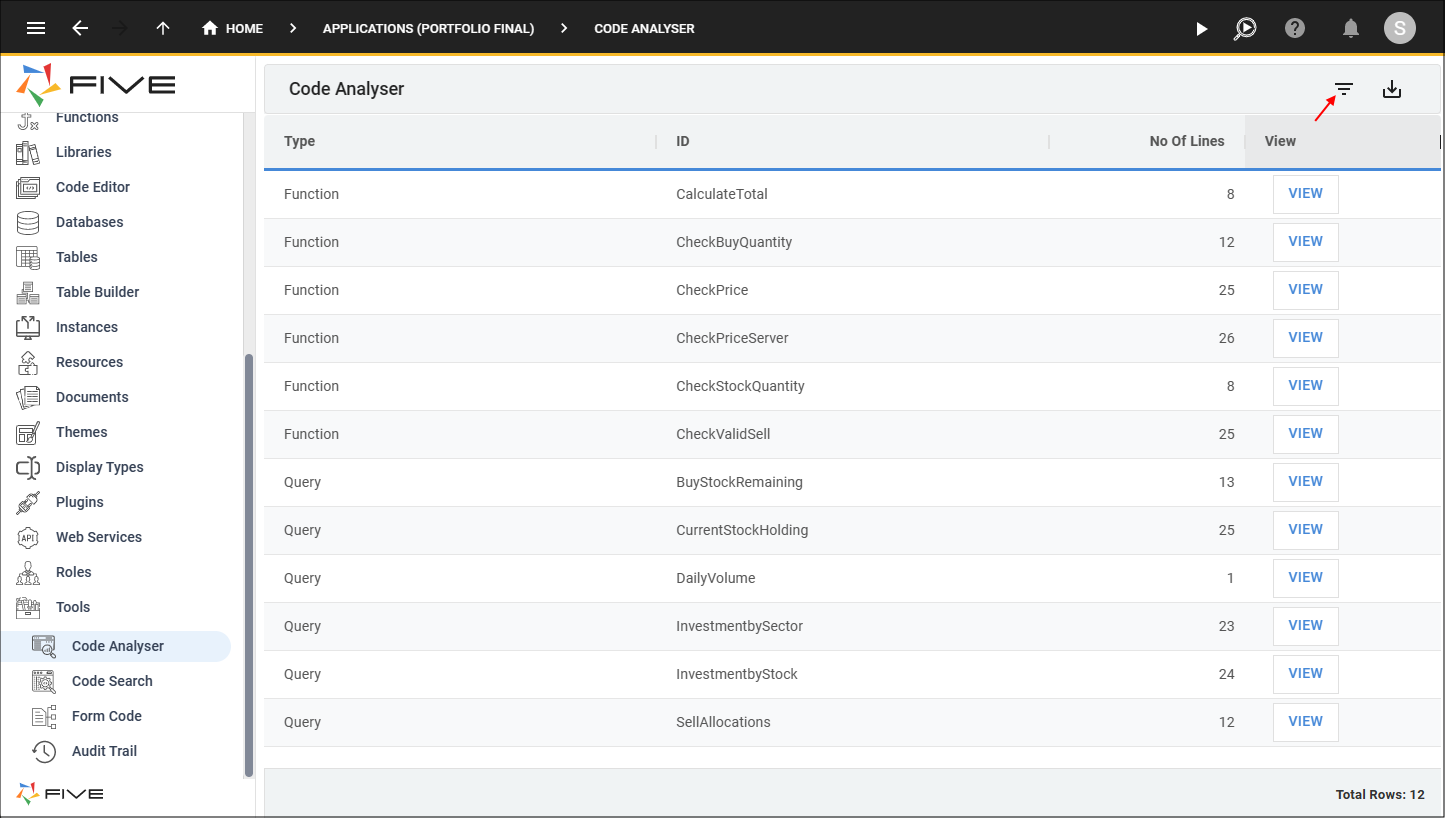
Figure 1 - Query Filter button
2. Click the lookup icon in the Columns field and select a column.
3. Click the lookup icon in the Operator field and select an operator.
4. Type a value in the Value field.
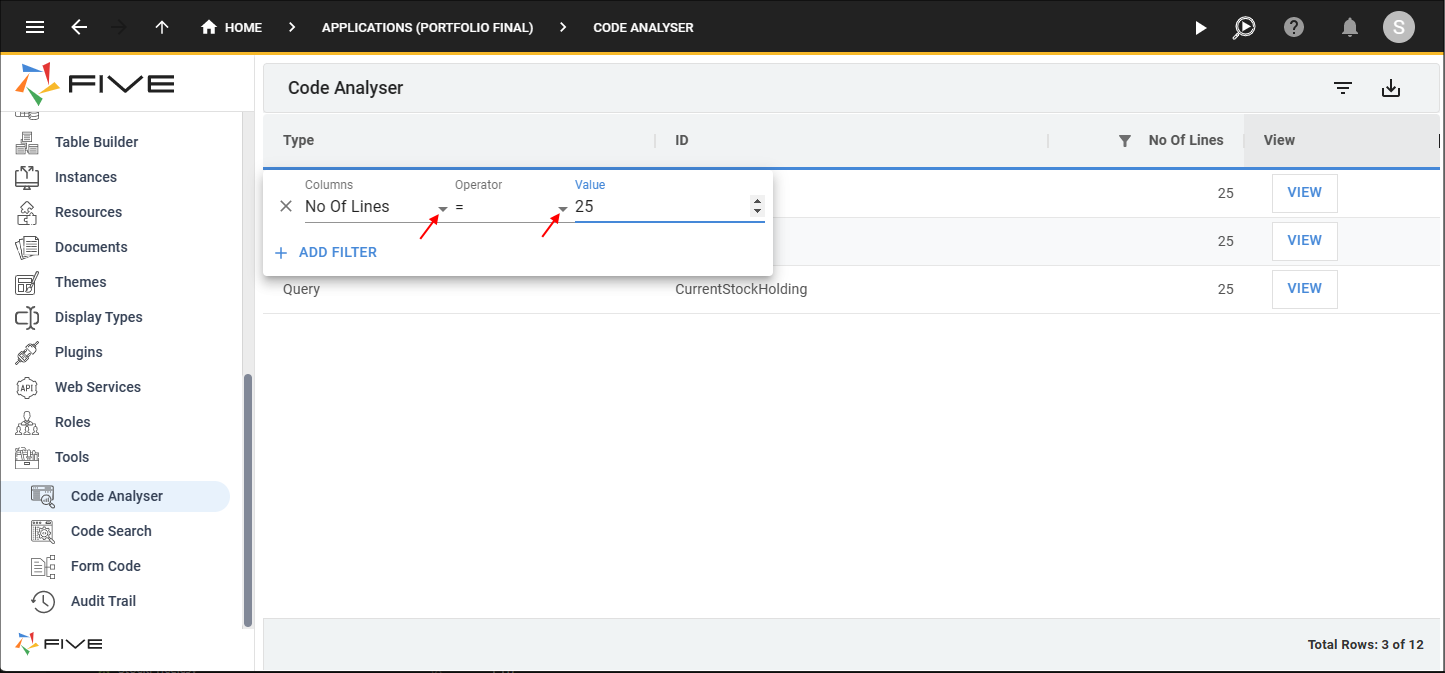
Figure 2 - Add a filter
Add Multiple Filters
1. Add your first filter.2. Click the Add Filter button.
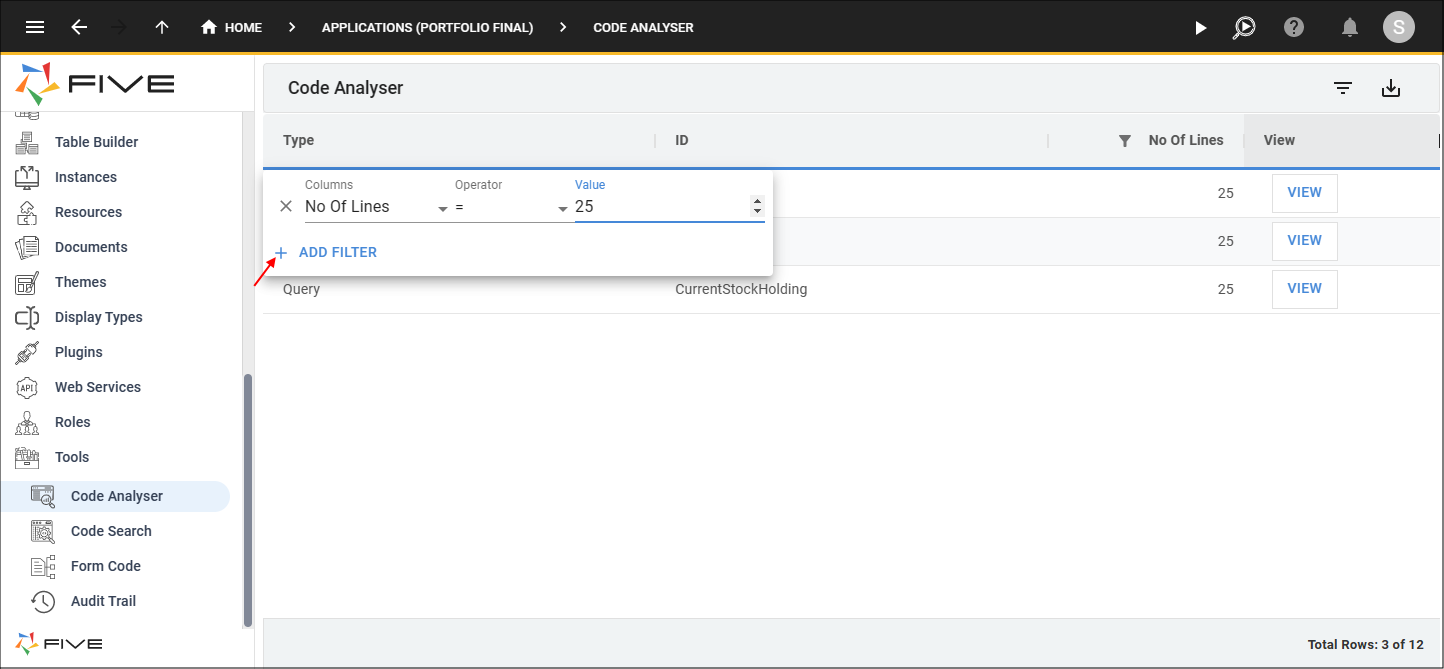
Figure 3 - Add Filter button
3. Add your next filter.
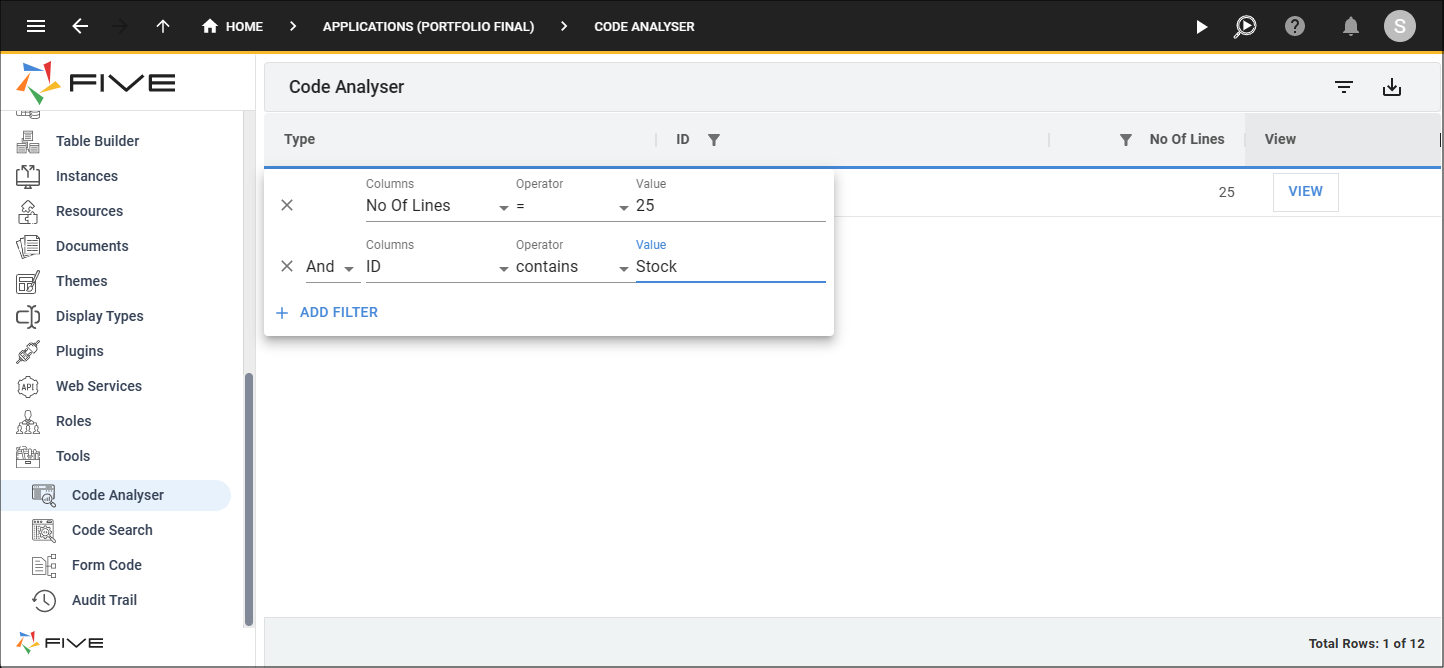
Figure 4 - Add multiple filters
tip
When applying multiple filters, you can filter by AND and OR operators.