Enabling and Disabling Users
Last updated 14/04/2023
As the Administrator of Five, you have the possibility to disable a user. By default, each user you add in Five is enabled, this means their Five account is active.Disable a User
1. Select Users in the menu.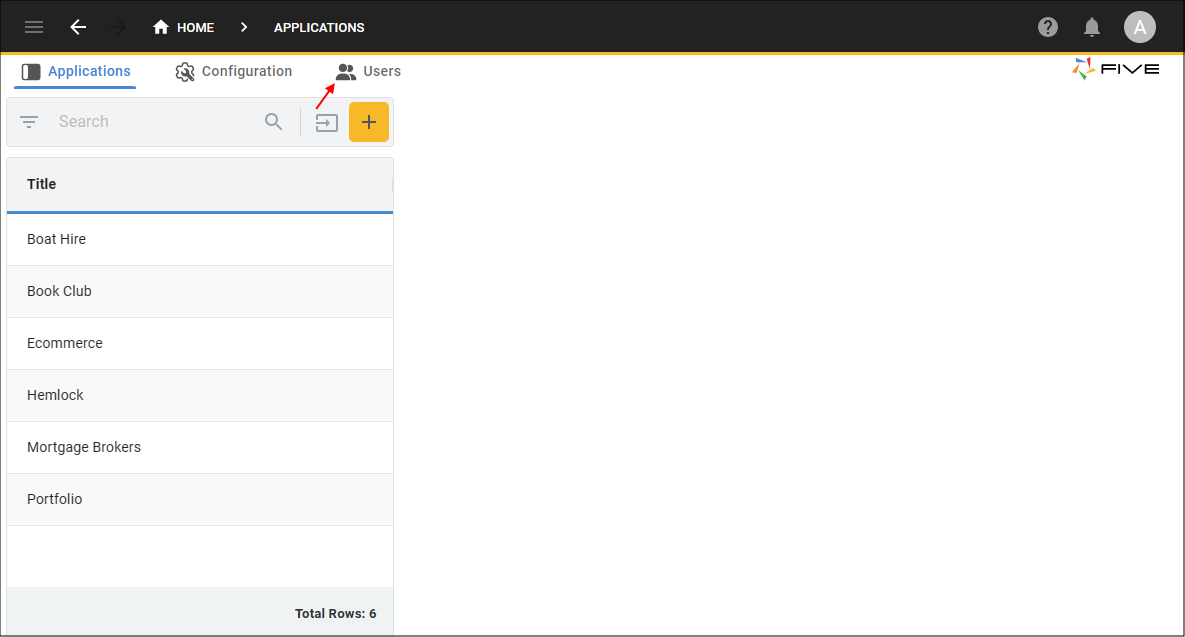
Figure 1 - Users menu
2. Select the user record in the list.
3. Click the Enabled switch.
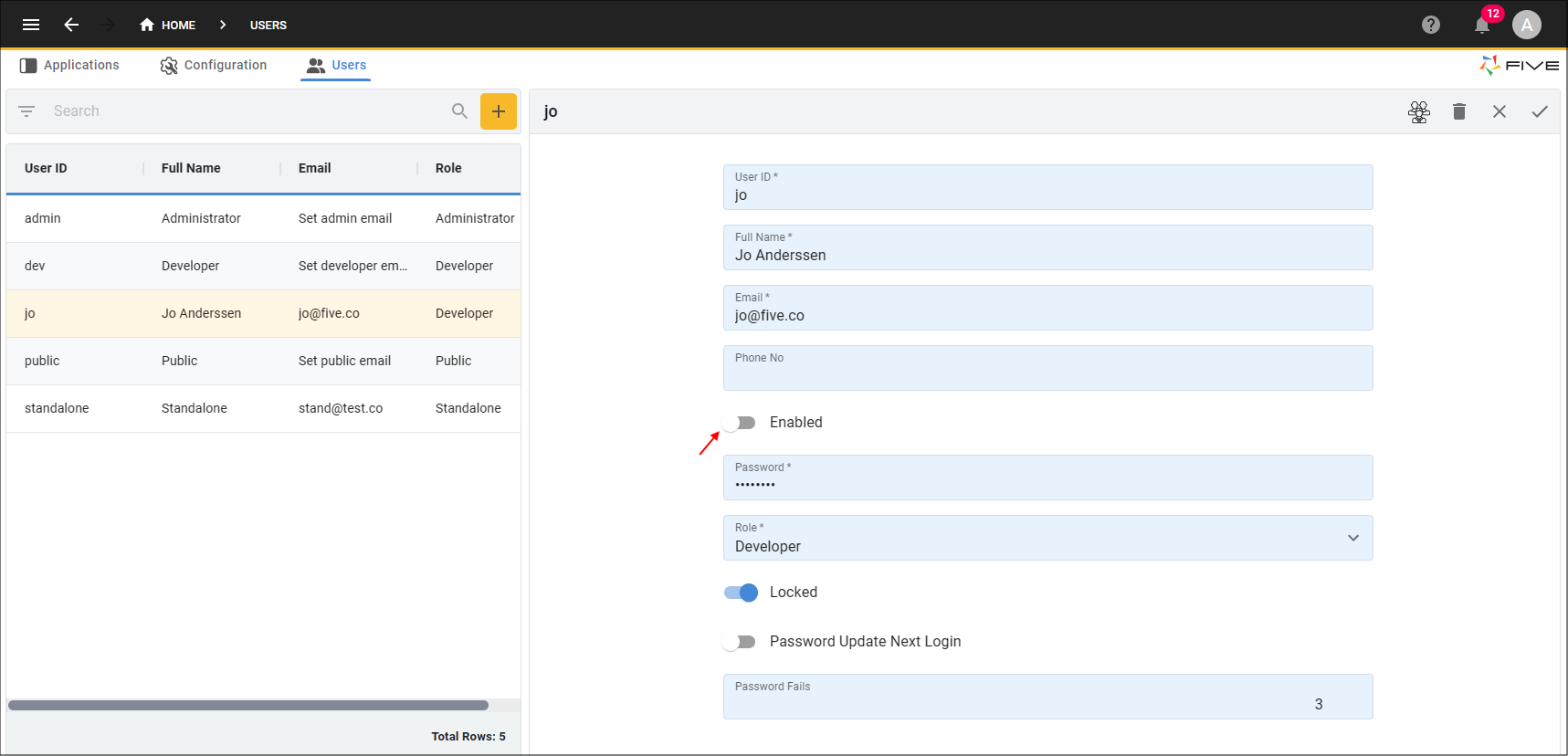
Figure 2 - Disable a user
4. Click the Save button in the form app bar
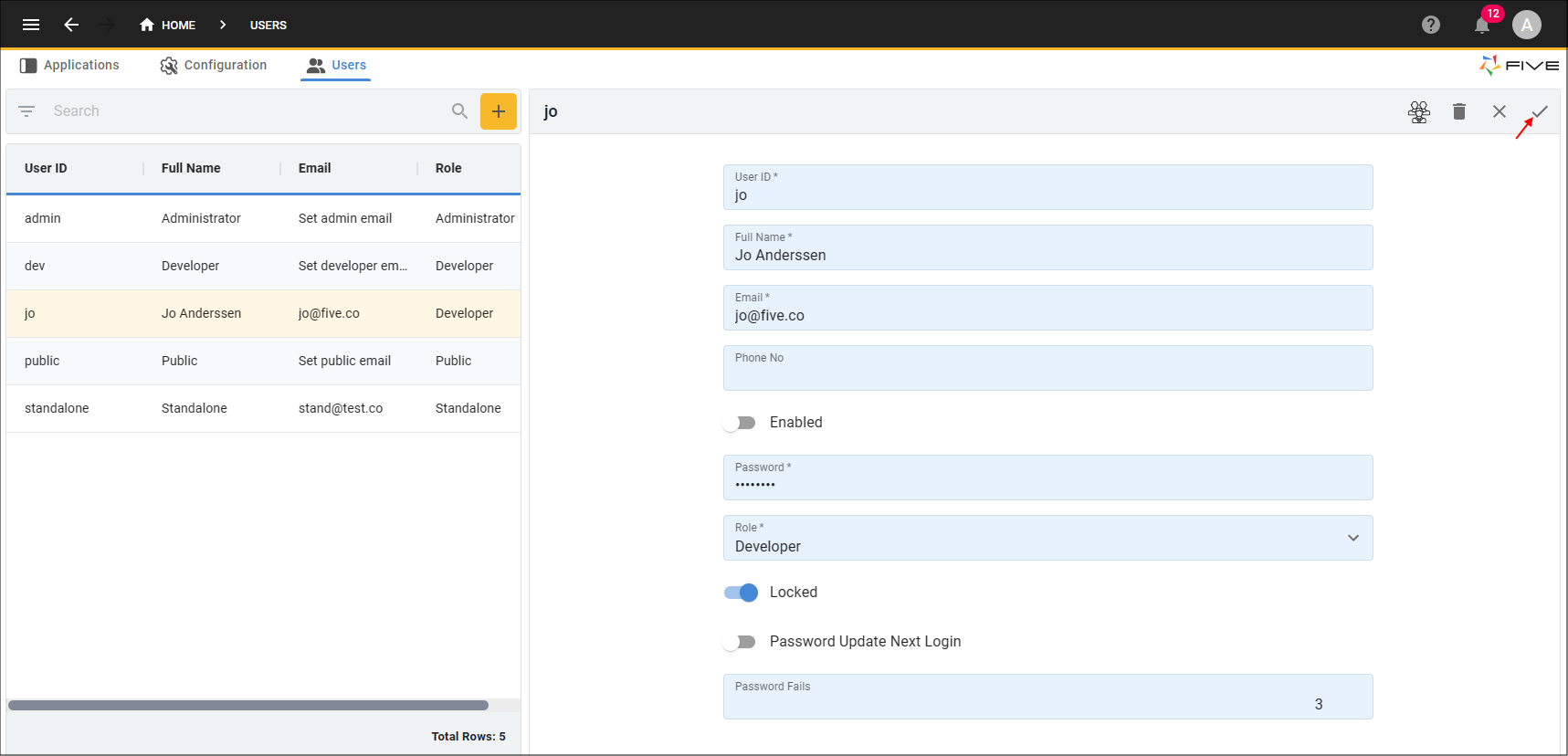
Figure 3 - Save the Users form
info
The selected user account will now be disabled. They can only be enabled again if you manually enable them.
Enable a User
1. Select the user record in the list.2. Click the Enabled switch.
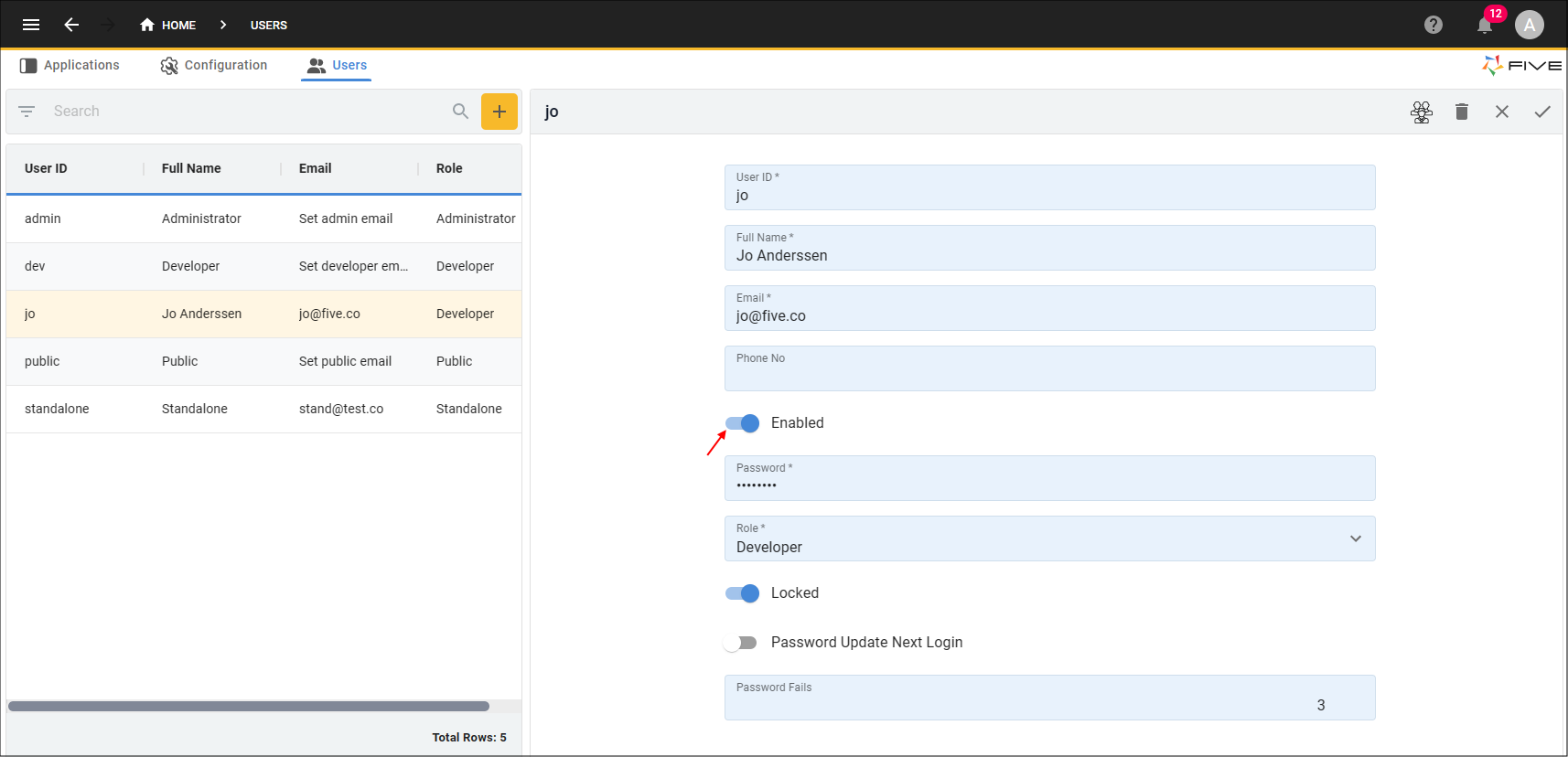
Figure 4 - Enable a user
3. Click the Save button in the form app bar
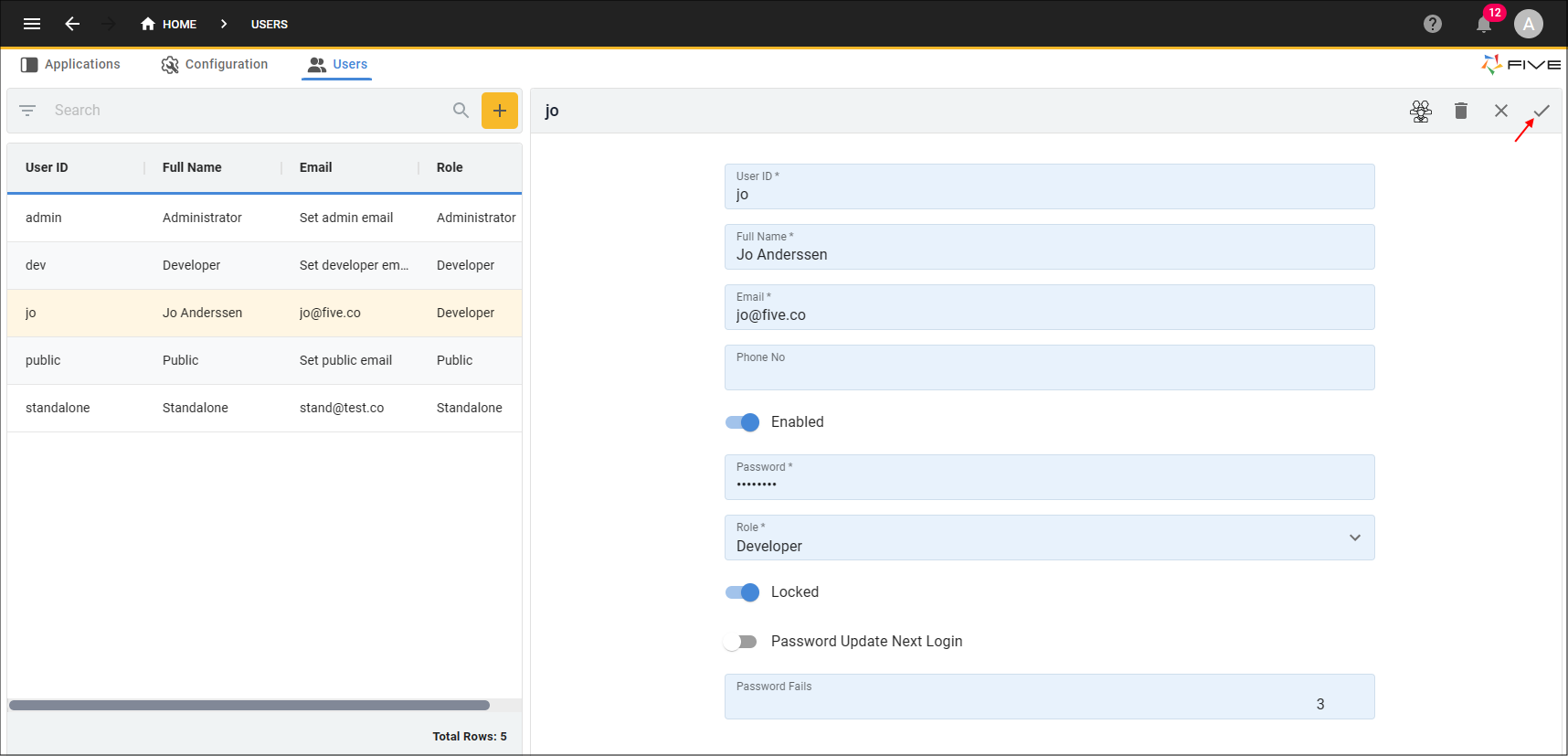
Figure 5 - Save the Users form
info
The selected user will be restored.