Edit Five's Default Users
Last updated 14/04/2023
Out of the box you will have an Administrator user and a Developer user created for you. It is strongly advisable to edit these records to add the details for the user using these default users.Edit a Default User
Prerequisite: Must be signed into Five with the Administrator role.1. Select Users in the menu.
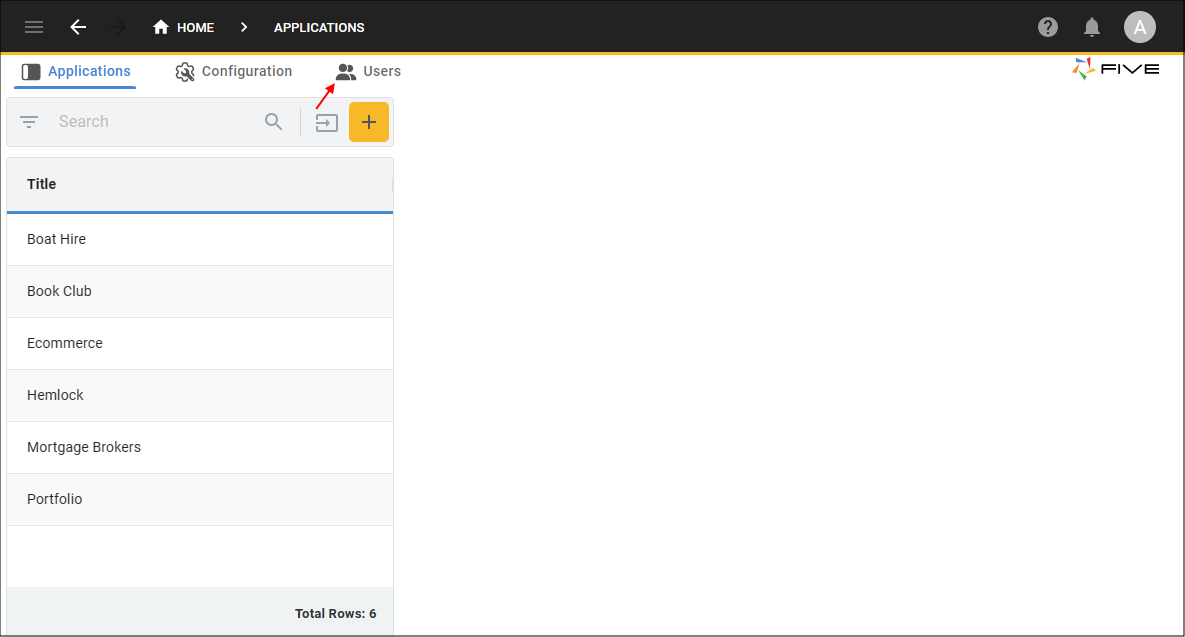
Figure 1 - Users menu
2. Select either the Administration or the Developer record.
3. Optional: Type the user's name in the Full Name field.
4. Type the user's email in the Email field.
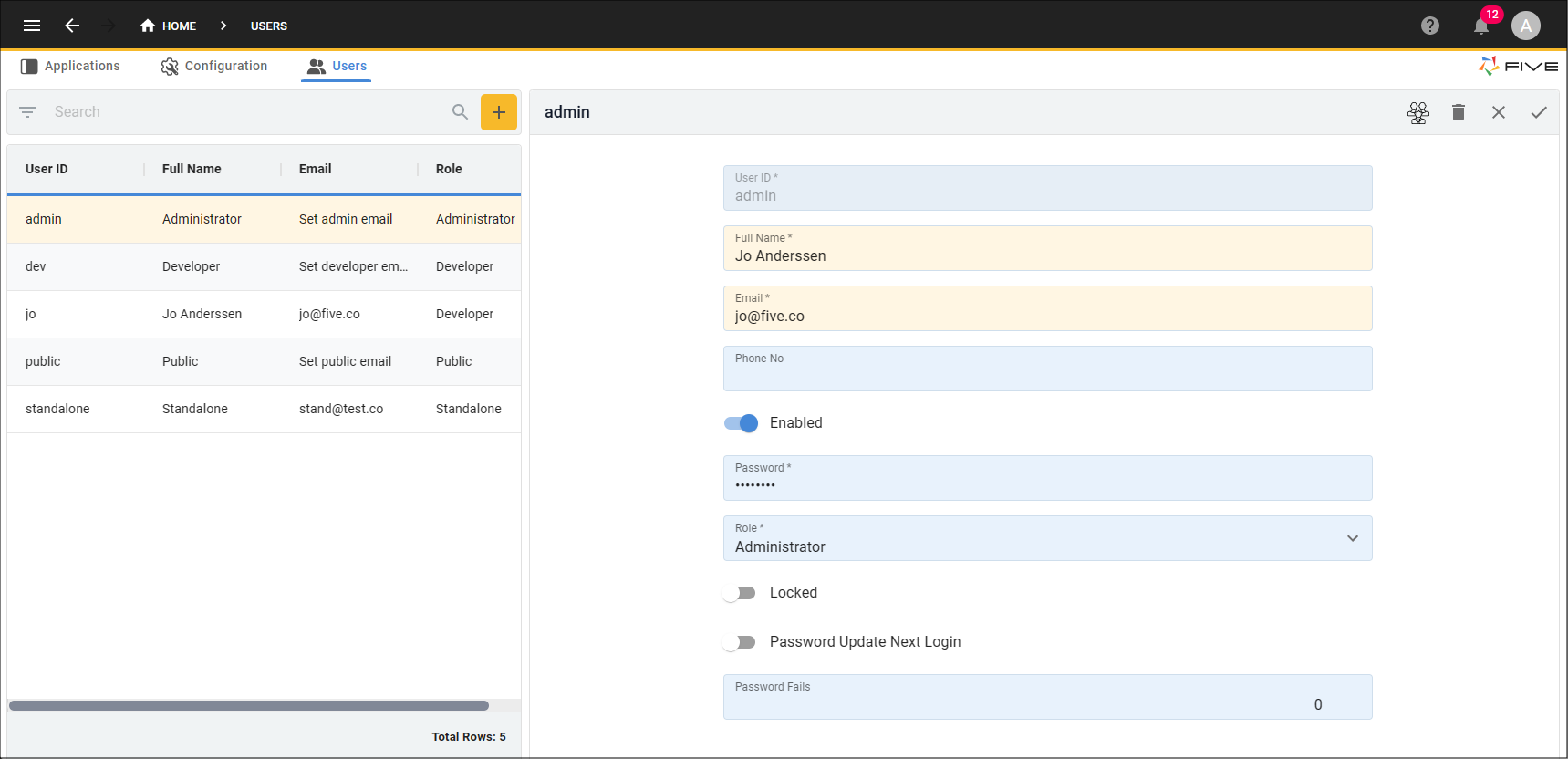
Figure 2 - Edit the Administrator default user record
5. Click the Save button in the form app bar.
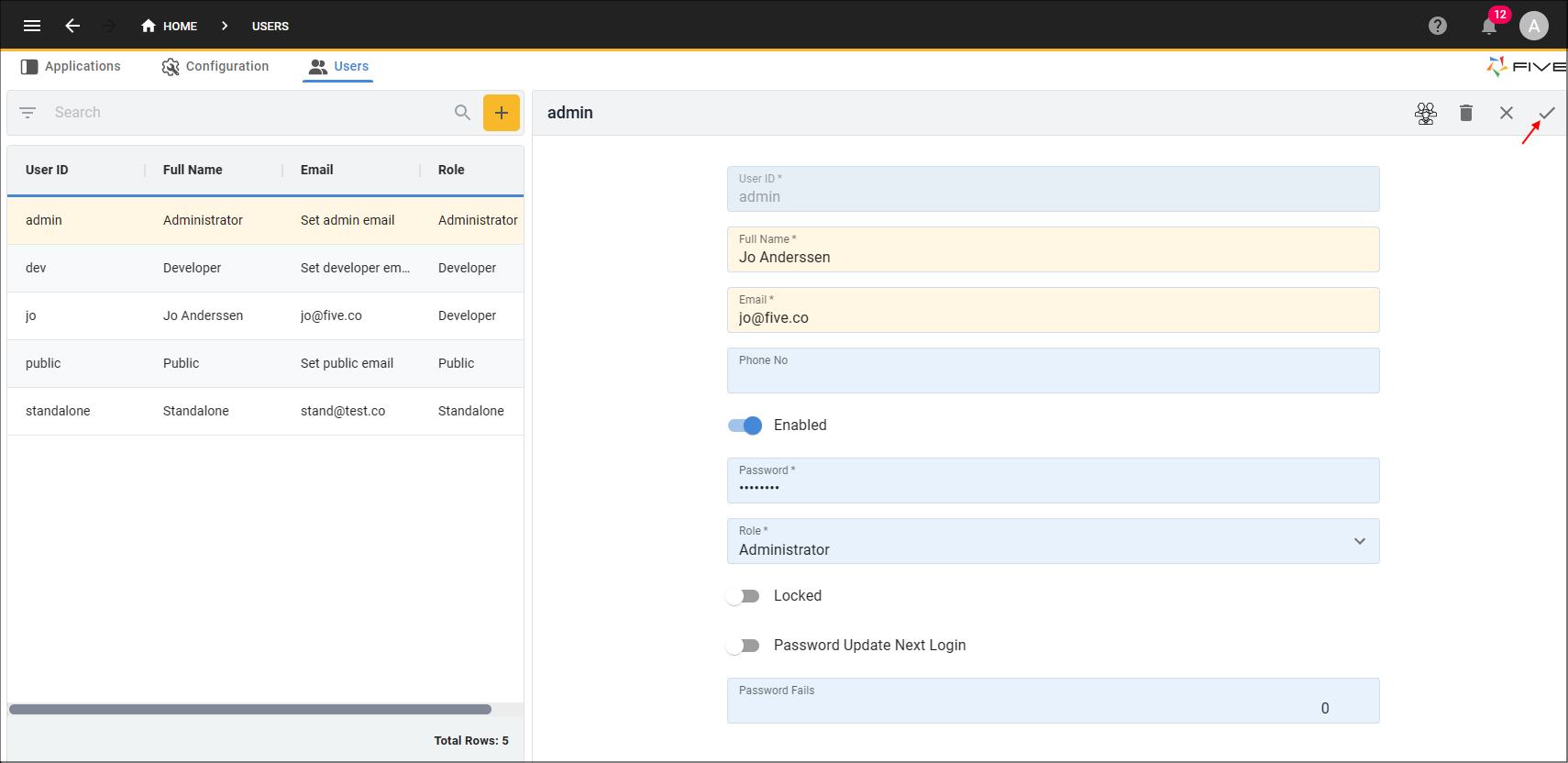
Figure 3 - Save the Users form
info
You are enforced to change passwords on initial login so these are already updated.