Introduction to Five's Menu Events
Last updated 8/12/2021
Five's Menu Events
You can add functionality to your menus by generating events written in custom code. At the time of this documentation Five only has the one menu event. The custom code can be triggered client-side and can call a server-side function.
The following serves as an overview of the type of event that can be attached to a menu.
| Event Name | Server/Client Event | Event Fires |
|---|---|---|
OnDrillDown | Client | The event will fire when a user clicks the Down button in the form app bar of a parent menu. |
Add an Event to a Form
Prerequisite
The function must be coded in the Functions view.
Steps
- Select Menus in the menu.
- Click the Add Item button in the list app bar.
- Fill in the required details on the General Page.
- Click the Events tab.
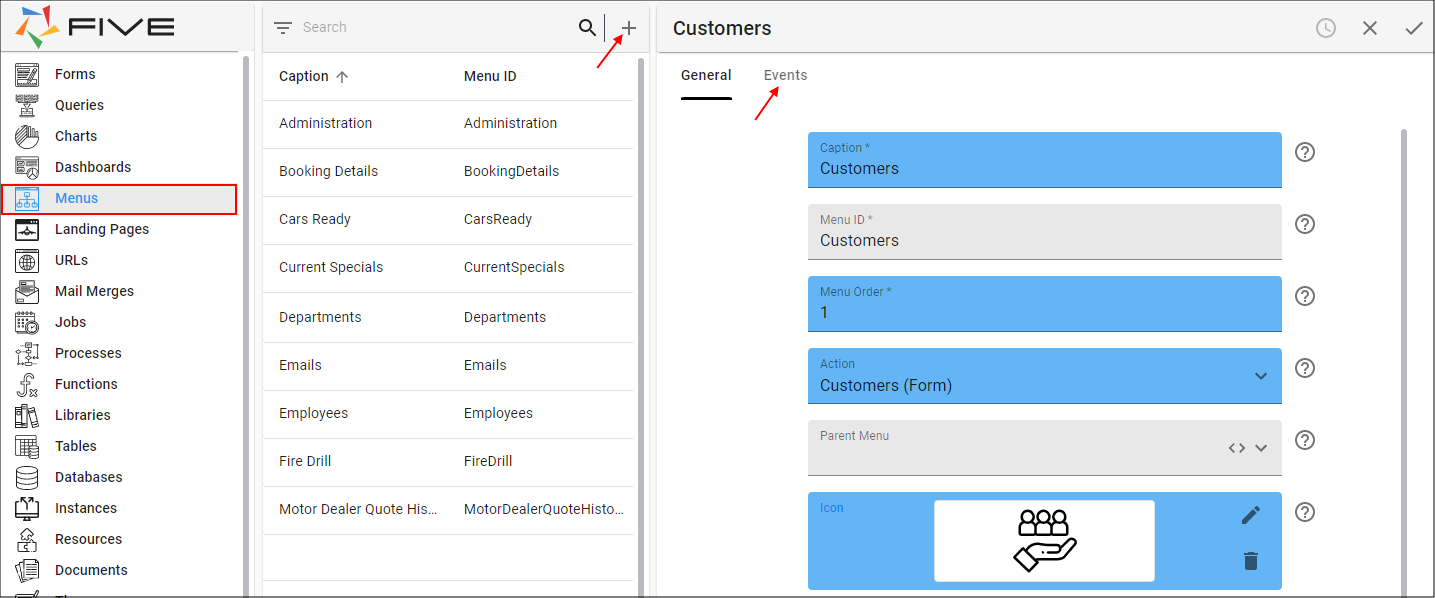
Figure 1 - Add a new form
- Use the lookup icon in the On Drill Down field and select the Function ID.
- Click the Save button in the form app bar.
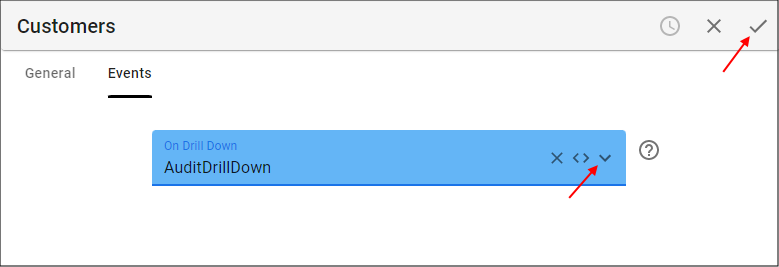
Figure 2 - Add an event to a new form
Edit a Form to Add an Event
Prerequisite
The function must be coded in the Functions view.
Steps
- Select Menus in the menu.
- Select the required menu record in the list.
- Click the Events tab.
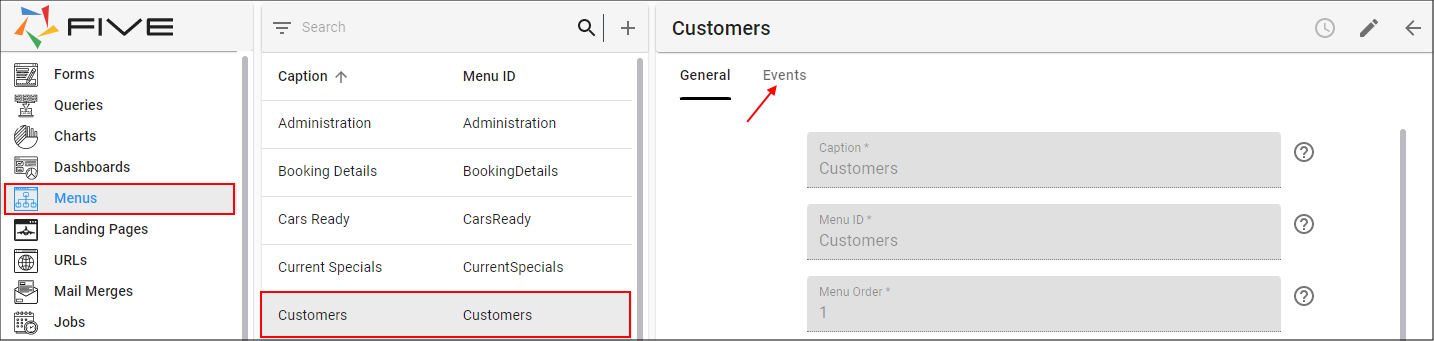
Figure 3 - Edit a saved record to add an event
- Click the Edit button in the form app bar.
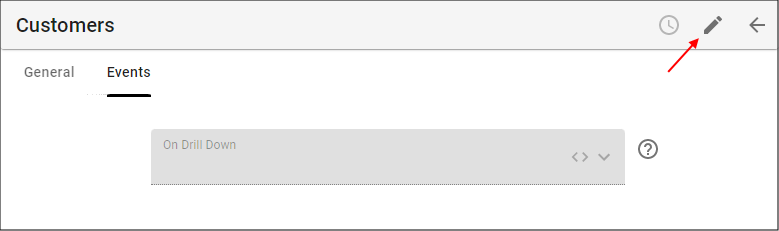
Figure 4 - Edit button
- Use the lookup icon in the On Drill Down field and select the Function ID.
- Click the Save button in the form app bar.
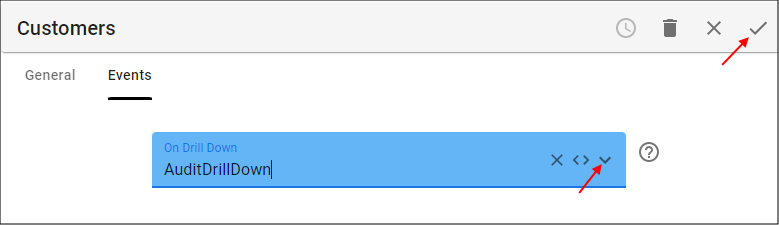
Figure 5 - Attach the function and save the form
Remove an Event from a Menu Record
- Select Menus in the menu.
- Select the required menu record in the list.
- Click the Events tab.
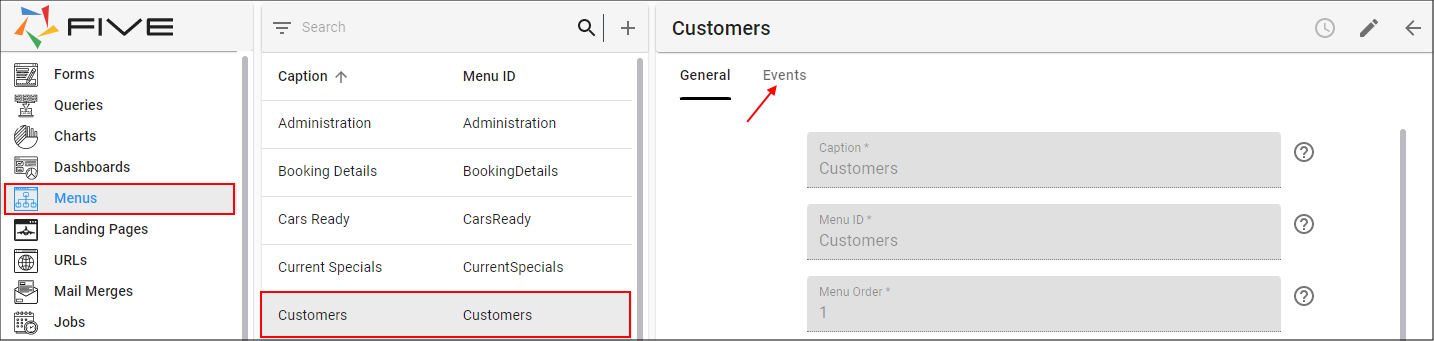
Figure 6 - Edit a saved record to add an event
- Click the Edit button.
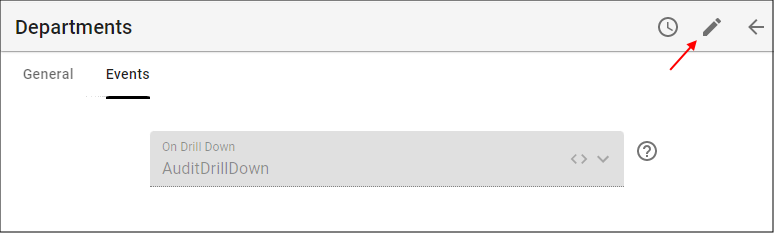
Figure 7 - Edit button
- Click the Cancel button in the On Drill Down field.
- Click the Save button in the form app bar.
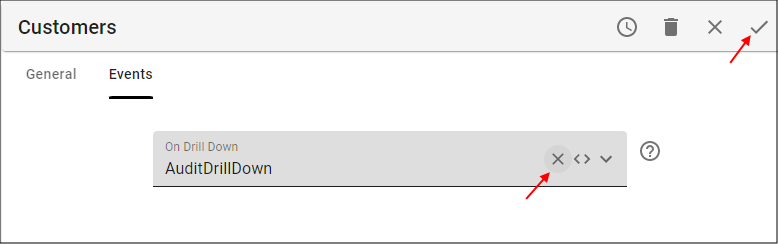
Figure 8 - Remove the event and save the form