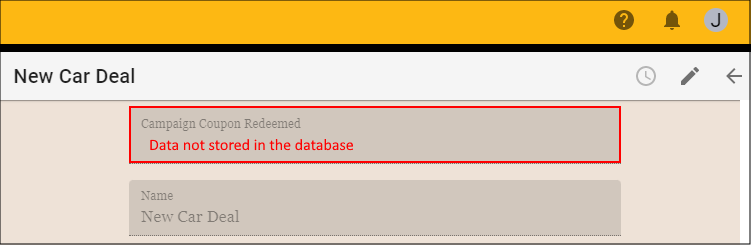Add a Non-Database Field
Last updated 2/02/2022
How to Add a Field Not Attached to the Database
The following documentation will explain how to add a field to your form that is not connected to the database. The value/s in these fields will not be stored in the database as they are not attached to a field in the database.
Steps
Select Forms in the menu.
Click the New Form Wizard button in the list app bar.
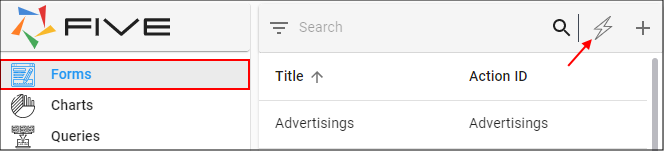
Click the lookup icon in the Main Table field and select the required table.
Click the Next button.
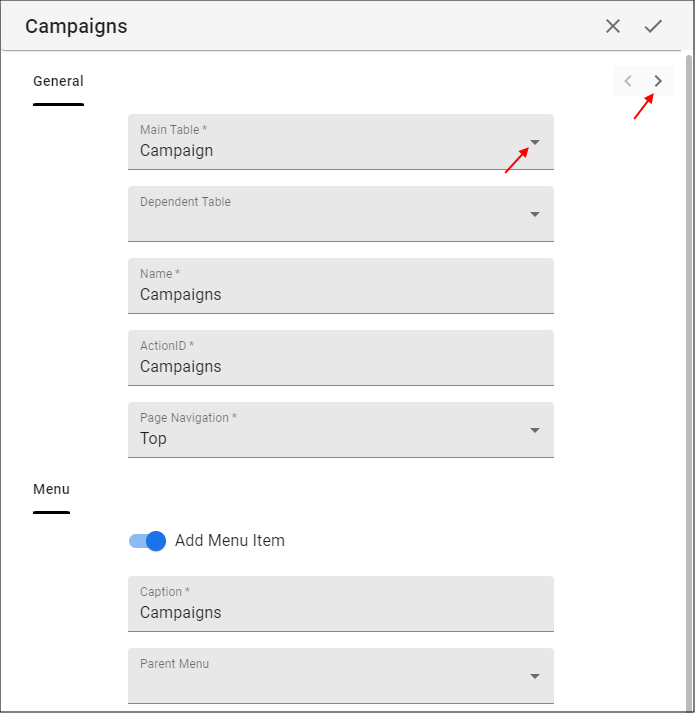
Click the Add Form Field button.
Type a caption in the Caption field.
Click the lookup icon in the Display Type field and select the required display type.
Click the Save button in the wizard app bar.
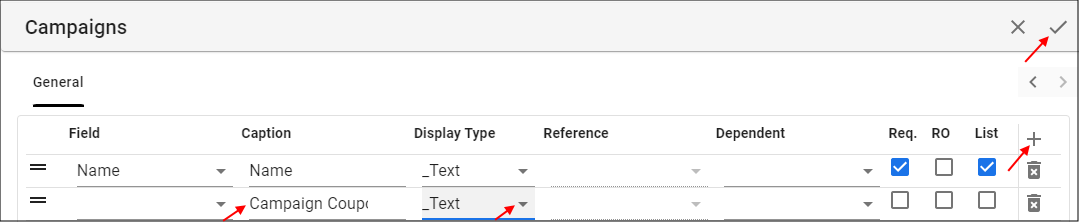
tip
Do not reference a table field in the Field field, the field needs to remain empty.
How This Will Look in Your End-User Application
The field will appear to be a normal field, but the value will be erased once the value has been input and the form has been saved. The information typed into the field will not be saved in the database.