Menu Maintenance
Last updated 7/12/2021
How to Upkeep Your Menus
This documentation explains how to upkeep your menus in Five.
Edit a Menu Form
- Select Menus in the menu.
- Select the required menu record in the list.
- Click the Edit button.
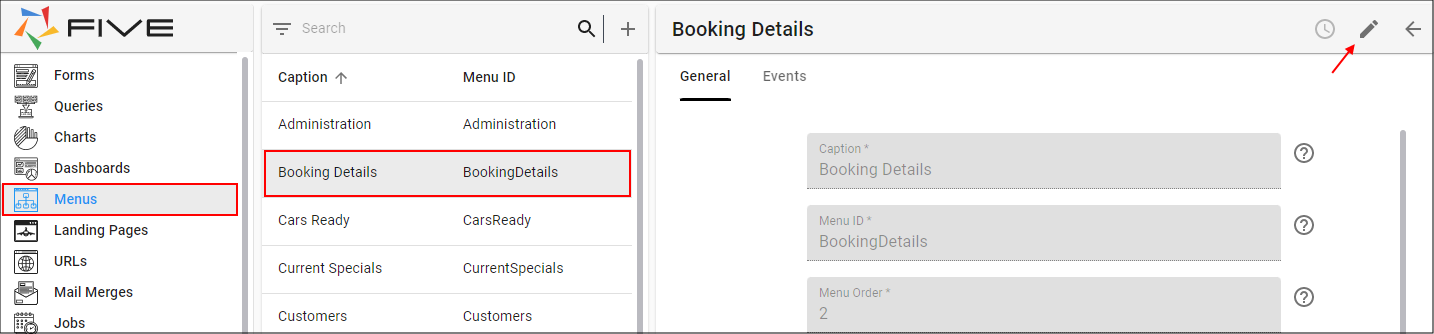
Figure 1 - Edit the menu form
- Perform your changes.
- Click the Save button in the form app bar.
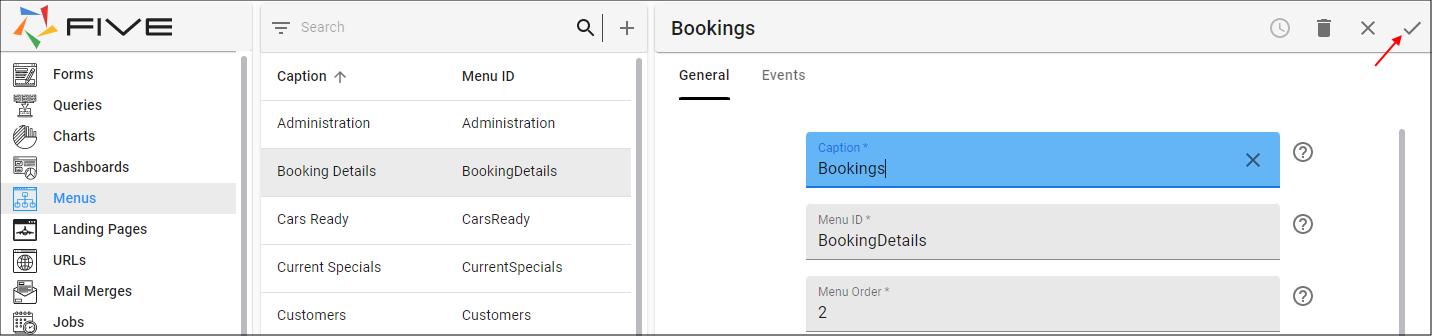
Figure 2 - Save changes
Delete a Menu Form
info
To have access to the Delete button, the Edit button must first be clicked.
- Select Menus in the menu.
- Select the required menu record in the list.
- Click the Edit button in the form app bar to have the Delete button available.
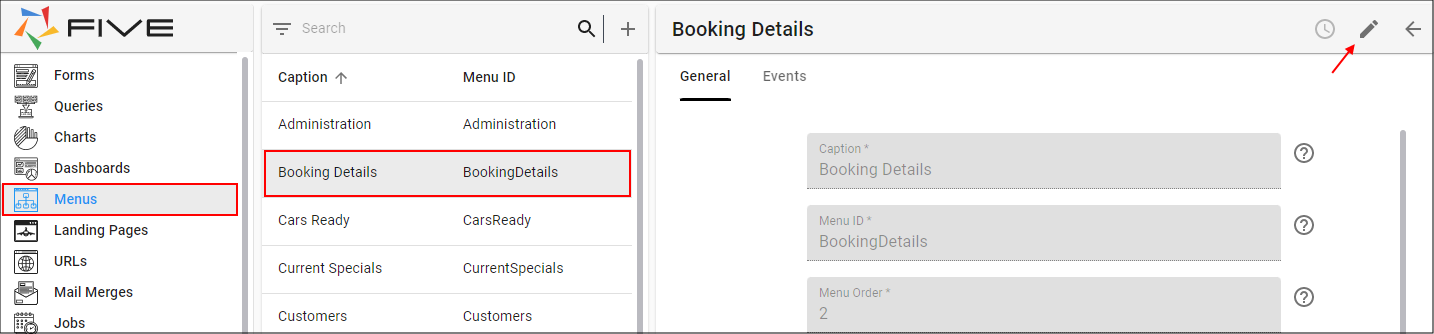
Figure 3 - Edit Button
- Click the Delete button in the form app bar.
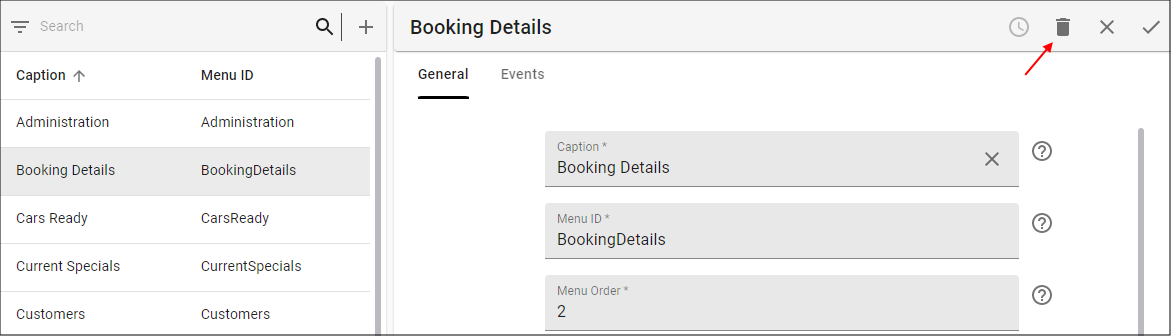
Figure 4 - Delete Button
- Click the Yes button to the Five notification.
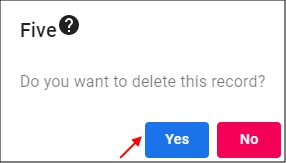
Figure 5 - Five notification confirming deletion
Cancel Changes
Cancel All Changes on a Form
- Click the Cancel button in the form app bar.
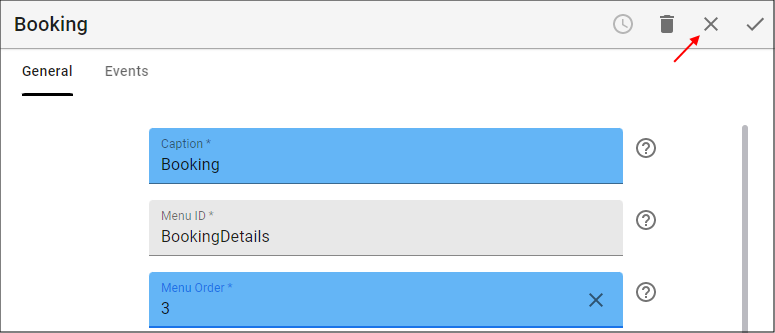
Figure 6 - Cancel changes
Cancel Changes to a Field on the Form
- Click the Cancel button in the respective field and type a new value, or
- Use the lookup icon in the respective field and select a new value.
- Click the Save button in the form app bar.
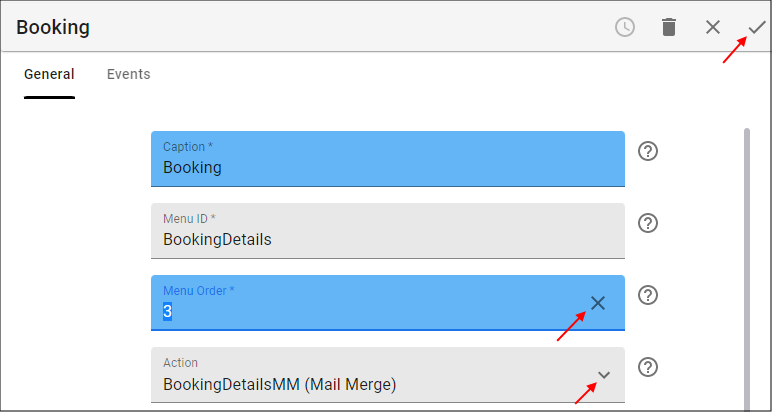
Figure 7 - Cancel field changes