Create Table Relationships
Last updated 21/02/2023
How to Create Table Relationships with Five's Table Wizard
Learn how to create a relationships between tables with Five's Table Wizard. This is the second tutorial in a series of four videos.Create a Relationship
1. Click the New Table Wizard button.2. Type a name in the Name field.
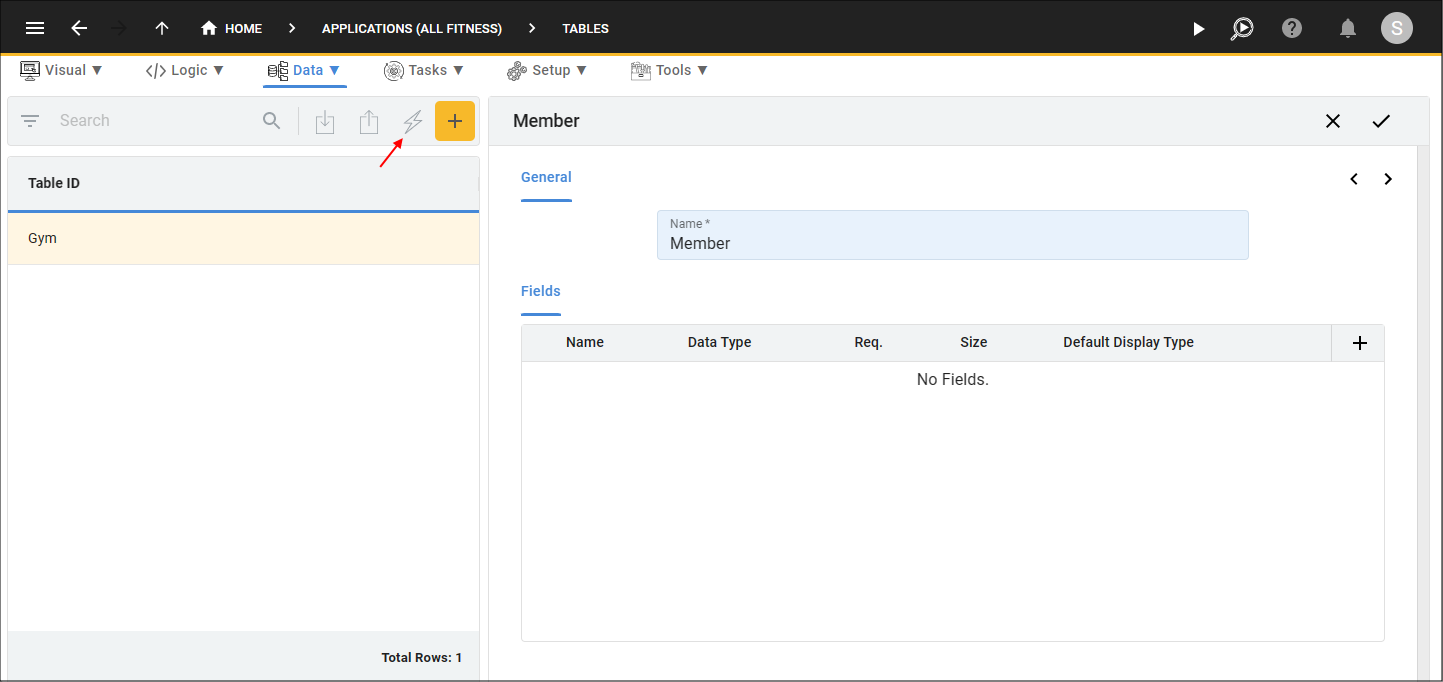
Figure 1 - Add a table
3. Add field/s to your table.
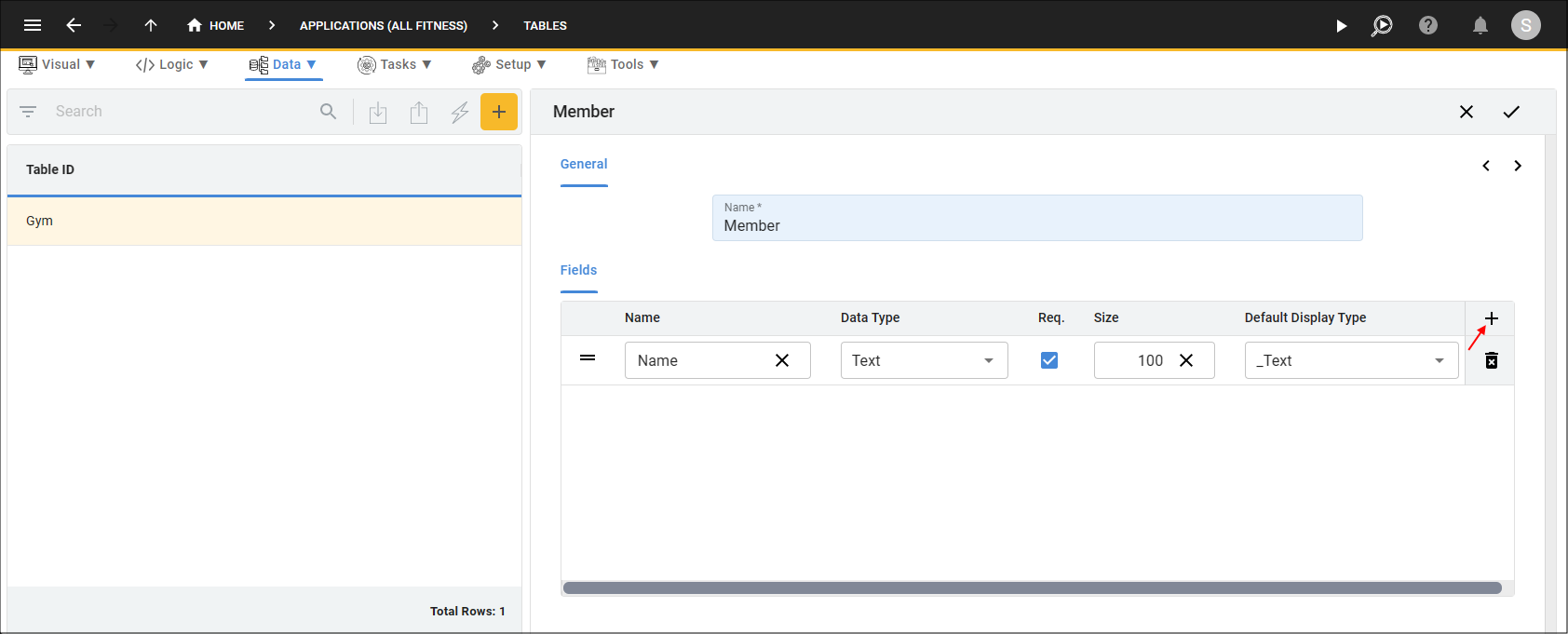
Figure 2 - Add field/s
4. Click the Next button.
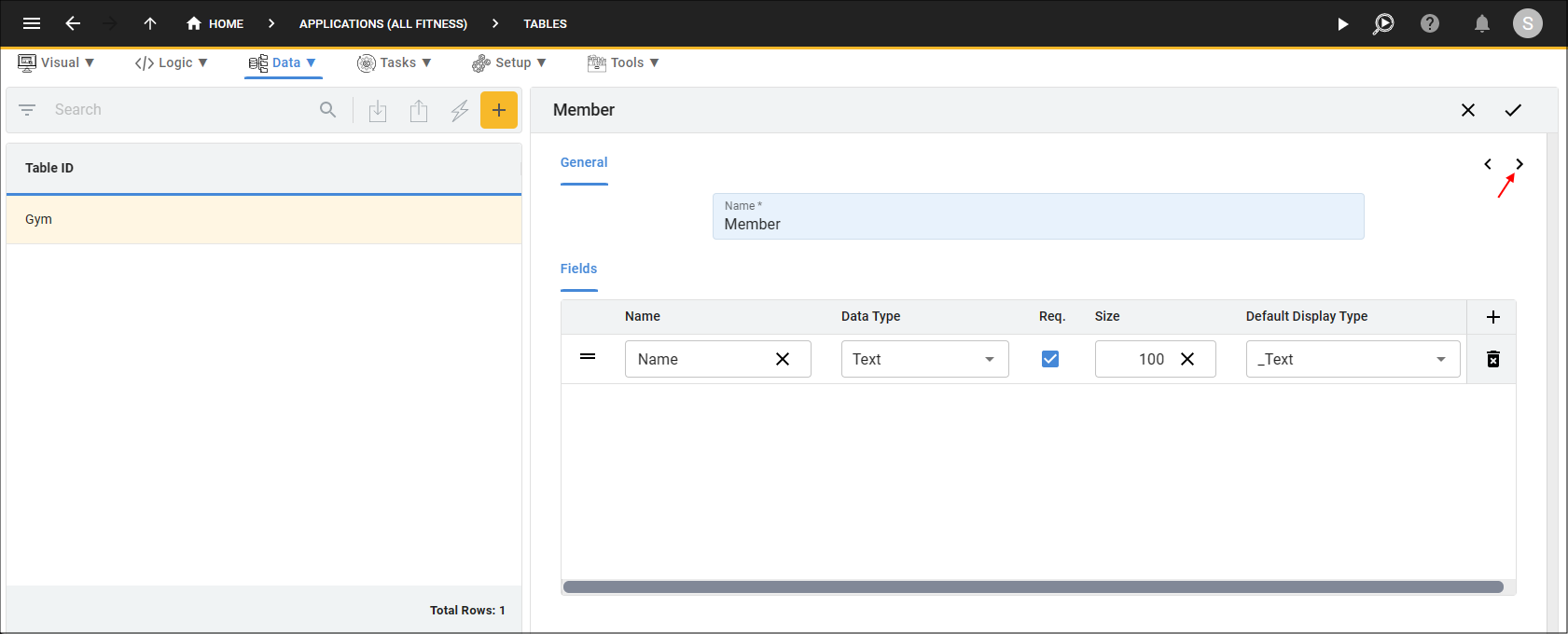
Figure 3 - Next button
5. Click the Add Relationships button.
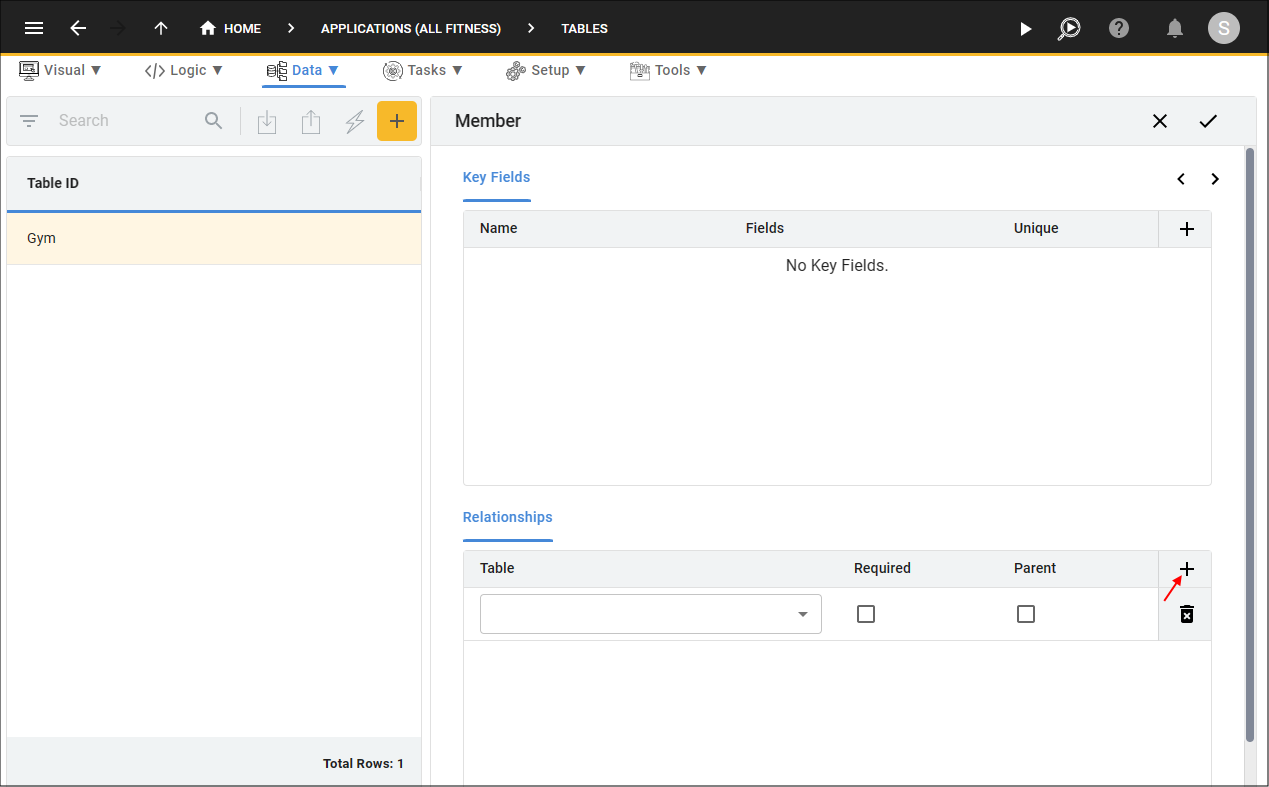
Figure 4 - Add Relationships button
6. Click the lookup icon in the Table field and select a table.
7. Optionally click the Required checkbox.
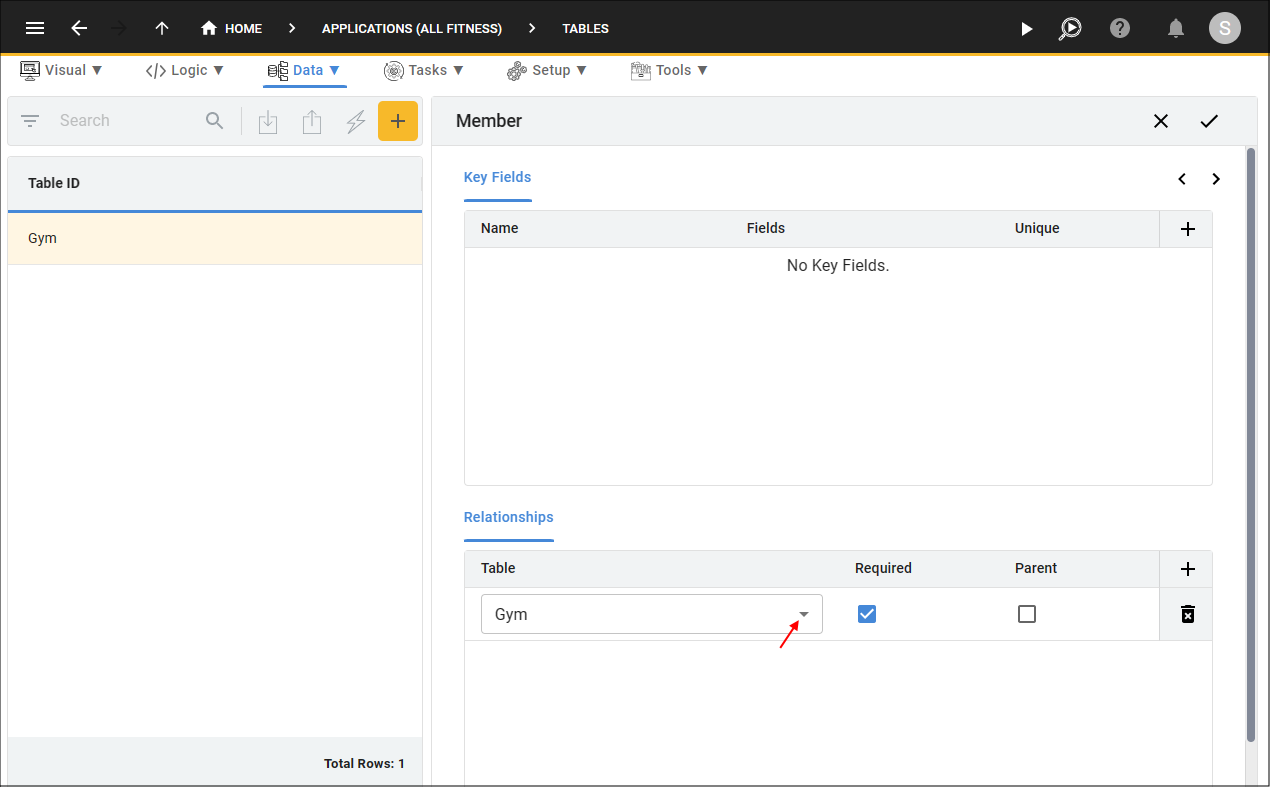
Figure 5 - Select a table
8. Click the Save button.
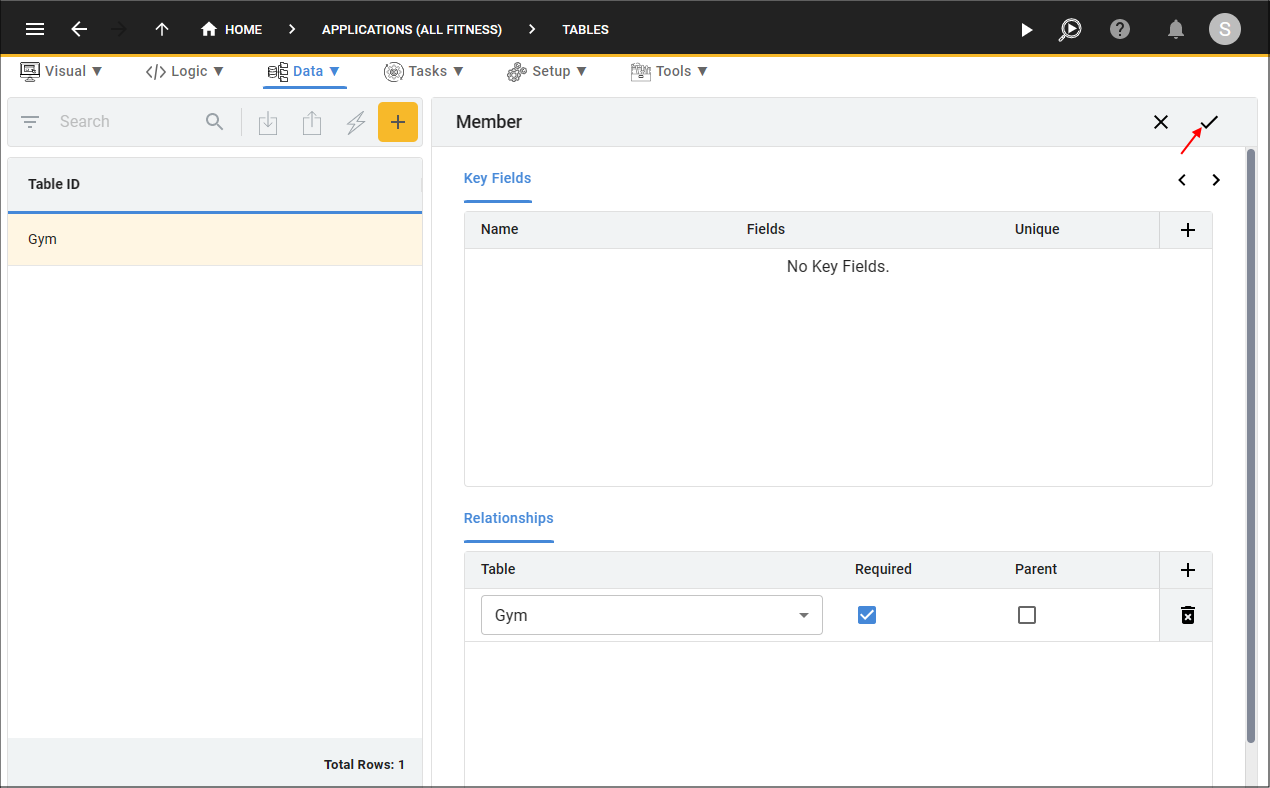
Figure 6 - Save button
tip
Five's Table Wizard will create the foreign key field and index.