Create Key Index Fields
Last updated 21/02/2023
How to Create Key Index Fields with Five's Table Wizard
Learn how to create key index fields with Five's Table Wizard. This is the final tutorial in a series of four videos.info
Key Fields are used to find rows with specific column values quickly. Without a key field Five, must begin with the first row and then read through the entire table to find the relevant rows. If your table has a key field, Five can quickly determine the position to seek to without having to look at all the data. This makes performing a query on the table much faster than reading every row sequentially.
Create a Key Index Field
1. Click the New Table Wizard button.2. Type a name in the Name field.
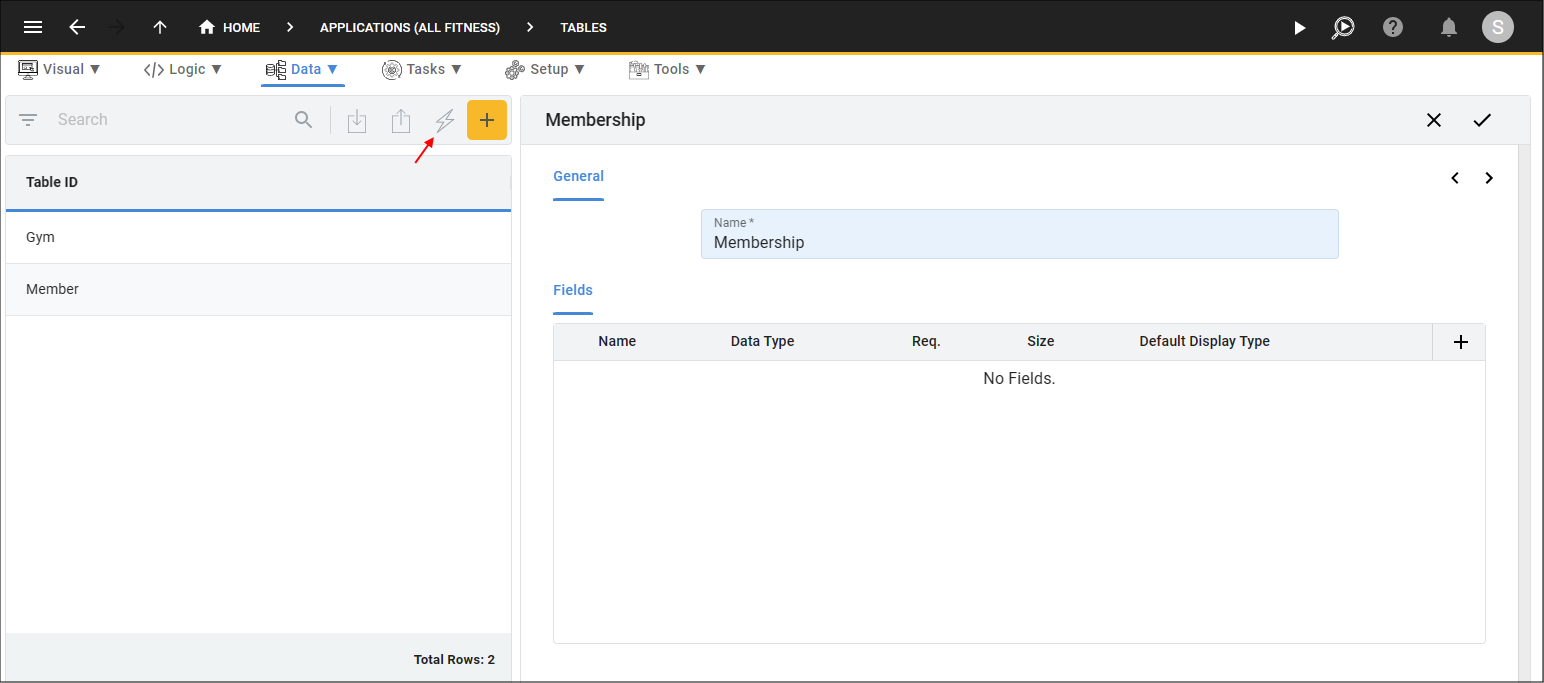
Figure 1 - Add a table
3. Add field/s to your table.
4. Click the Next button.
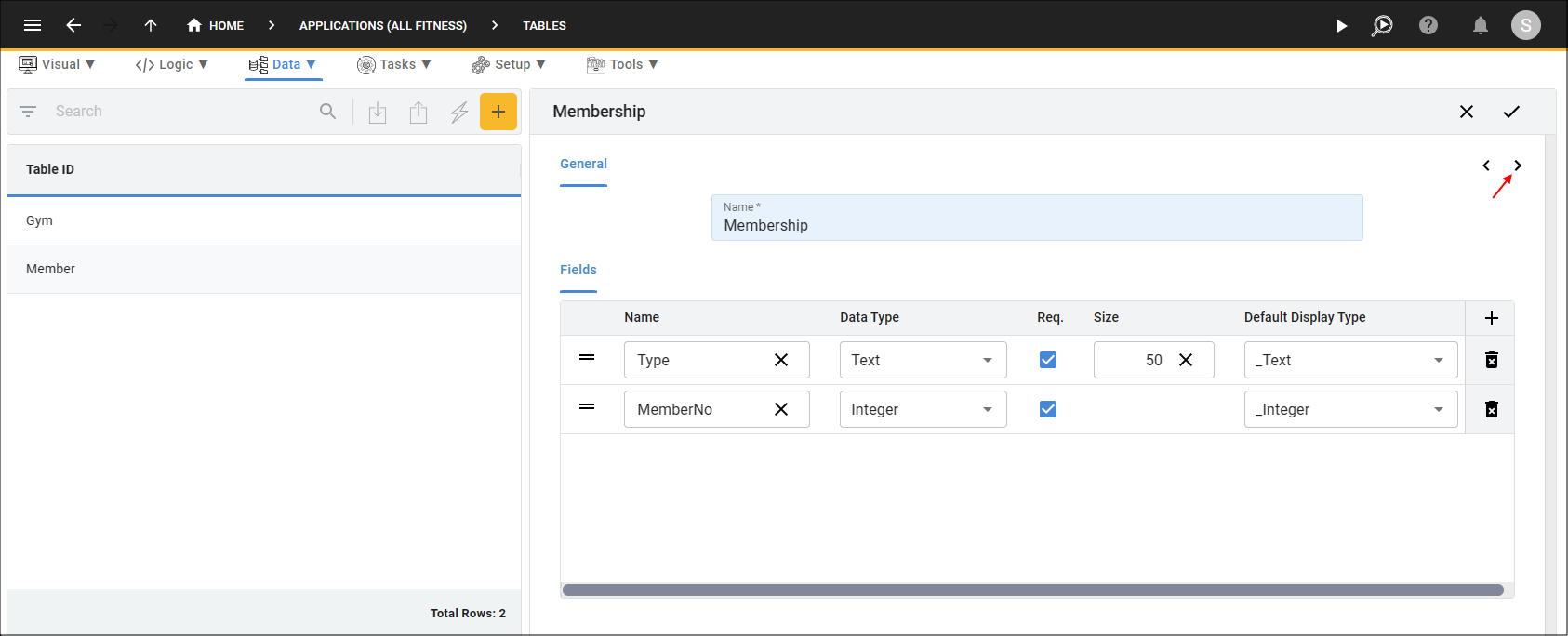
Figure 2 - Add fields and click the Next button
5. Click the Add Key Fields button.
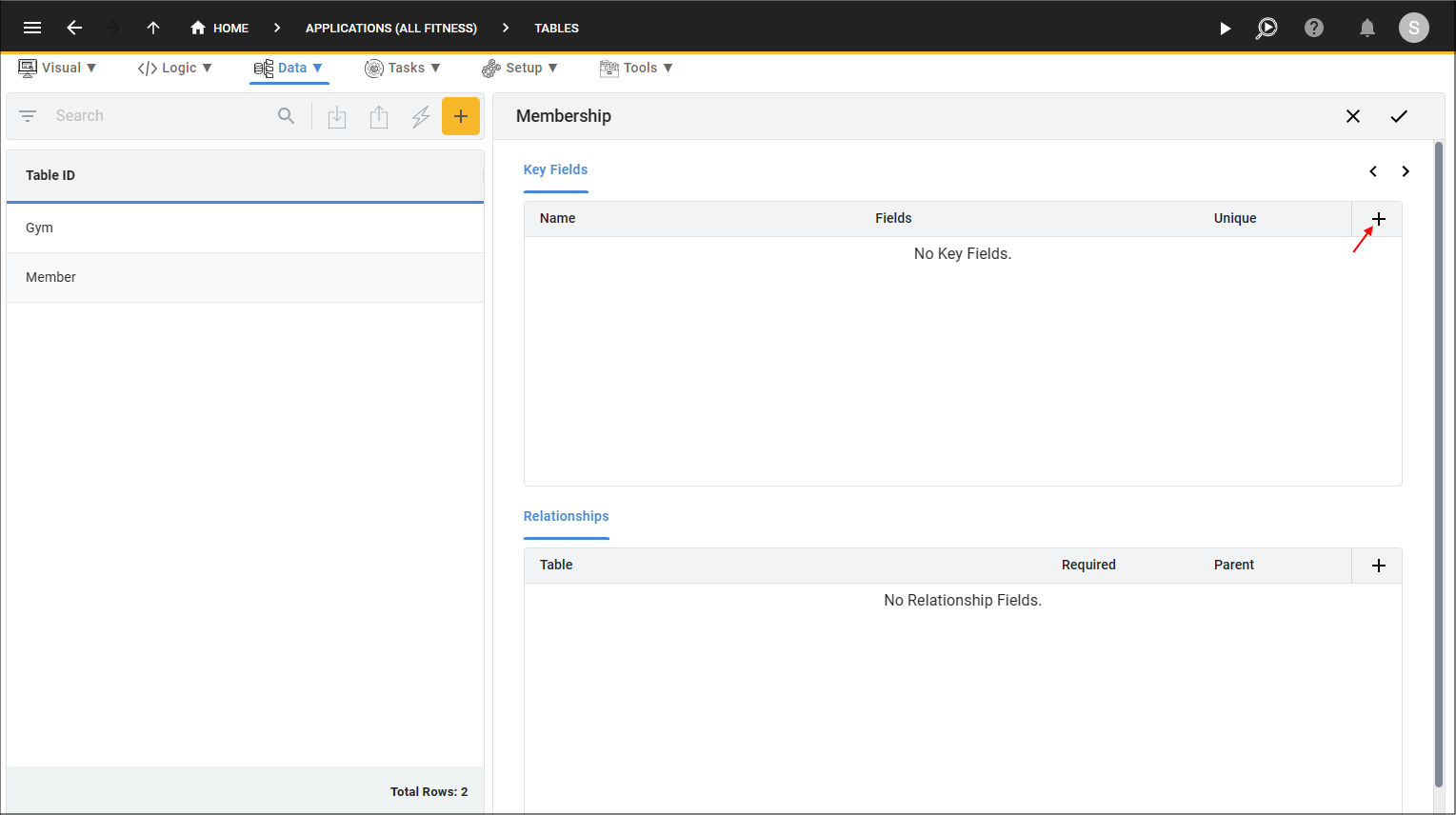
Figure 3 - Add Key Fields button
6. Click the lookup icon in the Fields field and select the required field.
info
Multiple fields can be selected to form a key field.
7. Click the Unique checkbox.
info
Only click the Unique checkbox if you require the key field to have a unique value.
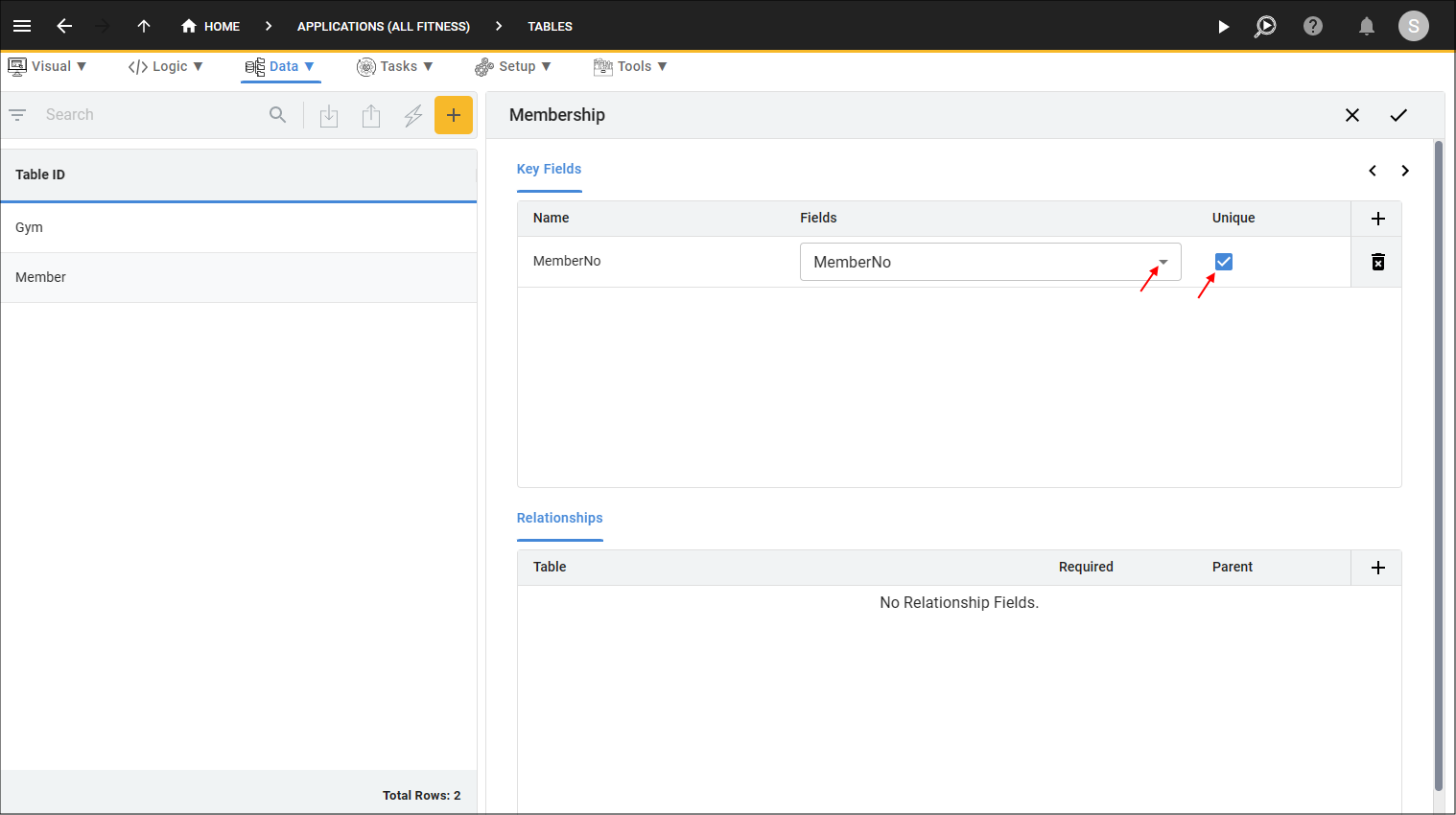
Figure 4 - Add a key field
8. Click the Save button.
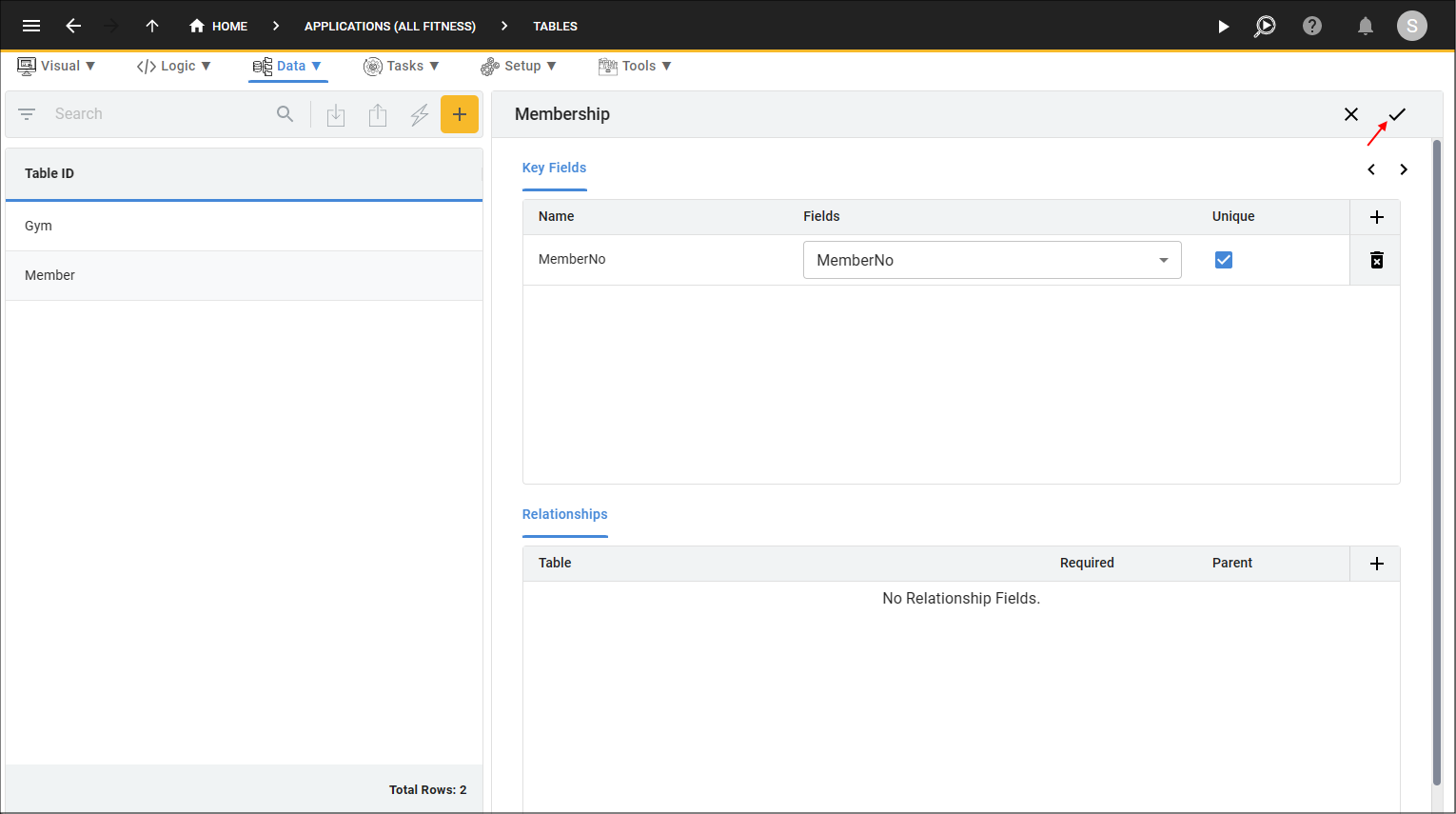
Figure 5 - Save button